WSUS configuration
The WSUS setup wizard starts automatically the first time you open the console.
1. Start the WSUS Service Administration Console.

2. When launching the wizard, click Next 1 .
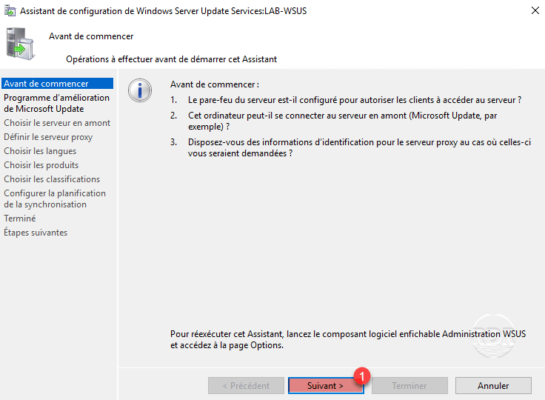
3. Click Next 1 .

4. Update source, choose Synchronize from Microsoft Update 1 and click Next 2 .
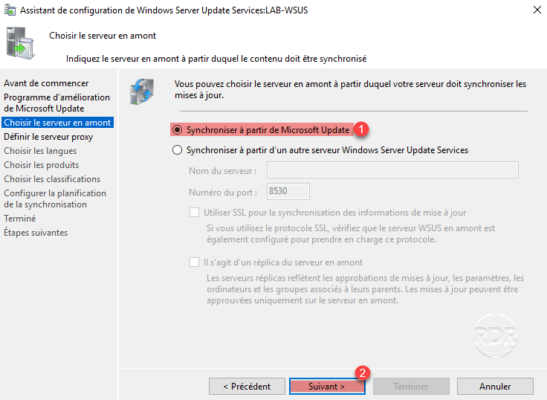
5. If the WSUS server needs a proxy to exit on the Internet, configure it otherwise click Next 1 .
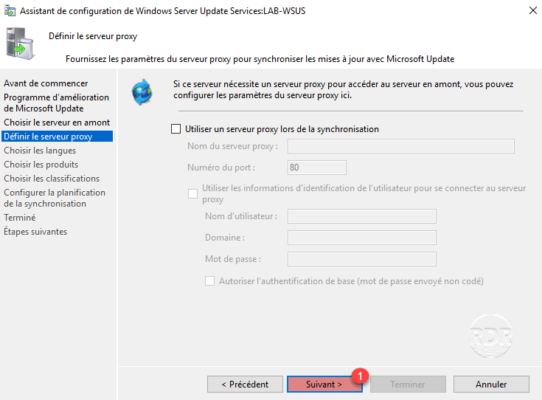
6. Click Start Connection 1 .
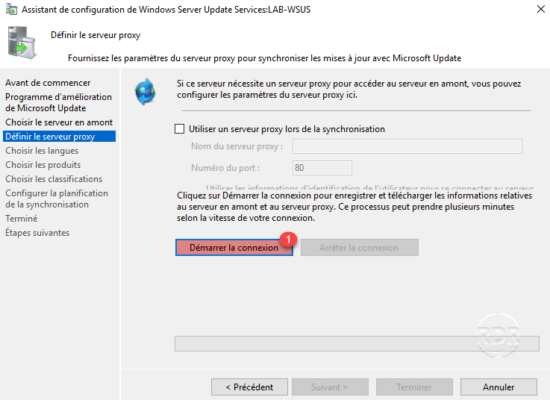
7. Wait while the information is retrieved from Microsoft (5 to 15 minutes).
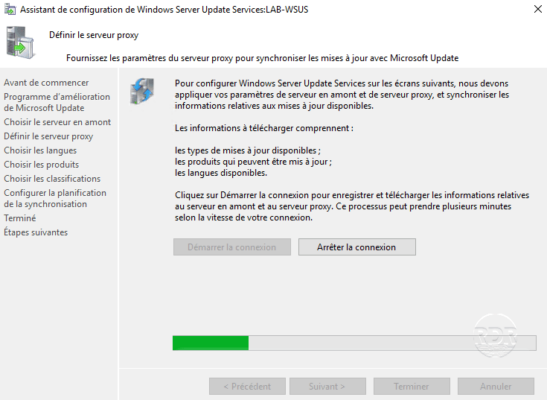
8. Downloaded information, click Next 1 .
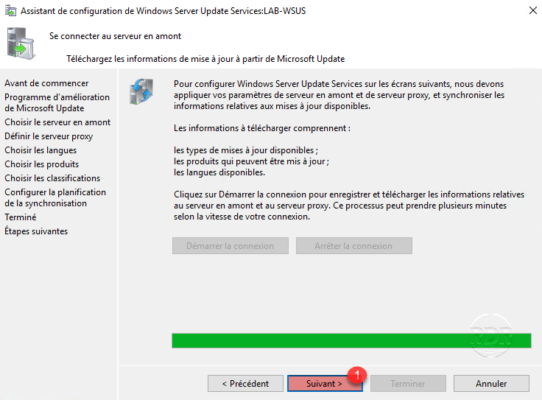
9. Select languages for 1 updates then click Next 2 .
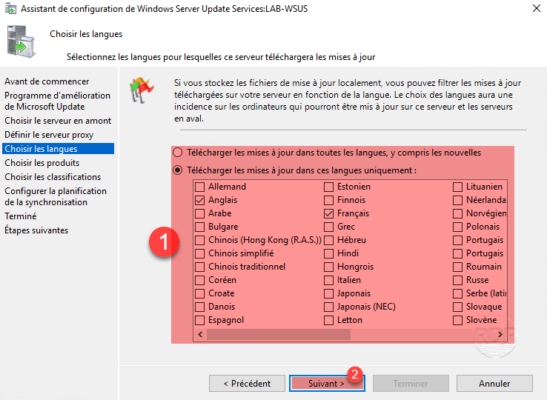
10. Choose the products for which updates are to be downloaded 1 and click Next 2 .
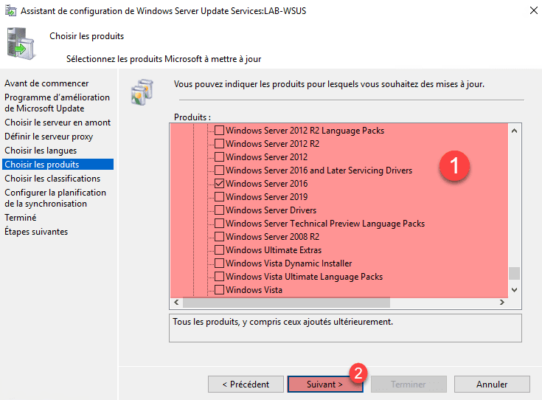
11. Choose the types of updates (classification) 1 for the selected products then click Next 2 .
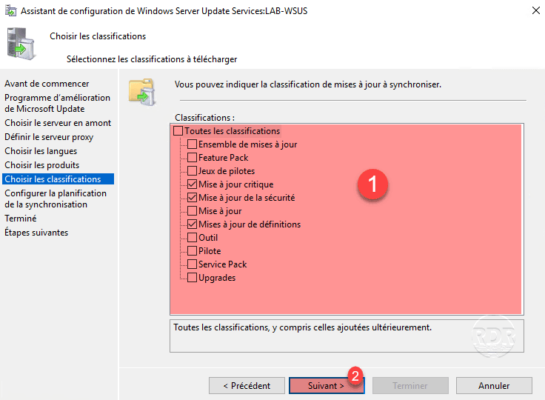
12. Configure the synchronization schedule 1 to retrieve the list of updates and click Next 2 .
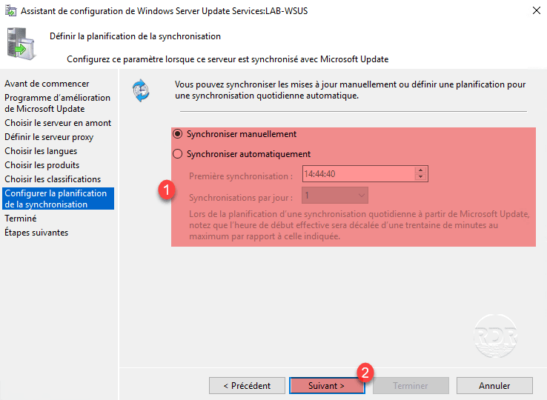
Synchronization does not download update files.
13. Check Start initial synchronization 1 and click on Next2.
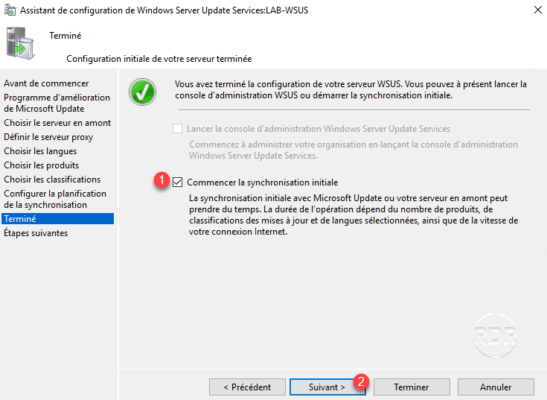
14. The configuration is complete, click on Finish 1 to close the wizard.
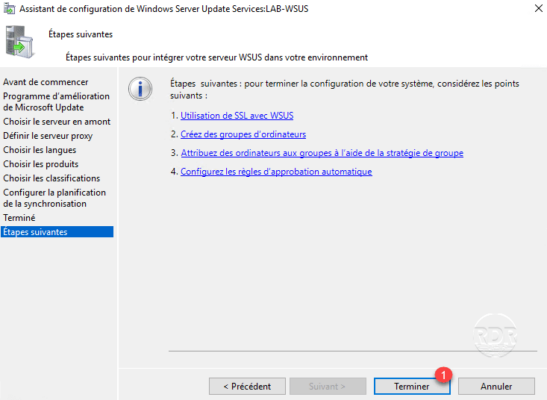
15. Open the Administration Console and wait during synchronization.
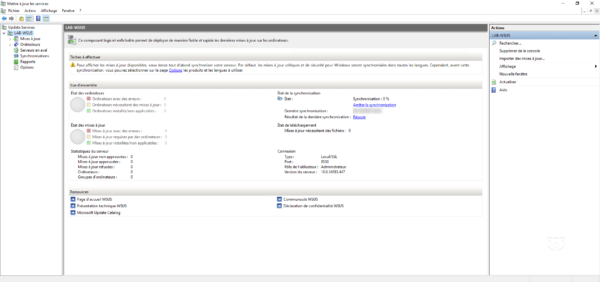
The first synchronization may take several hours.


