Administration Tools for Exchange 2016
When installing Exchange 2016, 3 administrative tools are available:
- The ECP web interface
- Powershell commands
- The Exchange Toolbox console
ECP interface
The ECP interface is a web interface accessible from any browser.
It allows the current administration of Exchange:
- Create / delete MAILBOX
- Administration of the MAILBOX (alias, quota …)
- Moving the MAILBOX
- Database creation
- Import / Export …
1. Open an internet browser and enter the following address: https://exchange-server-name / ecp.
2. Enter the information of an administrator account to log in.
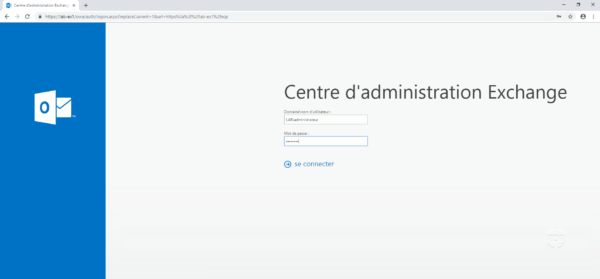
3. Configure the language and time of the Exchange account.
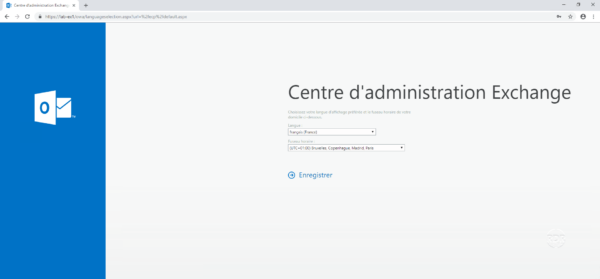
This information will be requested from all users when they first login.
4. You are now connected to the administration.
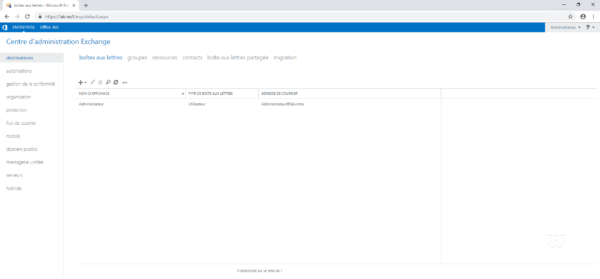
PowerShell Console
1. From the Start menu, look for the Exchange Management Shell (run EMS as Administrator).

2. Console PowerShell Exchange :
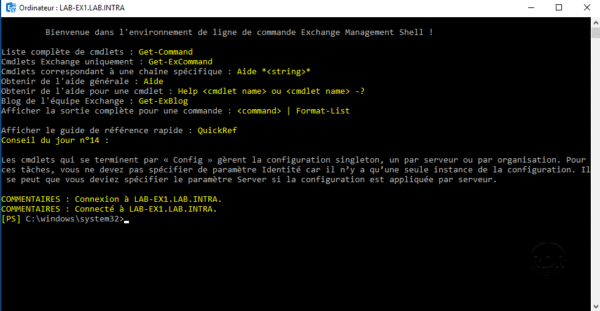
Some operations can only be done in PowerShell (database move, batch action …).
Exchange Toolbox
This console offers “3” tools:
- Visualization of mail queues
- Modification of the templates of the address book files
- A link to https://testconnectivity.microsoft.com/ which allows you to test the configuration of your Exchange infrastructure from the outside.
1. From the Start menu, open the server Exchange toolbox (Administrator).

2. Exchange toolbox console with links to 3 tools:
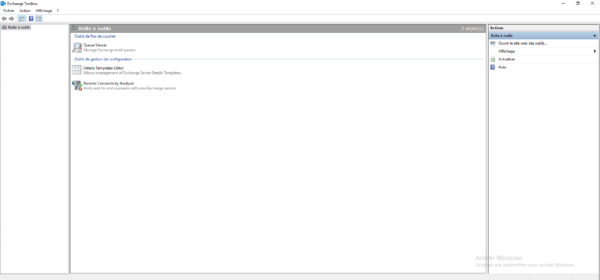
3. Queues:
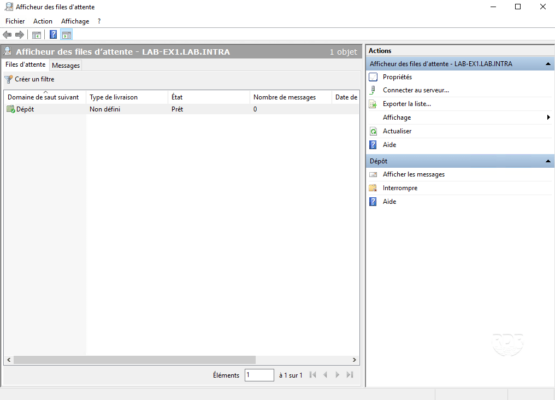
4. Address Book Template :
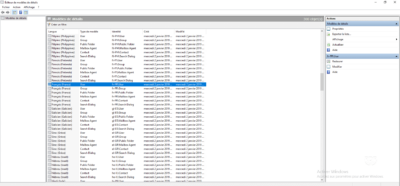
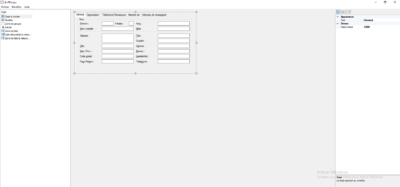
5. Remote Connectivity Analyzer
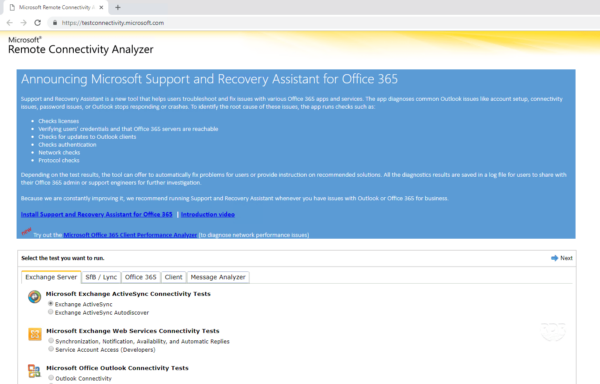
Now that we have seen the different tools available to manage Exchange 2016, we will move on to its configuration and administration.
The configuration points that I propose as a result of this tutorial follow the various installations that I have been able to perform.


