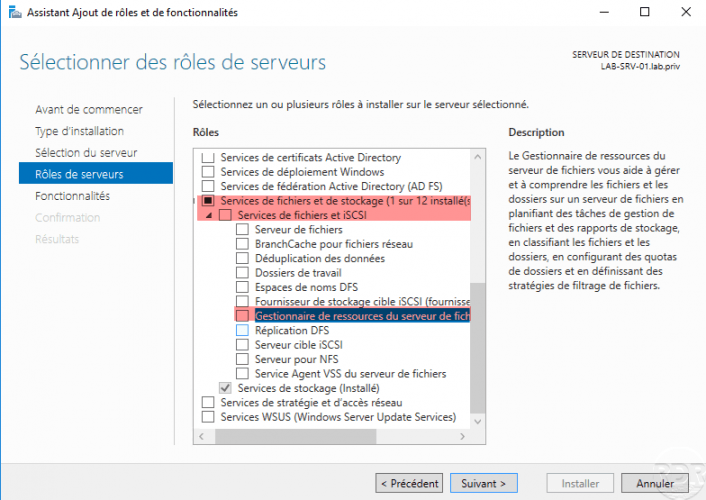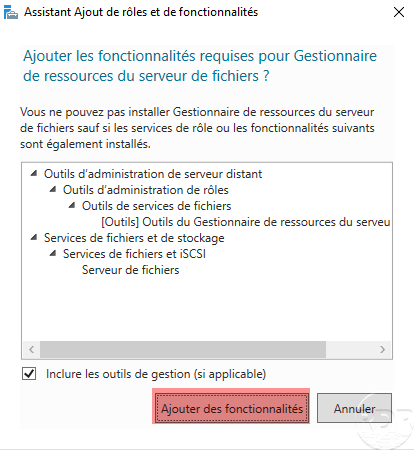{“@context”:”https://schema.org”,”@type”:”HowTo”,”name”:”Installing the FSRM role”,”description”:”In this ‘how to’ tutorial, we will see how to install the File Server Resource Manager role which provides additional functionality to file management such as:<br>- Quota<br>- Storage report<br>- Classification<br>- …”,”image”:{“@type”:”ImageObject”,”url”:””,”height”:”406″,”width”:”305″},”totalTime”:””,”estimatedCost”:[],”tool”:[],”supply”:[],”step”:[{“@type”:”HowToStep”,”url”:”#”,”name”:”Open the wizard for adding roles and features”,”text”:”From the server manager, click on Add roles and features.”,”image”:”https://rdr-it.com/wp-content/uploads/2020/05/ht-frsm-install-01.png”},{“@type”:”HowToStep”,”url”:”#”,”name”:”Skip the \”Before you begin\” section”,”text”:”Click on Next at the first wizard window.”,”image”:”https://rdr-it.com/wp-content/uploads/2020/05/ht-frsm-install-02.png”},{“@type”:”HowToStep”,”url”:”#”,”name”:”Installation type: Role-based or feature-based installation”,”text”:”Choose Role-based or feature-based installation and click Next.”,”image”:”https://rdr-it.com/wp-content/uploads/2020/05/ht-frsm-install-03.png”},{“@type”:”HowToStep”,”url”:”#”,”name”:”Server selection: choose the server where to install the FSRM role”,”text”:”Choose the option Select a server from the server pool, click on the server in the pool and click on Next.”,”image”:”https://rdr-it.com/wp-content/uploads/2020/05/ht-frsm-install-04.png”},{“@type”:”HowToStep”,”url”:”#”,”name”:”Server roles: check File server resource manager”,”text”:”Unfold File and Storage Services then File and iSCSI Services and check the File Server Resource Manager box.”,”image”:”https://rdr-it.com/wp-content/uploads/2020/05/ht-frsm-install-05.png”},{“@type”:”HowToStep”,”url”:”#”,”name”:”Validate the addition of required additional features”,”text”:”Click on the Add Features button.”,”image”:”https://rdr-it.com/wp-content/uploads/2020/05/ht-frsm-install-06.png”},{“@type”:”HowToStep”,”url”:”#”,”name”:”Validate role selection”,”text”:”The role is selected, click on Next.”,”image”:”https://rdr-it.com/wp-content/uploads/2020/05/ht-frsm-install-07.png”},{“@type”:”HowToStep”,”url”:”#”,”name”:”Features: click on Next”,”text”:”Skip the list of features by clicking Next.”,”image”:”https://rdr-it.com/wp-content/uploads/2020/05/ht-frsm-install-08.png”},{“@type”:”HowToStep”,”url”:”#”,”name”:”Confirm installation”,”text”:”Click on the Install button.”,”image”:”https://rdr-it.com/wp-content/uploads/2020/05/ht-frsm-install-09.png”},{“@type”:”HowToStep”,”url”:”#”,”name”:”Wait during installation”,”text”:”Wait while the role is installed …”,”image”:”https://rdr-it.com/wp-content/uploads/2020/05/ht-frsm-install-10.png”},{“@type”:”HowToStep”,”url”:”#”,”name”:”Close the wizard once the installation is complete”,”text”:”Once the installation is complete, click on Close to exit the wizard.”,”image”:”https://rdr-it.com/wp-content/uploads/2020/05/ht-frsm-install-11.png”}]}
Installing the FSRM role
In this ‘how to’ tutorial, we will see how to install the File Server Resource Manager role which provides additional functionality to file management such as:
– Quota
– Storage report
– Classification
– …
The administration console is available in the start menu.
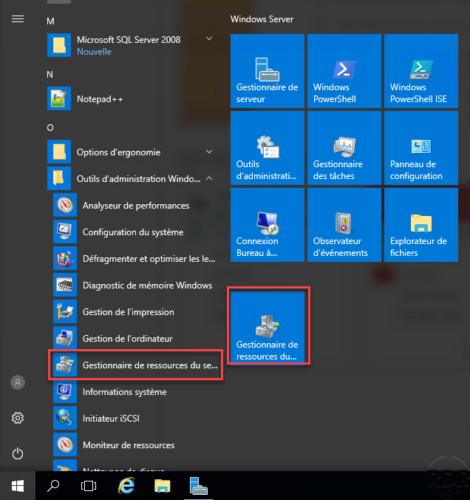
Tutorials are available on the site with the #frsm tag.