Introduction
With the SQL Express version, it is not possible to set up a backup plan using SSMS.
There are many scripts on the Internet for performing a backup, in this tutorial I will explain how to put in backup plan with a SQL Backup Master that is available for free.
The installation of the software is very simple, I do not detail it in the article.
Creating a SQL Express backup plan
Run SQL Backup Master using the shortcut that was created on the desktop during installation.

Once SQL Backup Master is open, click Create new database backup 1 .
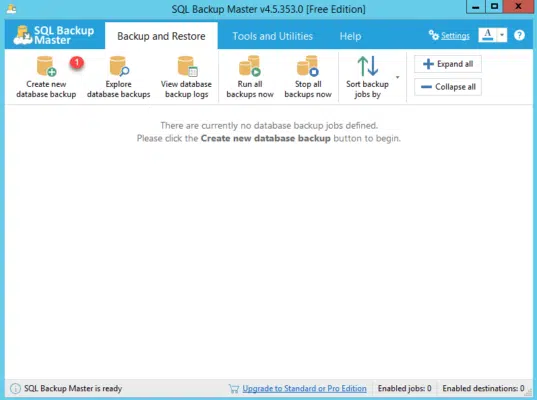
Click on Choose SQL Server 1 .
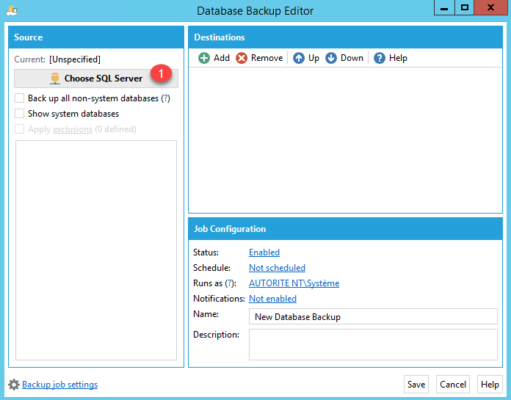
Select a connection method 1 then click on Test SQL Connection 2 .
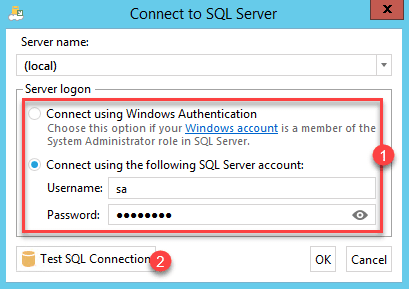
If the parameters are good, a message is displayed indicating that the connection is established, close the window by clicking OK, then validate the connection parameters by clicking OK. On the left side of the SBM the available databases are displayed, select the databases to be saved 1 and click on Add 2 to specify the location.
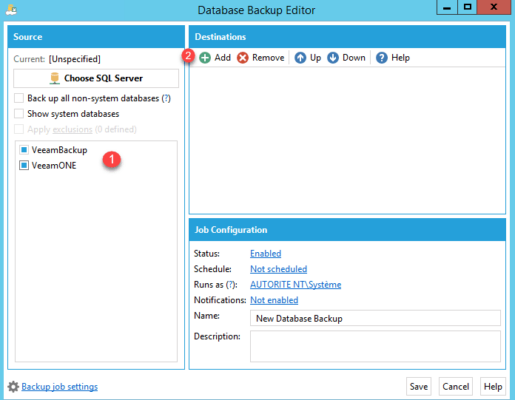
Several types of support are available, some require a license and are not available in the free version. Click on Local or Network Folder 1 .
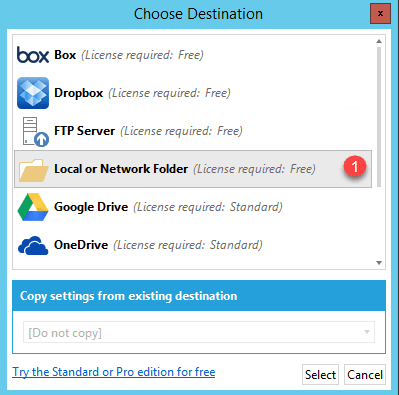
Enter the backup destination 1 , in the case of a network share it is possible to specify a 2 account. Set the expiration time of a backup set 3 and click OK 4 .
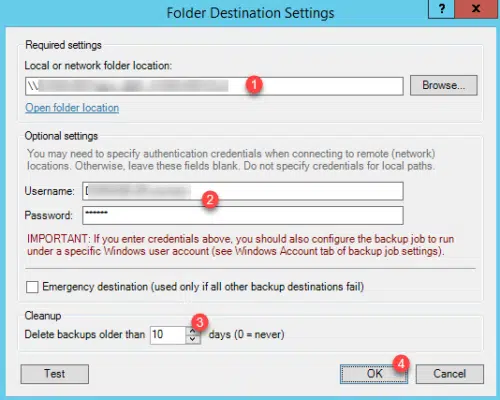
Now you have to configure the schedule, click on Not scheduled 1 .
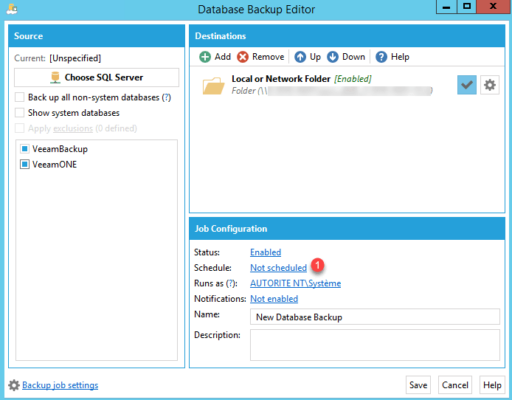
Configure the schedule according to the backup type 1 and click Save 2 .
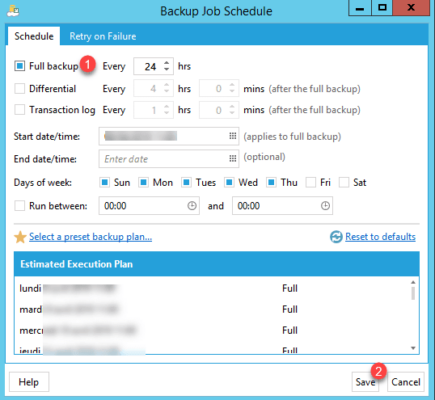
Name job 1 and click Save 2 .
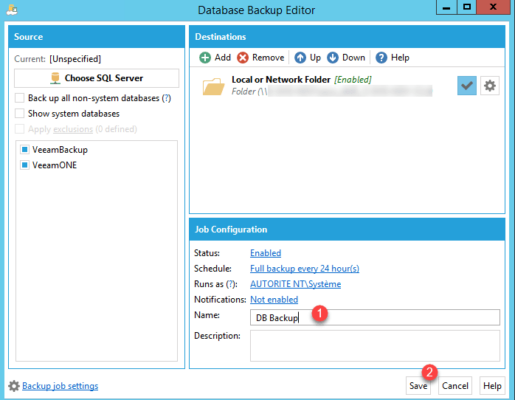
The job is added, the databases will be saved every day at 11am. You can trigger a manual backup by clicking the Back up now button.
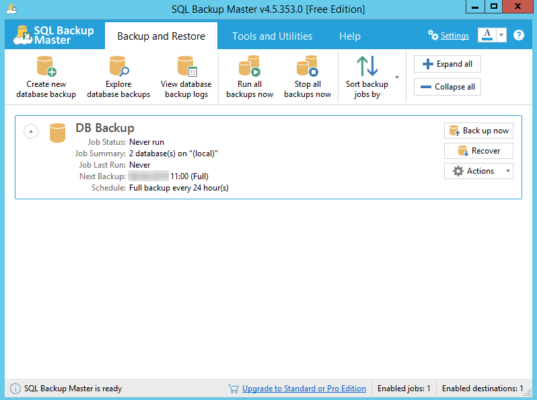
SQL Backup Master is an alternative to scripts to perform database backups in SQL Express by approaching a maintenance plan as one could do with SQL Server Management Studio.


