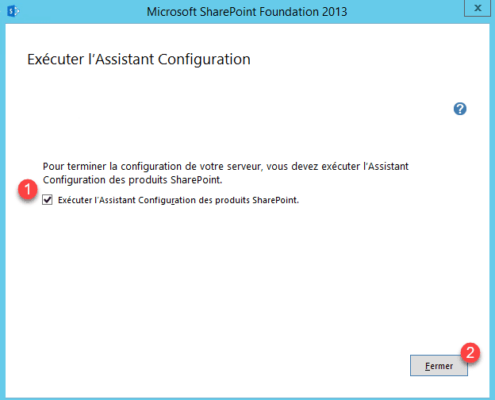Sharepoint 2013 installation
Run the Sharepoint 2013 installation file 1 .
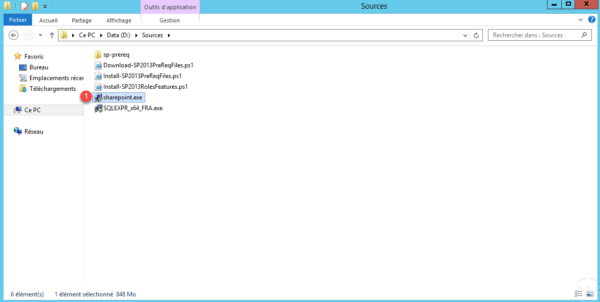
Waiting for the extraction of the files …
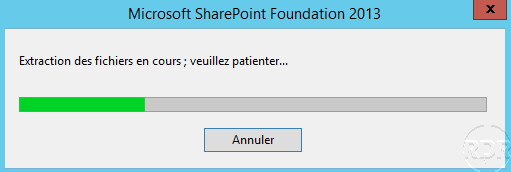
Click Install SharePoint Foundation 1 .
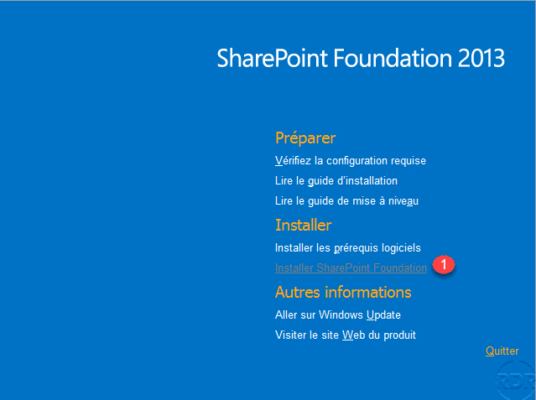
Check the box 1 to accept the license agreement and click Continue 2 .
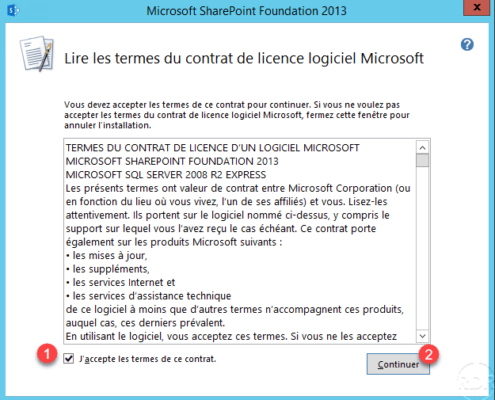
Choose the option Complete installation 1 and click on the tab Data location 2 .
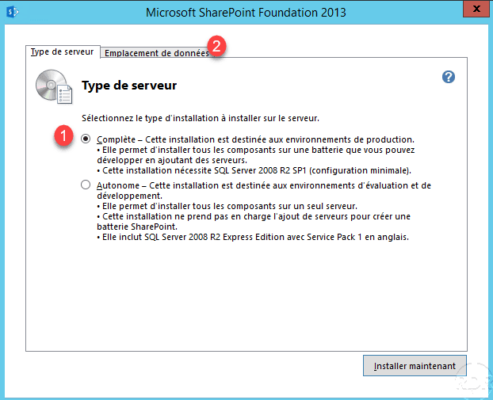
Indicate the location of the data 1 and click on Install now 2 .
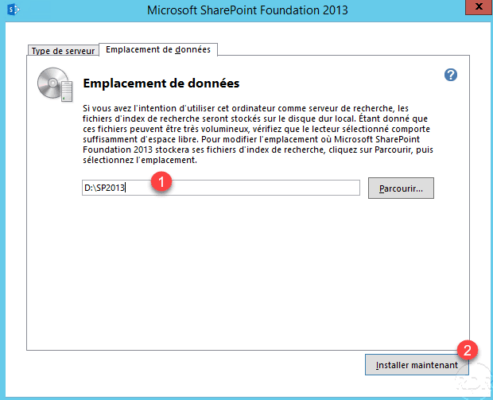
Wait during the installation …
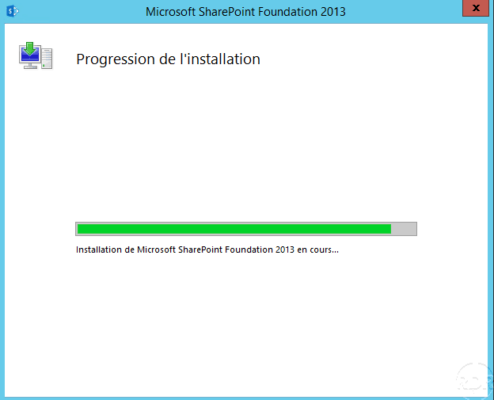
The installation is complete, check box 1 Run the SharePoint Products Configuration Wizard and click Close 2 .