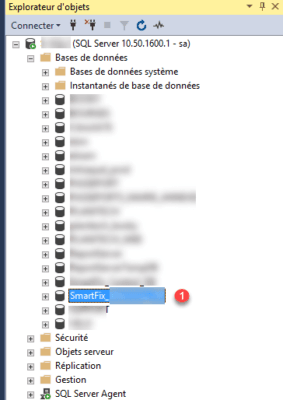In this tutorial, I will show you how to restore a SQL Server database from a backup file (BAK).
To perform the restore, you must have SQL Server Manager Studio (SSMS).
Restore a database
In order to find the backup files, I copied them to the Backup folder of the SQL Server installation, which is not required. Open SSMS, once connected, right click on Databases 1 and click Restore files and files groups 2 .
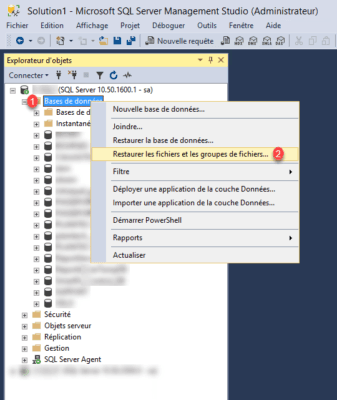
Select or enter the name of the database 1 , choose the option From the unit 2 then click on the button Browse 3 to choose the file (s).
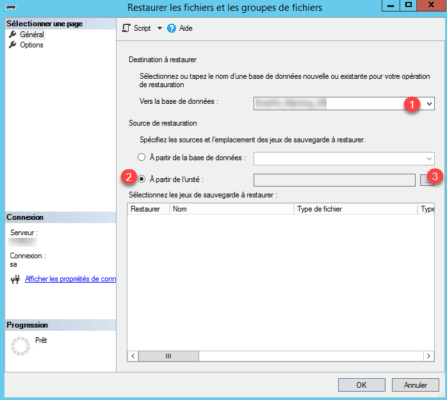
Click on Add 1 .
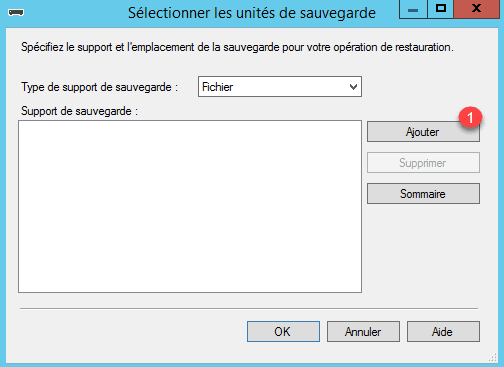
Select the database backup file 1 and click OK 2 .
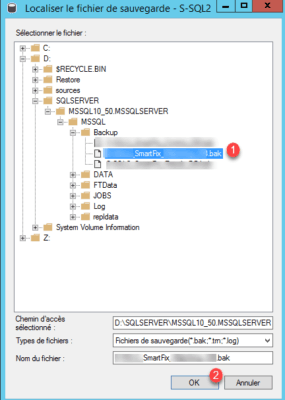
Validate by clicking OK 1 .
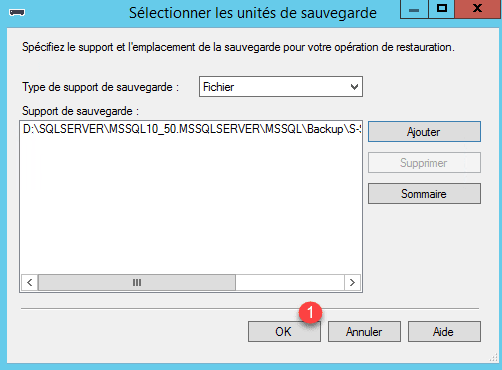
Check the box 1 in the Restore column and click OK 2 to restore the database.
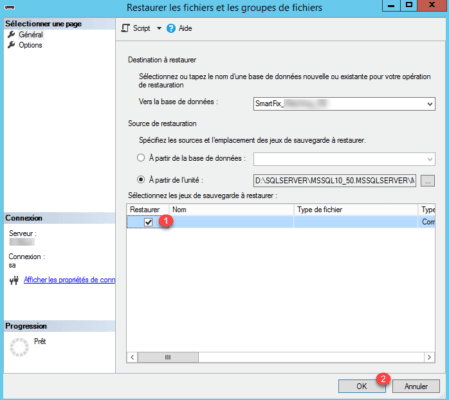
After the database is restored, a confirmation message appears, click OK 1 to close it.
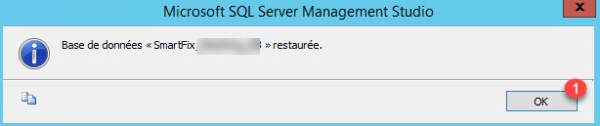
Check that the base is present in list 1 , it may be necessary to update the display to see it.