The document library
The document library is SharePoint component, which allows you to create a page on a site similar to a shared folder on a file server. It allows you to group files in a common space, it is also possible to create folders to improve the classification. This component is very popular because the files deposited in it are indexed, which makes it possible to carry out research as well on the name of the file as on its contents. The component also supports the versioning which allows to return to an earlier version of the file.
The other advantage is that you can map computers to the library as a network drive, which makes it possible to centralize documents on SharePoint.
All files stored in the library are stored in the database, if you use a SQL EXPRESS server, the size per base is limited to 10GB. It is possible in SharePoint to create multiple content databases and assign them to different sites.
Add a document library
From the home page, click Add Lists, Libraries and 1 .
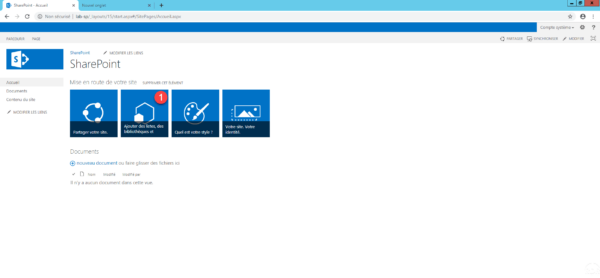
Click on 1 Document Library.
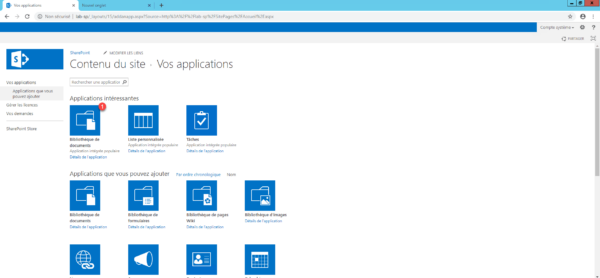
Enter the name 1 of the library then click on Create 2 .
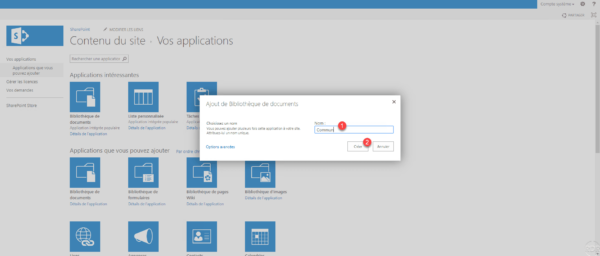
The library is added 1 , click on its name 2 in the navigation menu on the left to open it.
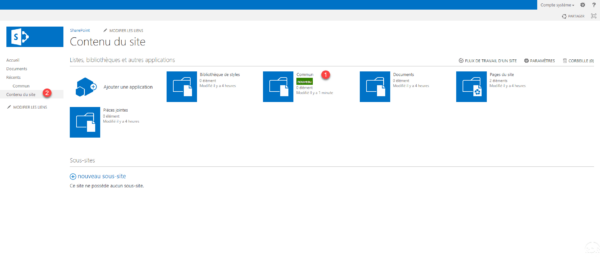
Add a document
To add a document, you can either drag it into the database by drag and drop or click on New Document 1 .
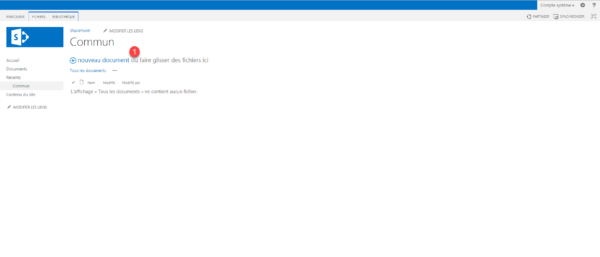
Select file 1 and click OK 2 .
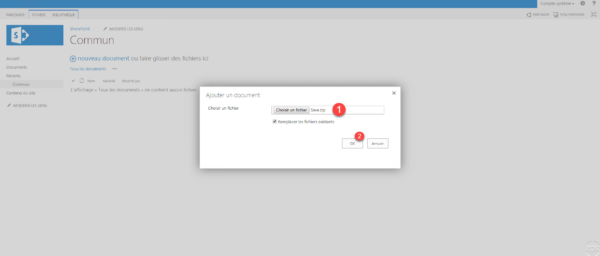
Wait while sending …
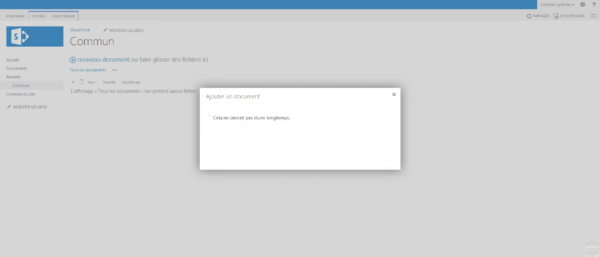
The file is added to the library.
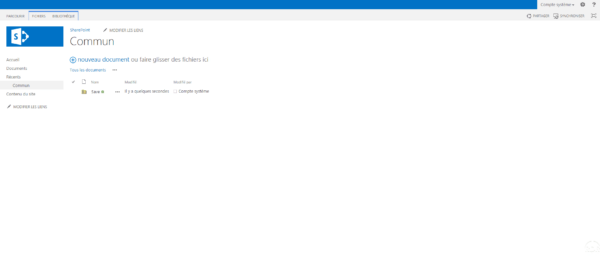
Access the library by the explorer
From the page of this one, in the banner click on Library 1 and click on the corresponding icon 2 .
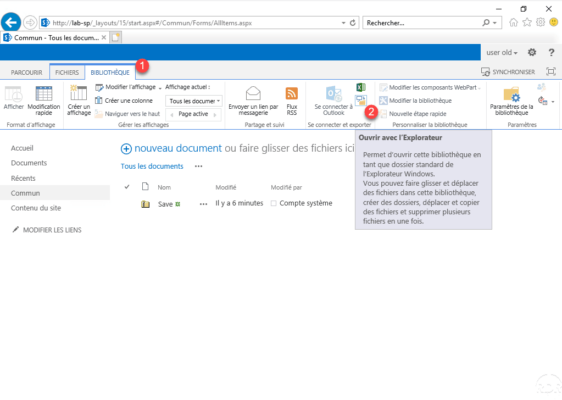
The library is available from the explorer, note the path of it 1 . It is in the form http: // server / sites / library.
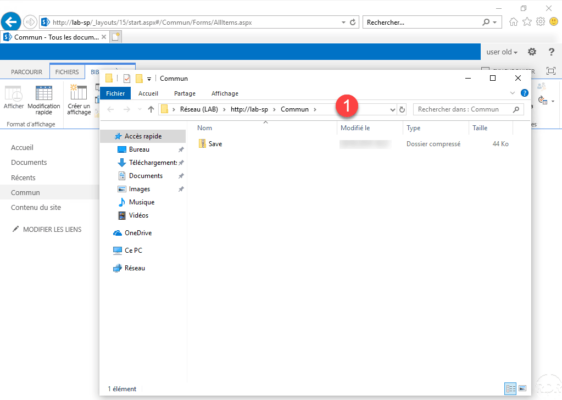
To connect to a network drive, enter the URL 1 in the Folder field.
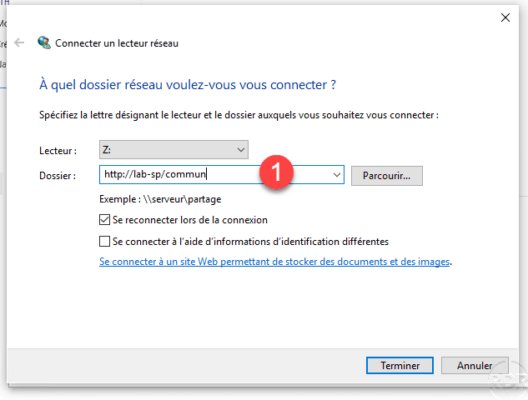
The network drive is mapped to the SharePoint 2013 1 library. It should be possible to map the drive by GPO.
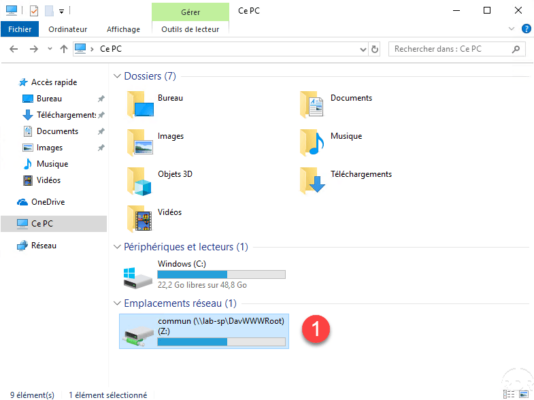
Enable version control
Access the 1 settings of the library.

Click Version Control Settings 1 .
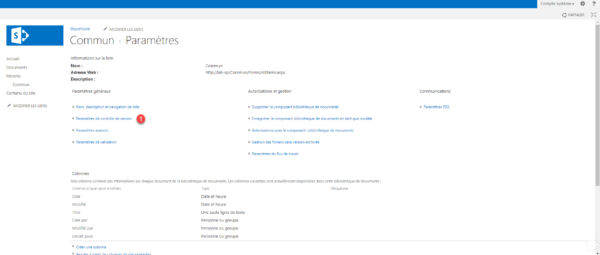
Activate the versions by selecting one of the two options 1 , indicate the number of versions to keep 2 and click on OK 3 .
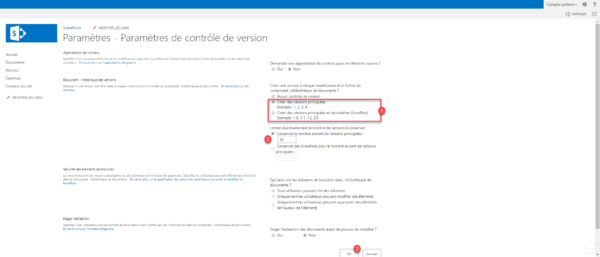
Version control is now enabled.


