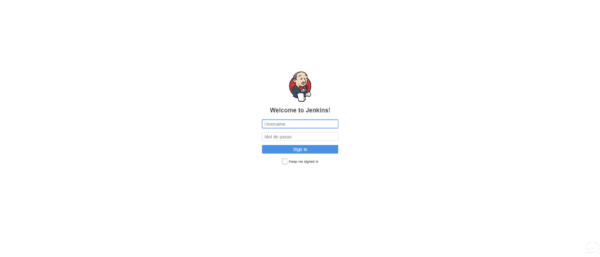Jenkins setting
Now that Jenkins is up and running, we’re going to go over to setting up and installing the plugins needed to handle the scheduled tasks on Windows.
From the home page, click Administer Jenkins 1 .
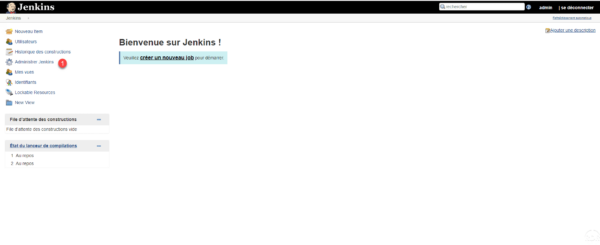
Configuring global security
From the Administer Jenkins page, click Configure Global Security 1 .
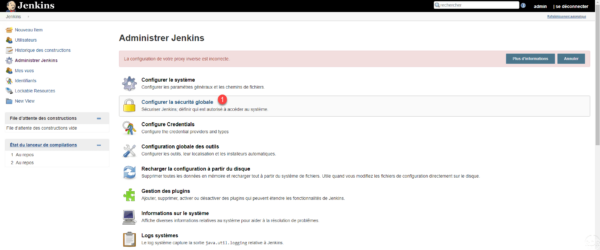
Uncheck the box Enable security 1 and check the option Random 2 for the configuration of the ports of the agent. Then click on Save 3 .
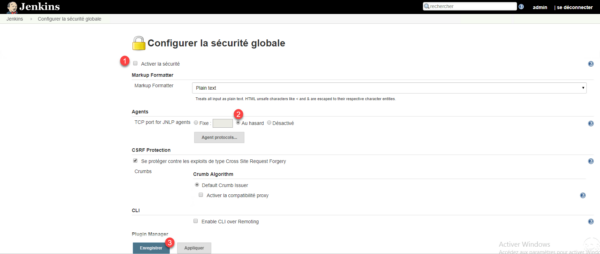
Return to Administer Jenkins.
Installing plugins to manage Windows
Click on Plugin Management 1 .
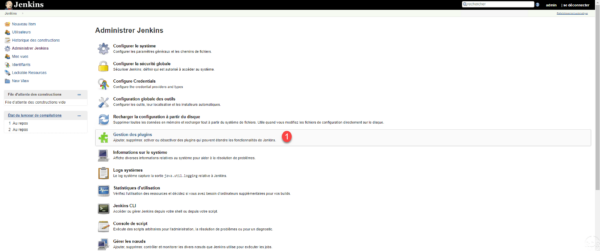
The first plugin management page displays the pending updates. Click on the Available tab 1 .
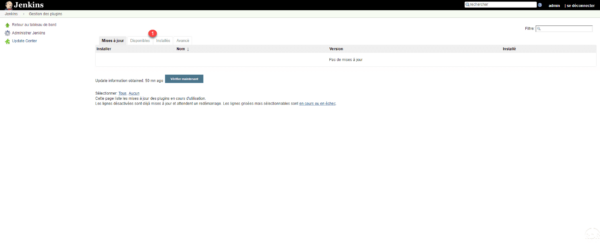
In the search box enter Windows 1 to filter the plugins, select the 2 plugins (Powershell, Windows Agent WMI, WinRM Client) and click on Install without restart 3 .
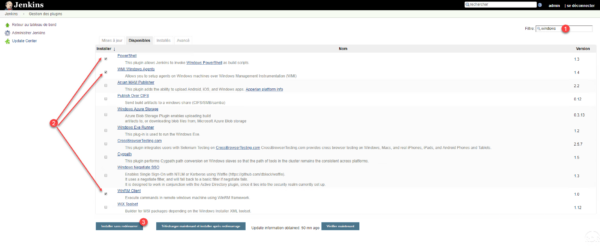
Wait while downloading and installing plugins …
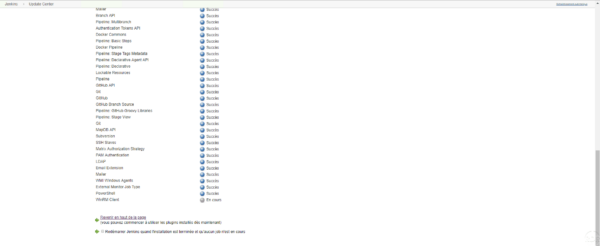
Once the plugins are installed, check the Restart Jenkins box when the installation is complete and no job is in progress 1 .
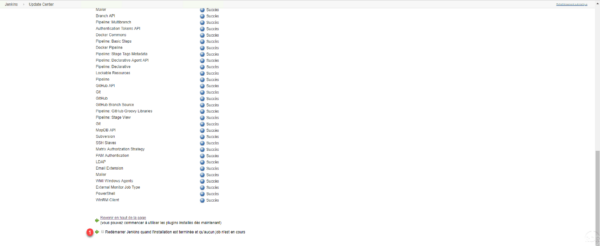
Wait while restarting Jenkins …
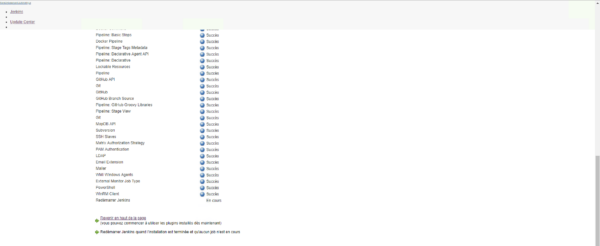
If the page does not refresh automatically, press the F5 key on the keyboard. After rebooting it may be necessary to log in again.