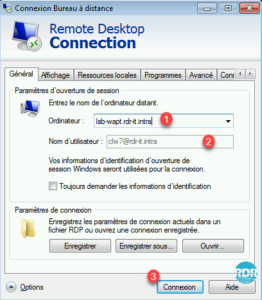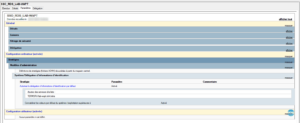Presentation
In this article, we’ll see how to set up Single Sign-on (SSO) on Remote Desktop (RDS) connections using a GPO.
This solution eliminates the need for users to re-enter their login to connect to an RDS server or RemoteApp connections.
Policy Configuration – GPO
Ouvrir la console de Gestion des stratégies de groupes, sélectionner l’OU 1 où la GPO doit être appliquée, faite un clic droit dessus et cliquer sur Créer un objet GPO dans ce domaine, et le lier ici… 2.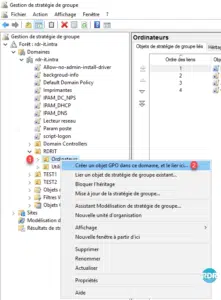
Nommer la GPO 1 et cliquer sur OK 2.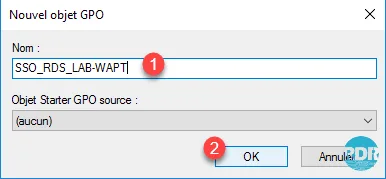
Faire un clic droit sur la stratégie 1 et cliquer sur Modifier 2.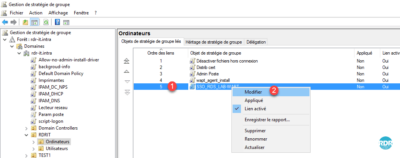
Aller à l’emplacement suivant : Configuration ordinateur / Stratégies / Modèles d’administrations / Système / Délégation d’informations d’identification 1.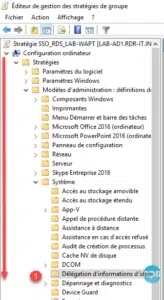
Faire un double clic sur Autoriser la délégation d’information d’identification par défaut 1 pour ouvrir les paramètres.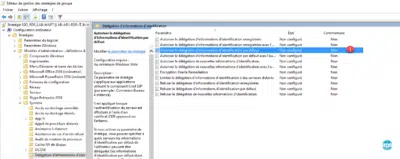
Activate 1 the parameter and click on Display … 2.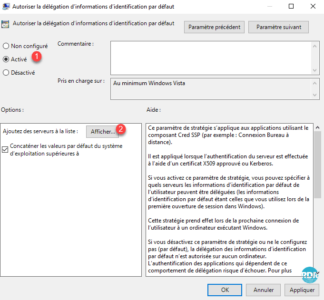
In the value part 1 enter the server (s) in the form TERMSRV / server_name_name and click on OK 2.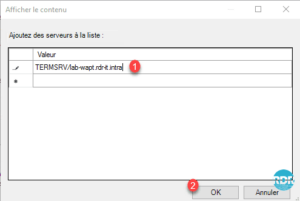
The list must contain all the servers where the SSO must be enabled. In the case of setting up an RDS farm, all the host servers and the broker server must be in the list.
Click Apply 1 and OK 2 to close the window.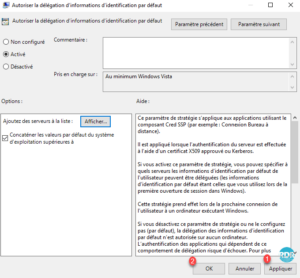
The setting is On 1. Close the editor.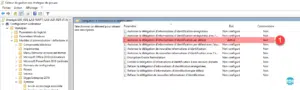
Test from a client
Go to a client workstation that is in the OU of the strategy.
Open a command window in Administrator and enter the following command to refresh the GPOs.
gpupdate /forceOpen the Remote Desktop Connection client. Entering the server name defined in GPO 1, User Name 2 must be filled in automatically and can not be changed. Click on Login 3.