Problem
If you followed the article: Setting up an RDS farm under Windows 2012R2/2016, the client connection configuration is done using a Round Robin on the DNS.
What happens if the server returned by the DNS is offline?
The connection will not succeed and an error message is displayed.
Solution: Establish a connection through the Broker service
To solve the round robin DNS connection problem, the connection must be established directly on the broker.
If the Remote Desktop Connect client is configured with the broker’s address, it will not work, the client will try to log on directly to the
broker server itself.
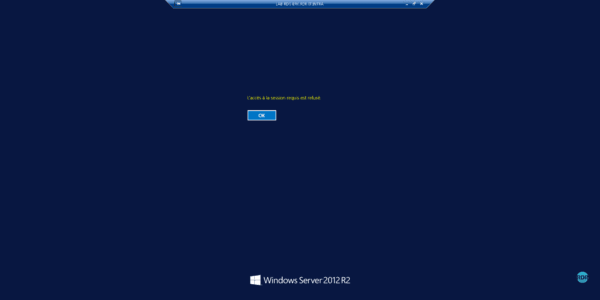
Open the Remote Desktop Connect client: in computer put the broker 1 server address and click Save As … 2.
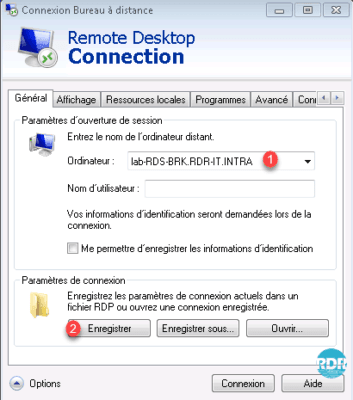
Right click on the saved file 1 and edit the 2 (Notepadd ++ / notepad …).
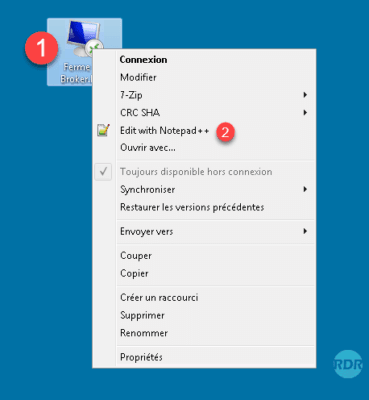
Make the changes below:
Search:
use redirection server name:i:0Replace with :
use redirection server name:i:1Add :
loadbalanceinfo:s:tsv://MS Terminal Services Plugin.1.NAME_OF_THE_COLLECTIONResult:
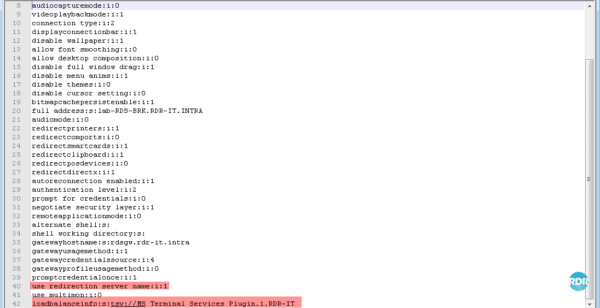
Save file.
Double-click on the file and click on Connect 1.
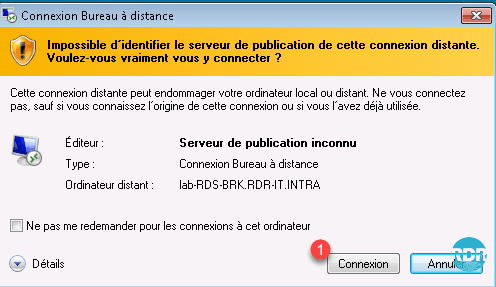
Enter the credentials and validate the security messages on the certificates.
The connection is established, in the banner we see that the connection is established on the broker 1. Open a command window (cmd) and enter hostname 2, the name of the server that is displayed is a remote desktop session host.
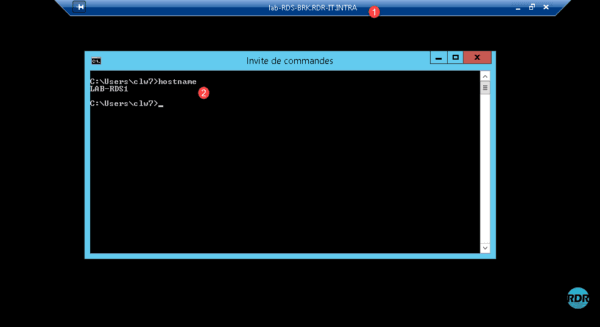
If you have RdWeb access, the easiest way is to have the users go through the portal to download the RDP file which is configured to go through the broker.