In this tutorial, I will explain how to modify the URL of the GLPI server on a FusionInventory Agent.
You may need to make this type of change for several reasons:
- GLPI server change
- Protocol change to switch to HTTPS
In this tutorial, we will see the second case, I had to do this manipulation to switch the agents to HTTPS, the 301 redirection from HTTP to HTTPS does not work, the inventory is blocked.
This tutorial only applies if you are in an Active Directory environment and have the ability to apply group policies.
On Windows, the FusionInventory agent configuration is located in the registry at the following location:
HKEY_LOCAL_MACHINE\SOFTWARE\FusionInventory-AgentAs we can see on the screenshot below, the server is entered in the server key.
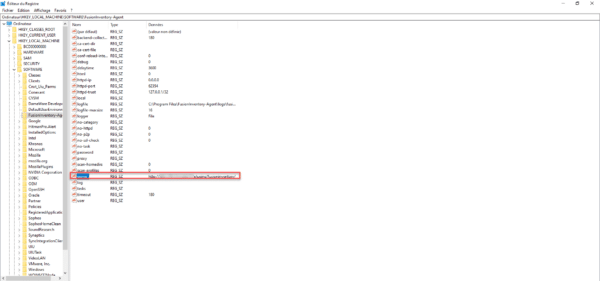
Now we will see how to change the url of the GLPI server, using group policy by modifying the registry.
Change the URL of the FusionInventory agent server to GPO
1. From the Group Policy Management console, right-click on Group Policy Objects 1 and click New 2.
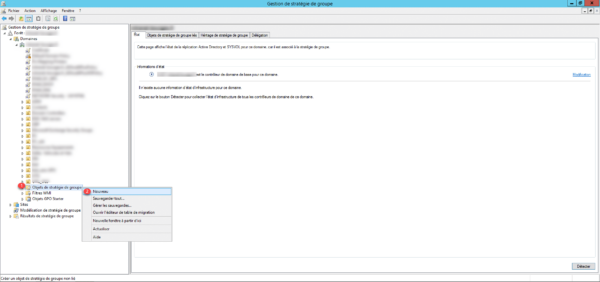
2. Name the group policy 1 and click OK 2 to create it.
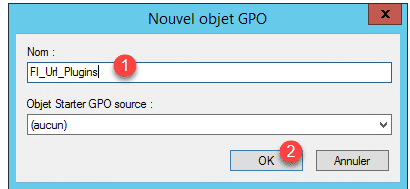
3. Right click on Group Policy Object 1 and click Edit 2.
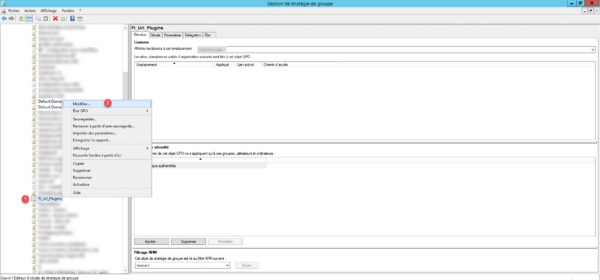
4. From the editor, go to Computer Configuration / Preferences / Windows Settings and open Registry 1.
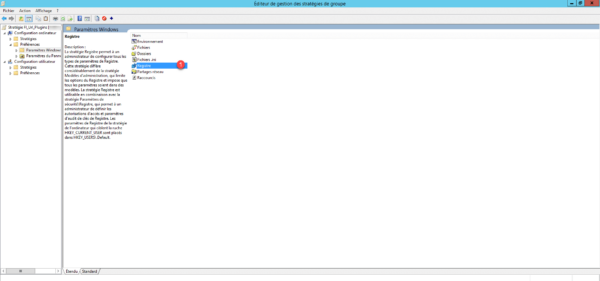
5. This view contains all the registry elements of the GPO, by default this is empty, right-click in the central area, go to New 1 and click on Registry Element 2 .
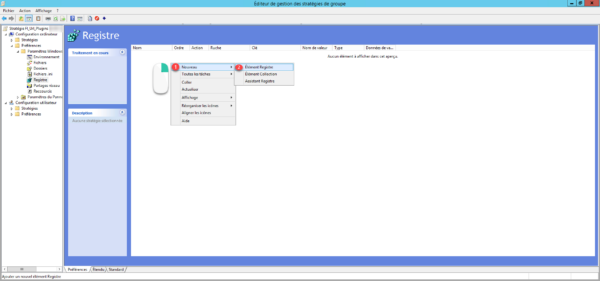
6. Configure the registry property, Action, select Update 1, in the hive enter HKEY_LOCAL_MACHINE 2, path to the key, indicate SOFTWARE \ FusionInventory-Agent 3, Name of value enter server 4. In the Value data field, enter the URL of the GLPI plugin 5 and finish by clicking on Apply 6 and OK 7.
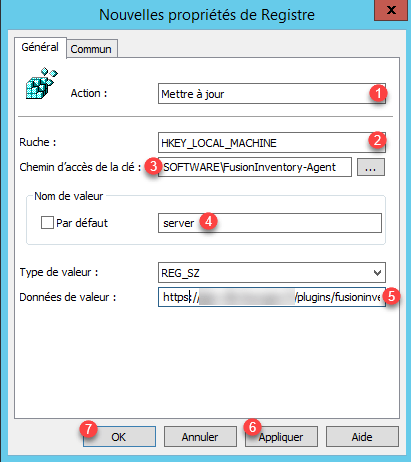
7. The key 1 is added to Group Policy. Exit the editor.
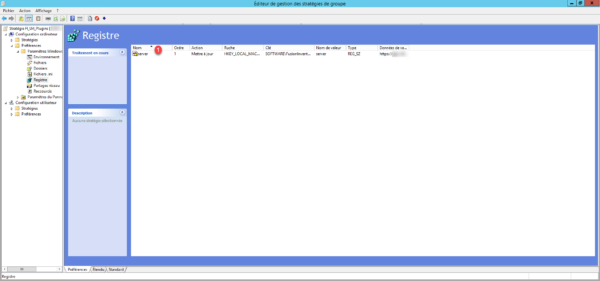
Here are the Group Policy settings from the Group Policy Management console.
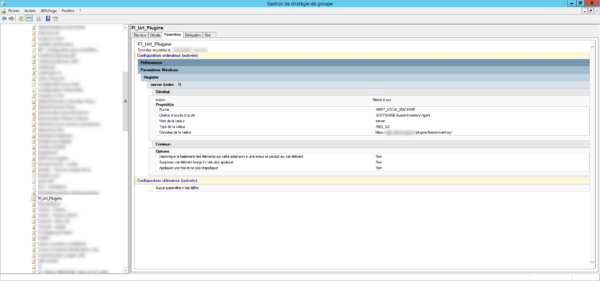
Link Group Policy
Now that the Group Policy has been created, all that remains is to link it to the Organizational Unit.
1. From the Group Policy Management console, right-click on the OU and click on Link an existing GPO 1.
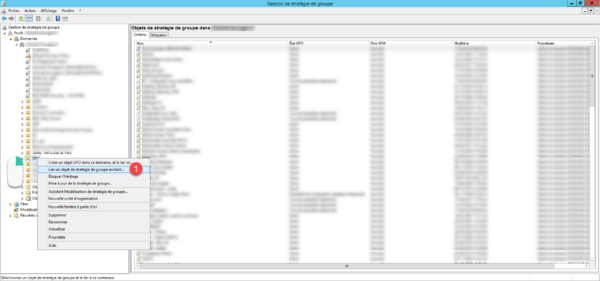
2. Select Group Policy 1 and click OK 2.
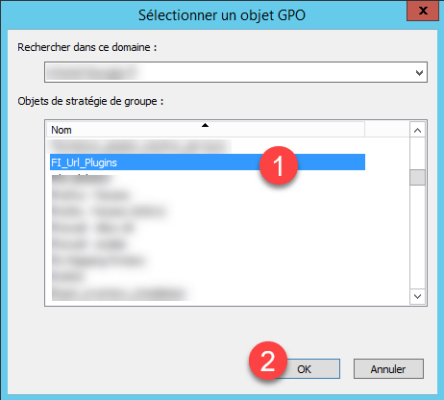
Group Policy is linked to OU 1.
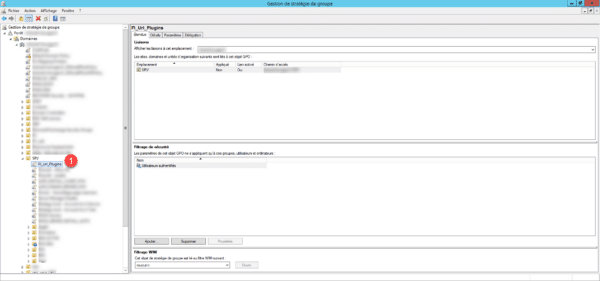
Repeat the manipulation if you need to link the group policy to another OU to change the URL of the Fusion Inventory agent.
Test the change of URL of the GLPI server of the FusionInventory agent
Action to be done on a computer where Group Policy is linked.
1. From a command prompt launch as Administrator, enter the command gpupdate /force.
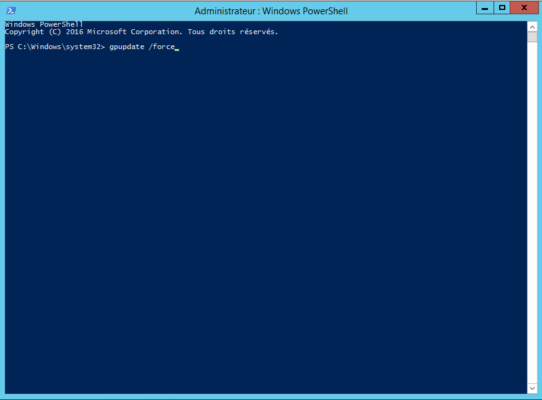
2. Once the update is complete, close the command prompt
3. Open Registry Editor and verify that the registry key has been changed.
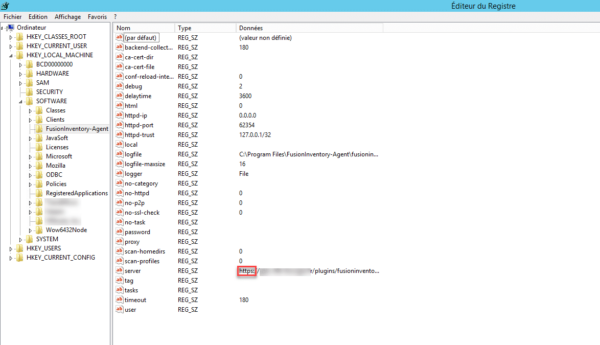
Now you know how to change GLPI server url using group policy.
You can also use this tutorial as a “guide” if you need to manipulate the Windows registry under other conditions.


