In this article, I’ll walk you through how to add a Remote Desktop session host to a collection.
This tutorial follows on from : Deploy an RDS Farm Windows 2012R2/2016/2019.
Prerequisite
- Have a server ready to be added to the RDS farm
- in the Active Directory domain
- Fixed IP.
- same apps installed (if possible).
- same level of update.
- Prepare the Remote Desktop Gateway to allow connections to it depending on the method used.
Add a host to an RDS collection
All the operations were carried out in the BROKER server.
Add the server in the console: Server manager
1. From Server Manager, click on Add other servers to manage 1.
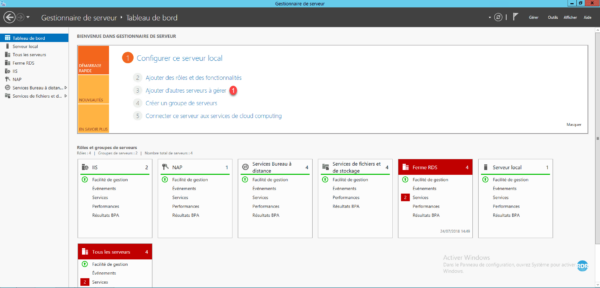
2. Select the server to add 1 and click OK 2.
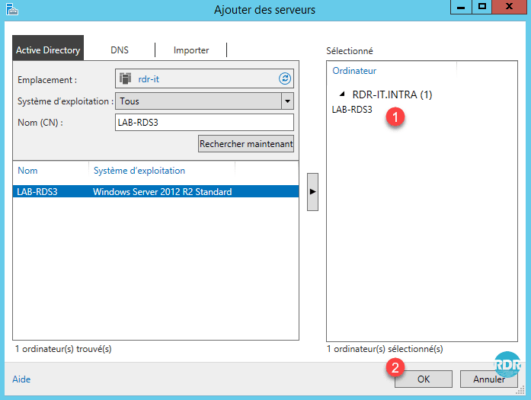
3. Go to the All servers 1 tab and check that the just added server is present 2.
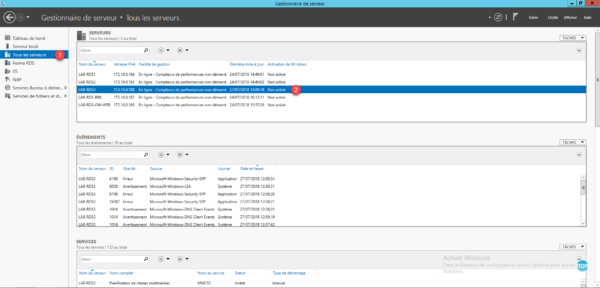
Add the server to the RDS deployment
1. From the Overview of your deployment, in the DEPLOYMENT SERVERS box, click TASKS 1 then Add servers Remote Desktop Services Session Host 2.
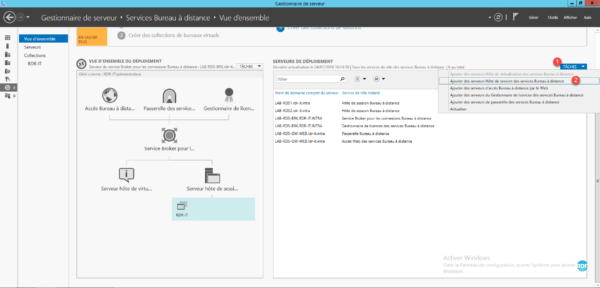
2. Select the server (s) to add 1 and click Next 2.
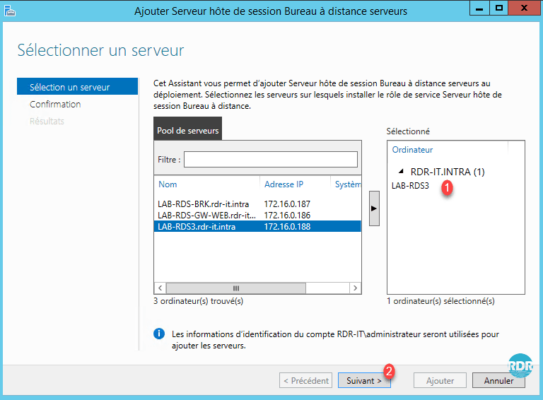
3. Check box 1 Restart remote computers if necessary and click Add 2.
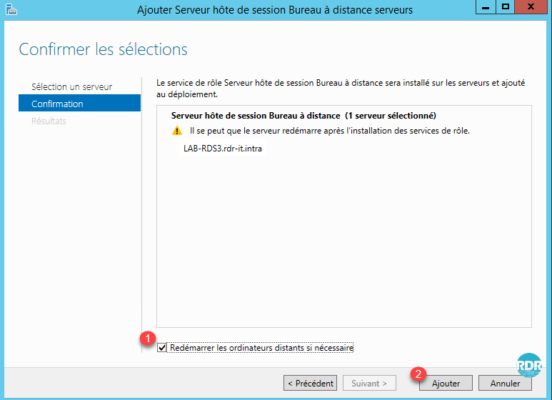
4. Wait while the Remote Desktop session role is installed on the server.
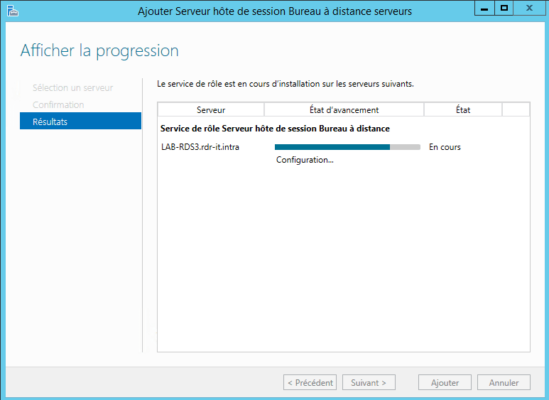
5. The installation is complete. Exit the wizard by clicking on Close 1.
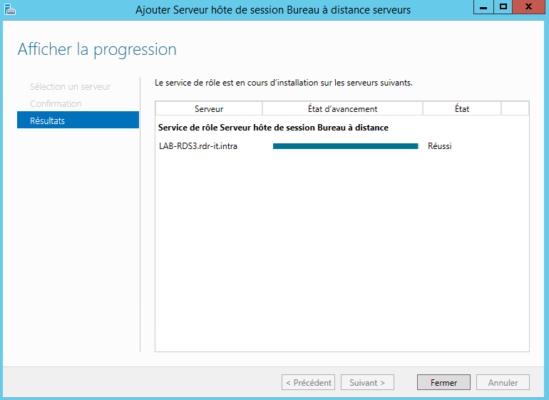
6. In the DEPLOYMENT SERVERS section, the new server is visible 1.
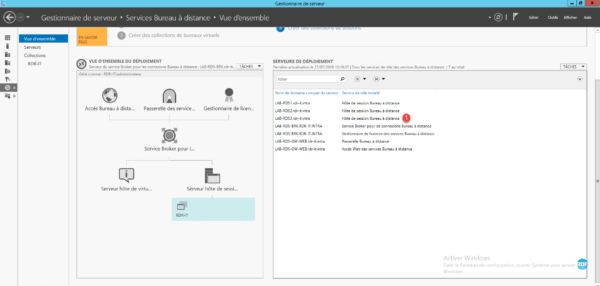
Add the server to the collection
1. From the server manager, go to the administration of the collection, in the HOST SERVERS section, click on TASKS 1 then Add servers Remote Desktop Services session host 2.
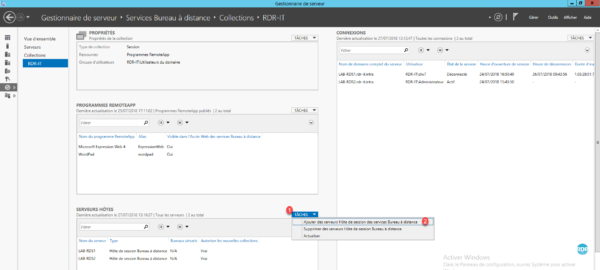
2. Select the server to add to collection 1 and click Next> 2.
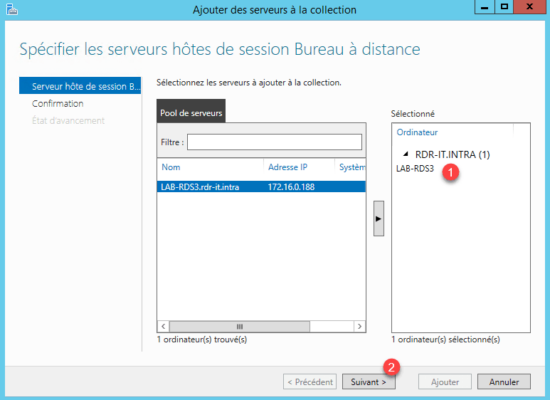
3. Confirm the action by clicking on Add 1.
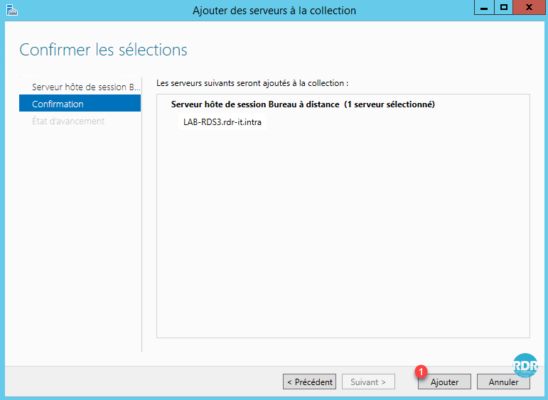
4. Wait while adding the RDSH server to the collection.
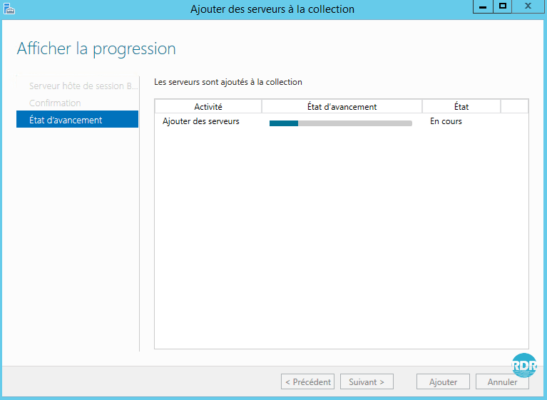
5. The RDSH server is added to the collection, click on Close 1 to exit the wizard.
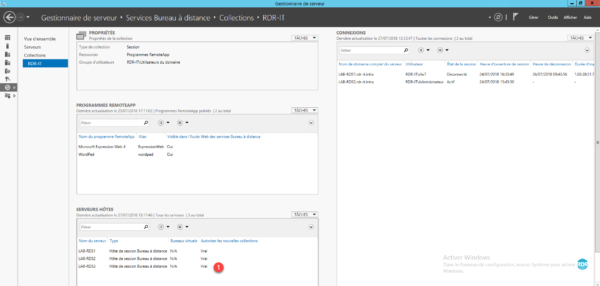
As soon as the server is added to the collection, the broker service can redirect users to this server.
If the server is not ready to be used, it is possible to not allow connections on it, right click on the server and click on Do not allow new connections.
If your collection uses a DNS alias, you need to add a record for the new host.

