From Server Manager, go to Remote Desktop Services / Collections / The_Collection.
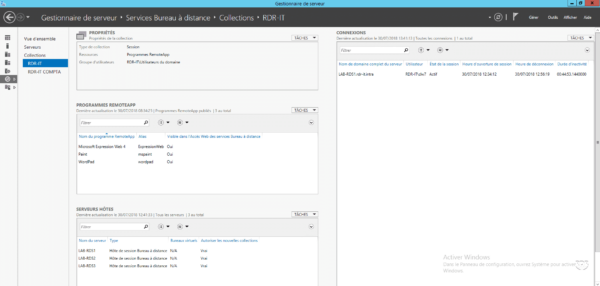
In the CONNECTIONS section, right-click on a session 1 and click on Snapshot 2.
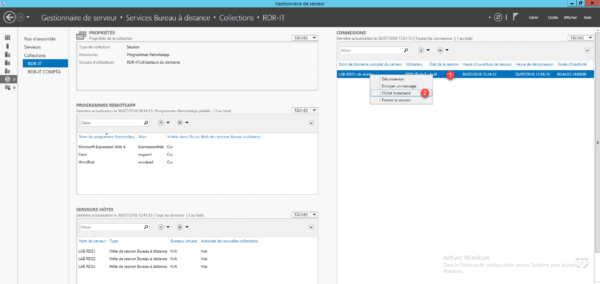
Choose an Action 1 and click OK 2.
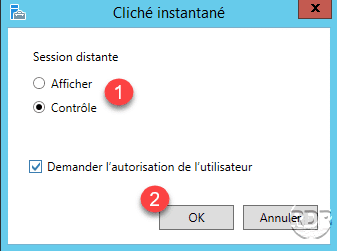
The user must validate the remote control from their session by clicking on Yes 1.
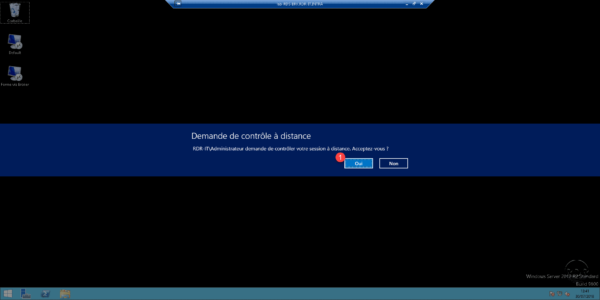
Controlling the Remote Desktop session from the server.
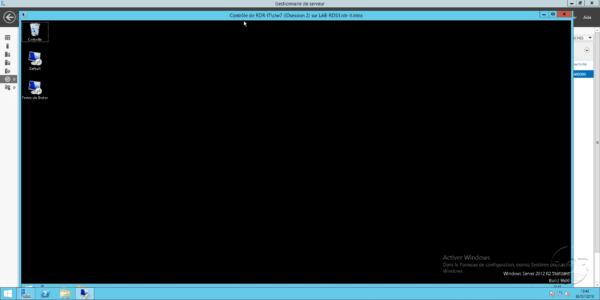


Good advice, but its worth noting you can set a local policy to enable shadowing without user consent as well
Under Computer Configuration, expand Administrative Templates, expand Windows Components, and then click Remote Desktop Services. Under the Remote Desktop Session Host > Connections, right-click Sets rules for remote control of Remote Desktops Services user sessions