Deploying roles
The deployment of an RDS infrastructure is facilitated by the tool built into the server managers, in a single manipulation the following roles will be installed:
- Remote Desktop Session Host
- Broker
- Remote Desktop Access via the Web
1. From the Server Manager, click Manage 1 / Add Roles and Features 2 .
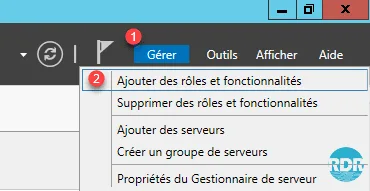
2. When launching the wizard, click Next 1 .
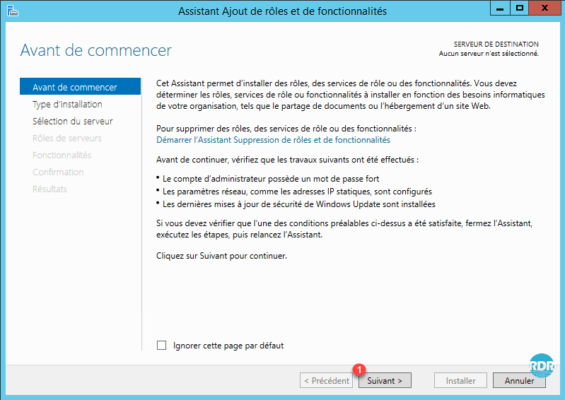
3. Installation Type: Select Remote Desktop Services Installation 1 and click Next 2 .
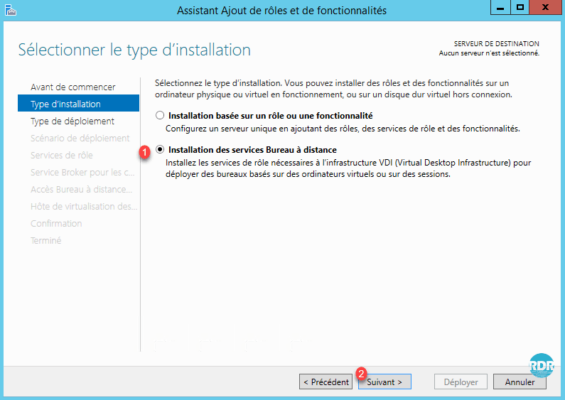
4. Deployment Type: select Standard Deployment 1 and click Next 2 .
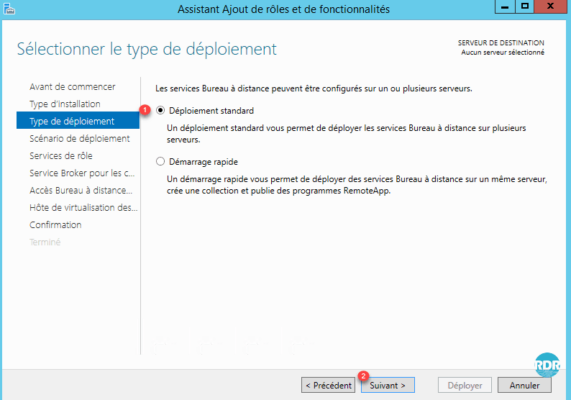
5. Deployment Scenario: Select Office Deployment Based on Session 1 and click Next 2 .
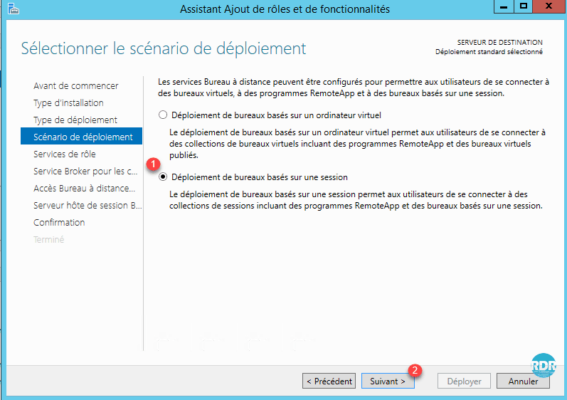
6. The wizard summarizes the roles that will be deployed. Click Next 1 .
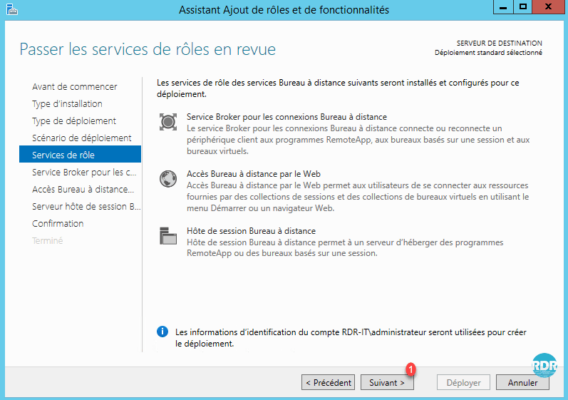
7. Service broker: select the server that will have the role 1 , click on the arrow 2 to add it to the selection and click Next 3 .
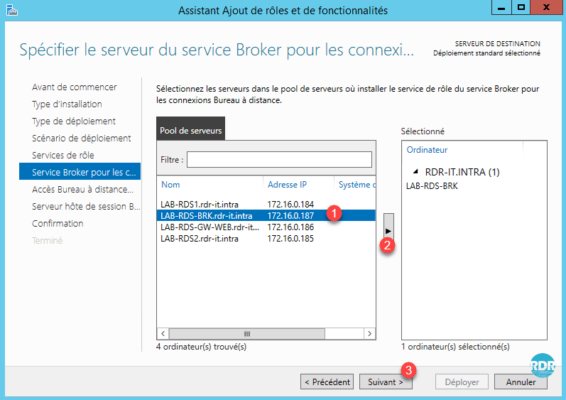
8. Remote Desktop Web Access: Select the server that will have role 1 , click the arrow 2 to add it to the selection and click Next 3 .
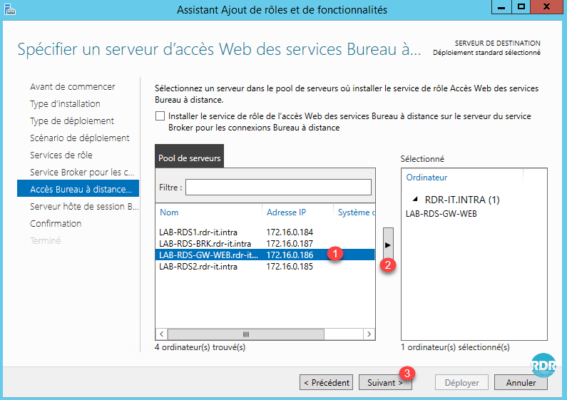
9. Remote Desktop Session Hosts: Select the servers that will have role 1 , click on the arrow 2 to add them to the selection and click Next 3 .
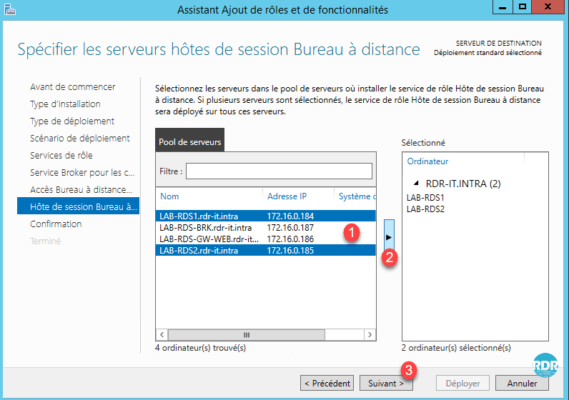
10. Check the box Automatically restart the destination server if necessary 1 then click on the button Deploy 2 .
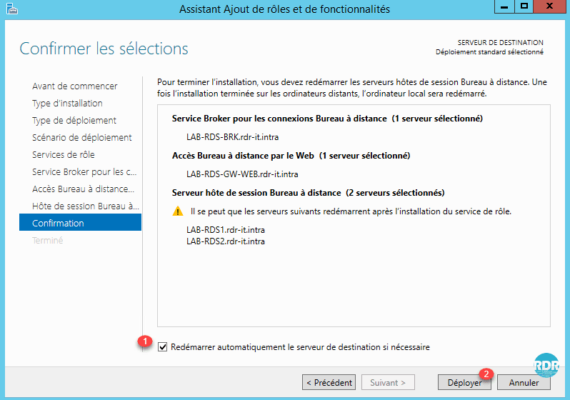
11. Wait during deployment, this step takes more or less time depending on the number of servers and the hardware infrastructure.
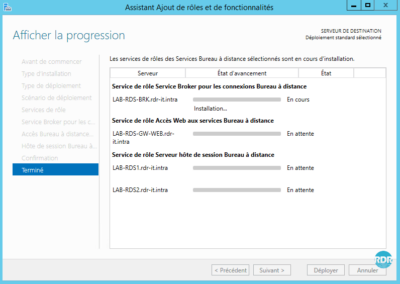
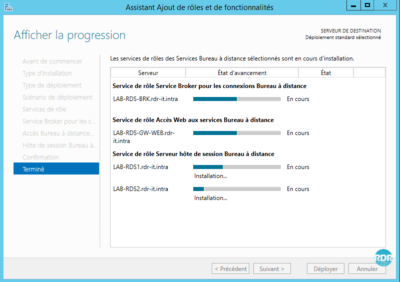
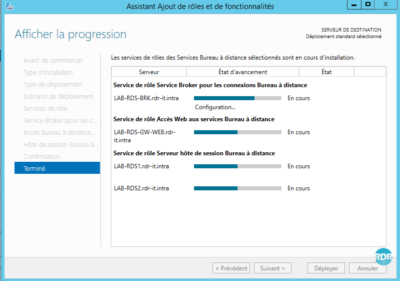
12. The installation is complete, click Close 1.
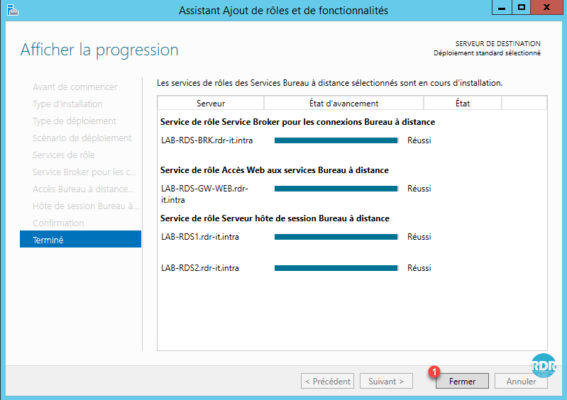
13. From the server manager, go to Remote Desktop Services 1 . From this view, an overview of the deployment is visible. The administration of the RDS infrastructure is also done from here.
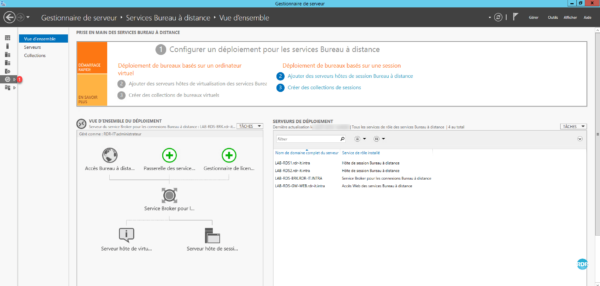
14. On Servers 1 , we find the same information as the All Servers side by limiting the result to the machines that make up the RDS environment.
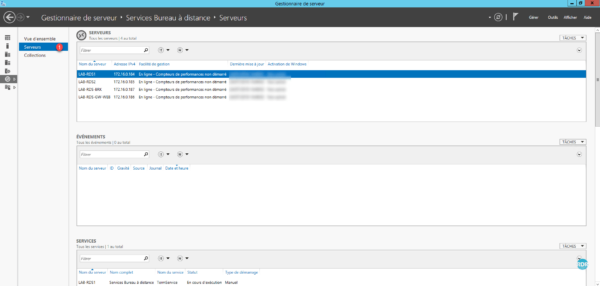
15. The Collections tab 1 allows the administration of this one and also to see the connected users. This part is for the moment empty.
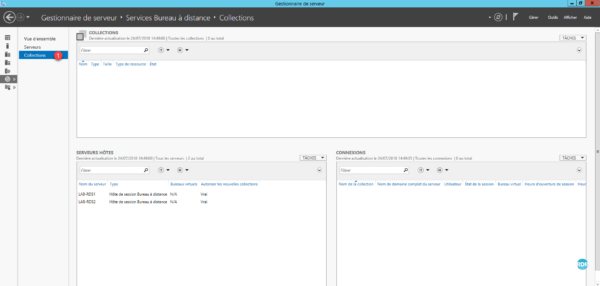



Hi,
Thank you a lot for the documentation it is very help full
what do you mean by (If you want to install licenses later, you have to right-click on the server from the console and click Install licenses)
I would like to skip the license part for now
Thank you
Great resources here. I am designing almost the same setup for a 500 users base.