Presentation
In this tutorial, I will explain how to allow users to change their passwords using the Web Access portal available in a deployment of an RDS farm.
To allow password change, you must have RDWEB Access published
This solution allows users working exclusively on an RDS environment to change their password when it has expired. When the password has expired, you cannot connect to Remote Desktop Services.
Examples of use
- People outside the company have their expired password.
- Users working on thin clients can no longer log in because their password has expired.
- Users work on non-domain workstations.
Activate password change via RDWeb interface
At least step 1 is enough, when a user has his expired password, it is enough to connect to the RDWEB page so that he is invited to change the password
Step 1: authorize password change
First you have to activate the possibility to change the password on the web interface.
Go to the IIS console of the server that has the RDWeb functionality, scroll down Default Web Site / RDWeb and click on Pages 1 then open the Application parameters 2.
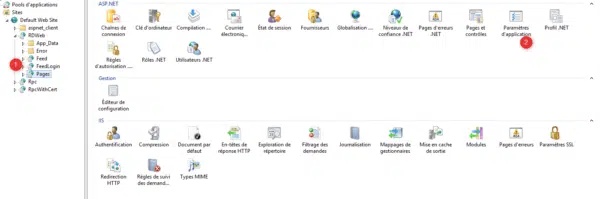
Open the PasswordChangeEnable 1 parameter by double clicking on it, change the value to True 2 then click on OK 3 to validate.
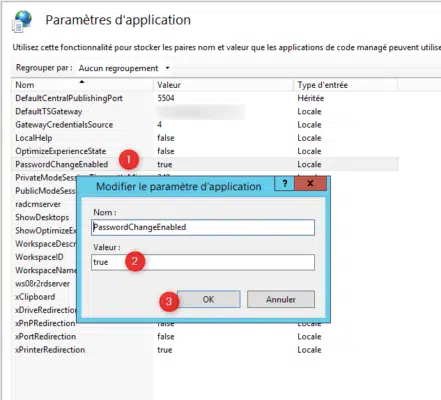
Go to the web access identification page with a user with their expired password, when identifying a message appears with a new link under the form. Click on it to access the password change.
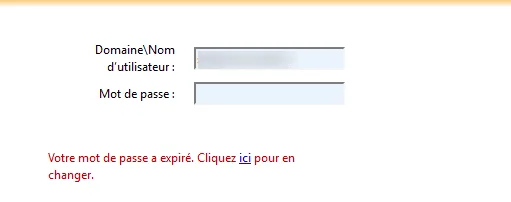
Users can now change their password when it has expired.
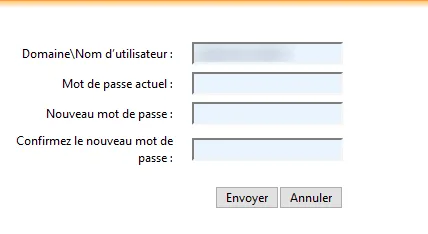
Step 2: allow password change at any time
To allow users to change their password whenever they want, a link must be added to the change password page.
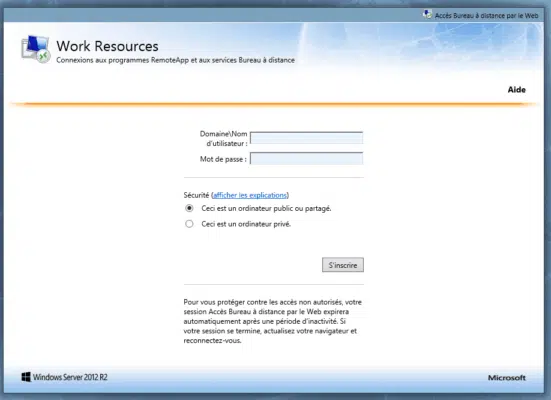
Open the login.aspx file with a Notepad ++ type editor as administrator, which can be found in the following location: C: \ Windows \ Web \ RDWeb \ Pages \ us-US on the RDWeb Access server.
Find the following lines:
<tr id="trPasswordExpiredNoChange" <%=strErrorMessageRowStyle%> >
<td>
<table>
<tr>
<td height="20"> </td>
</tr>
<tr>
<td><span class="wrng"><%=L_PasswordExpiredNoChange_Text%></span></td>
</tr>
</table>
</td>
</tr>Add after:
<!-- START RDR ADD LINK TO CHANGE PASSWORD -->
<tr>
<td align="right"> <a href="password.aspx" title="Changer votre mot de passe">Cliquer ici</a> pour changer votre de passe.
</td>
</tr>
<!-- END RDR ADD LINK TO CHANGE PASSWORD -->On the authentication page, a link allows you to change your password.
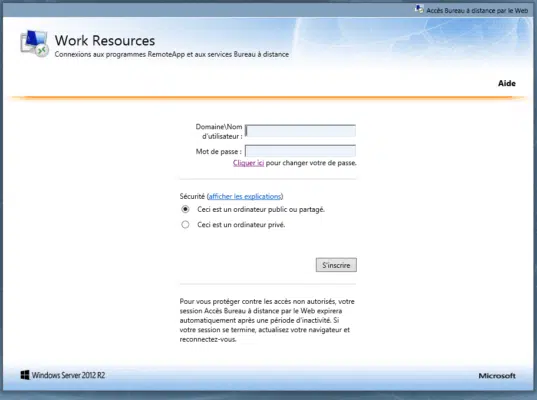
By clicking on the link, users arrive on the following form:
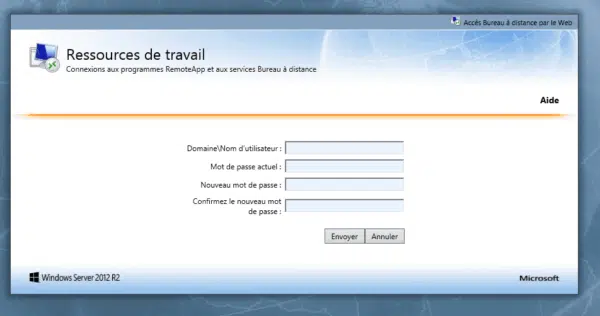
Now your users can change their password whenever they want and from anywhere.
In addition to this article I invite you to read this one which will allow you to alert users of the expiration of their password at login.


working as expected thank you.