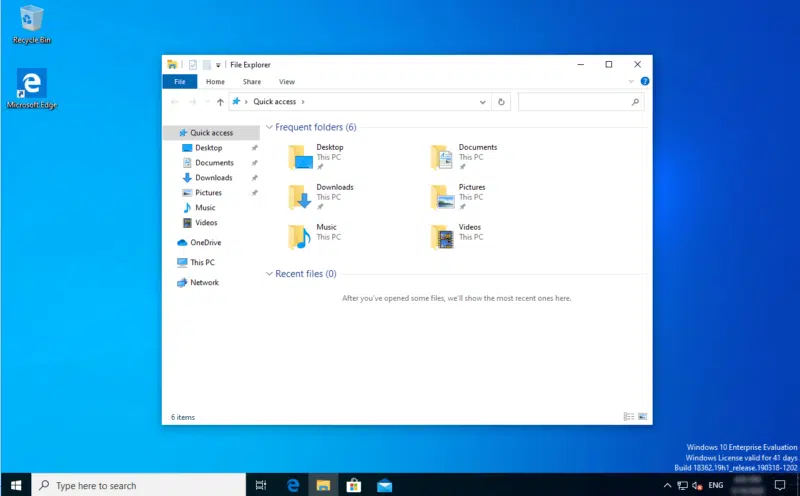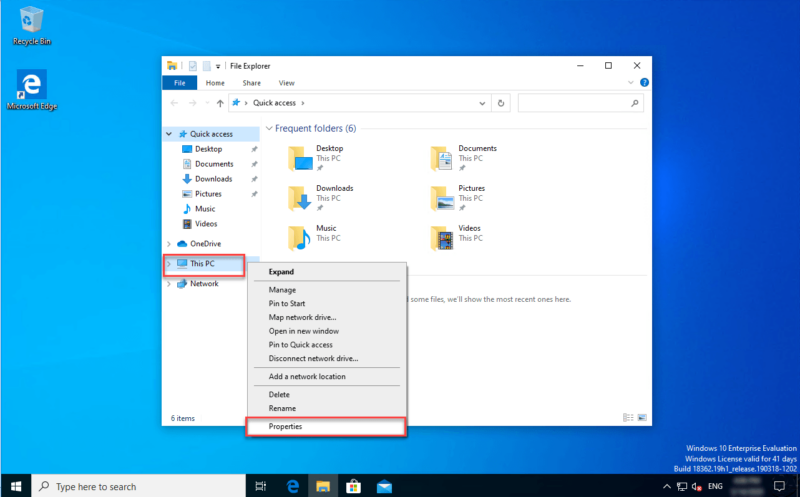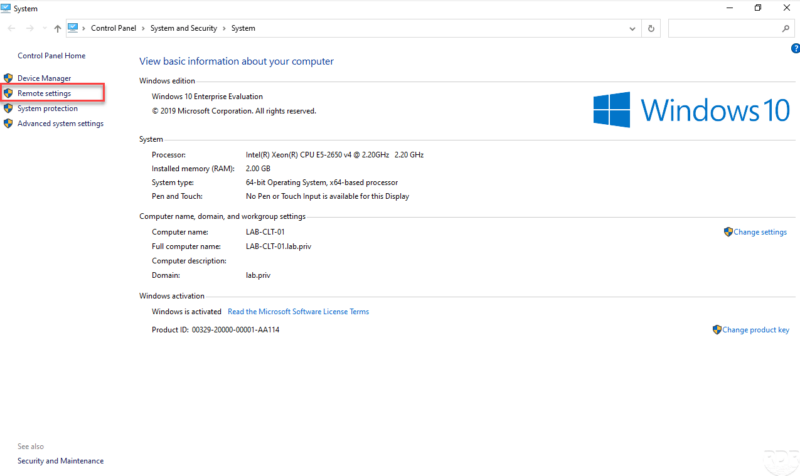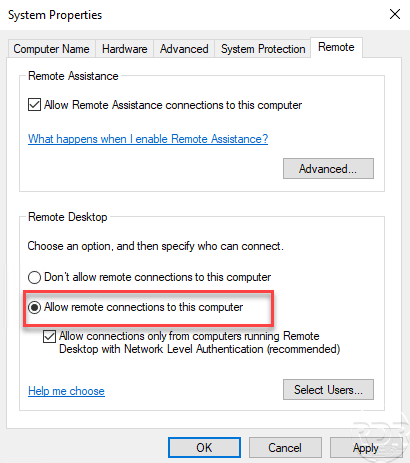Activate remote desktop on Windows 10
In this tutorial “how to”, we will see how to activate the remote desktop on Windows in order to connect to it using the RDP protocol.
To log in, the user account must be a member of the Administrators or Remote Desktop Users group and must have a password.