In this tutorial, I’ll explain how to automatically back up virtual machines (new and existing) with Veeam and Hyper-V.
The trick is to use the option to back up the volume in Veeam job sources instead of adding the virtual machines manually to the backup jobs.
Prerequisites
On Hyper-V servers, you need to organize virtual machine storage volume based on Veeam jobs.
Example:
The D: \ will contain all the virtual machines saved by the Veeam Daily job.
The following screenshot shows the CSV volumes of a hyper-v cluster where each volume is assigned to a job

For a better reading of files, I also advise you to create a folder by VM.
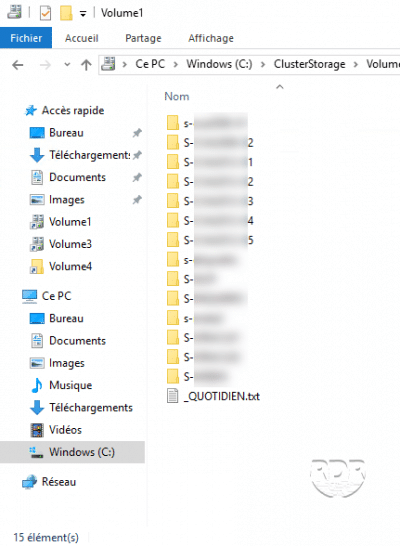
Configuring the job in Veeam
1. Go to the Veeam console and edit the job.
2. Go to the Virtual Machines 1 section and click Add … 2 .
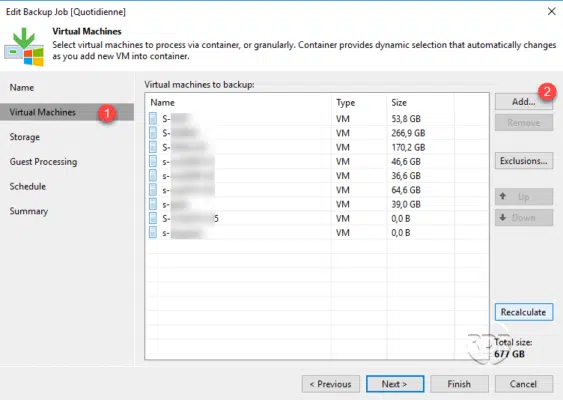
On the screenshot below, we notice the virtual machines were manually added to the job.
3. Select the storage object 1 , pull the servers to find the folder 2 where the virtual machines are stored and click on Add 3 .
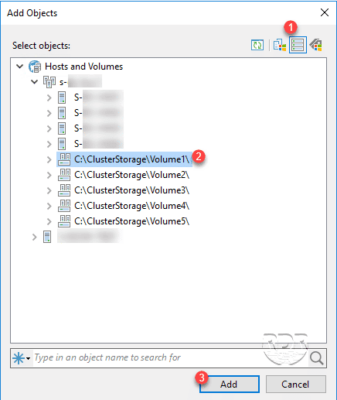
4. Select the virtual machines to delete 1 , click Remove 2 .
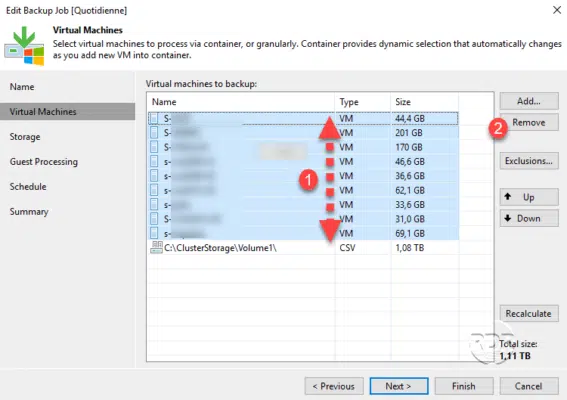
5. All that remains is storage 1 in the job source. Click on Finish 2 .
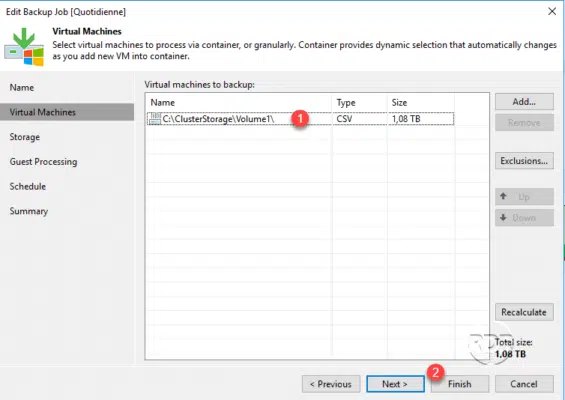
With this configuration, all virtual machines in the job location will be automatically backed up.


