In this tutorial, I will explain how to solve the error : WARNING : REMOTE HOST IDENTIFICATION HAS CHANGED.
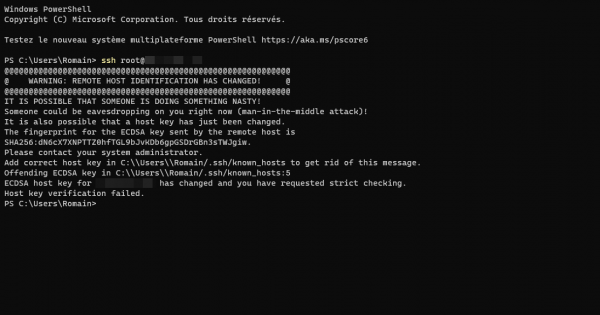
This error mainly occurs when you reinstall a Linux server with the same IP address and you have registered the thumbprint (key).
Since the server has been reinstalled, it is normally that the key is changed.
To resolve this error, simply delete the saved keys on your computer.
1. From Windows Explorer, go to your user folder (C:\Users) then to the folder .ssh.
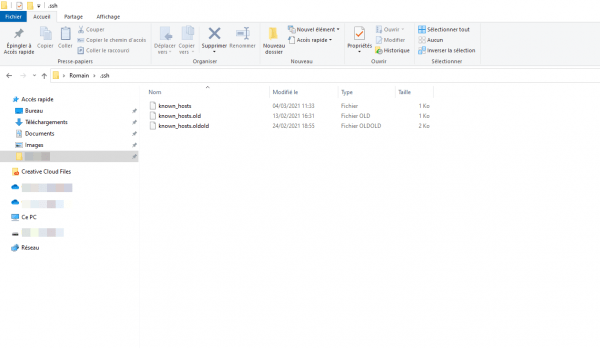
2. In this folder you have a know_hosts file which contains all the known keys, the easiest way is to delete the files from the .ssh folder. Select all files, right click and click Delete.
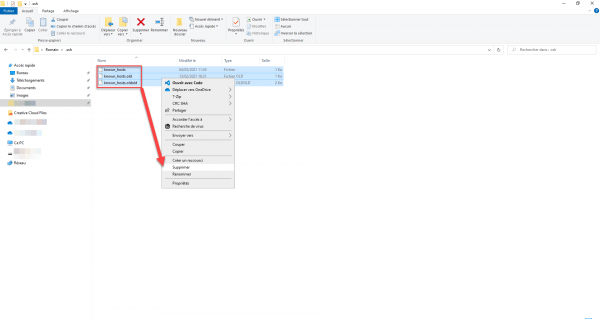
Relaunch the connection to the server and the SSH client normally offers you to validate the key as on the first connection.
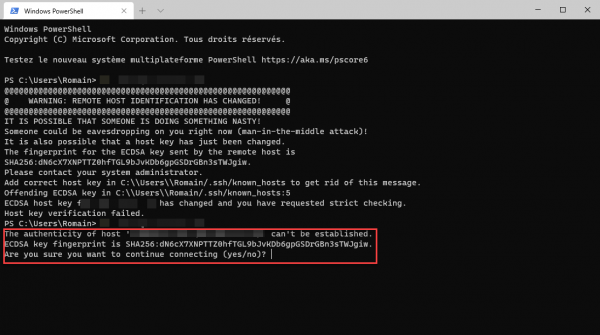
You also have other solutions:
- Rename the file if you are conservative.
- Edit the file and delete the line that corresponds to the server.
- Use command
ssh-keys -R server-name


