In this tutorial, we will see how to give a user access to another mailbox on the Office 365 Admin Center interface.
1. From the admin center, go to Users 1 / Active users 2. Select the mailbox 3 which must be managed by another user, click on Mail settings 4 then on Modify 5.
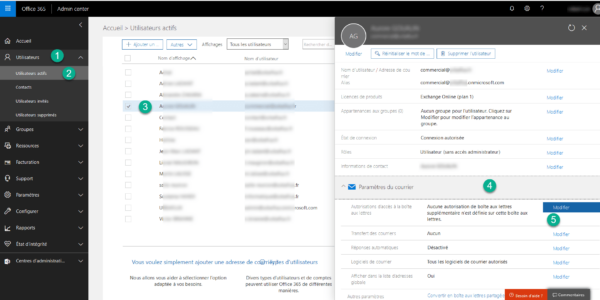
2. Click on the Modify 1 button of the authorization to be given.
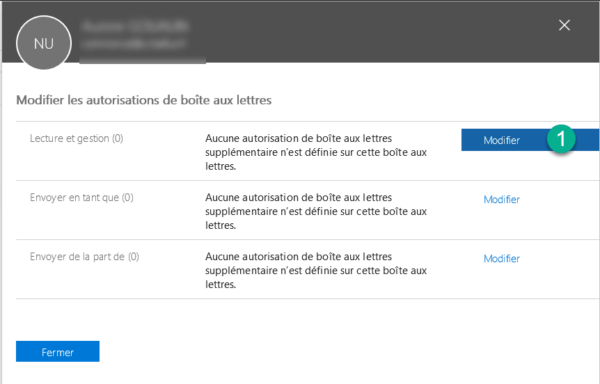
3. Click on Add permissions 1.
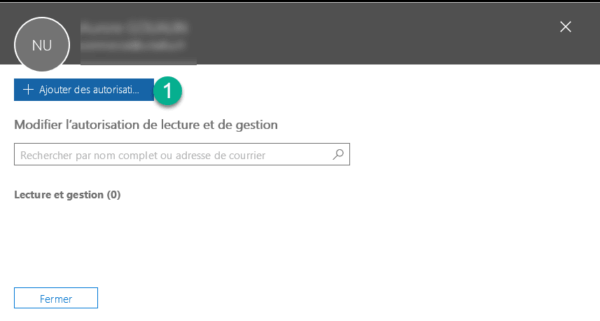
4. Select the users 1 and click on Save 2.
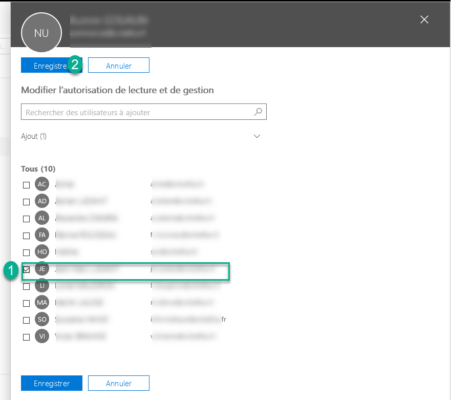
5. Click on Close 1.
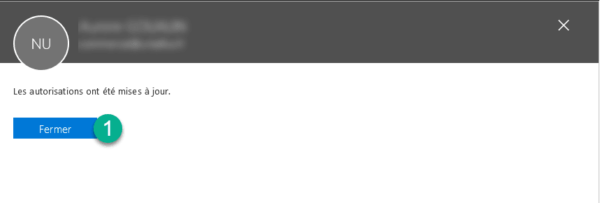
6. We have an overview of the permissions 1, click on Close 2.
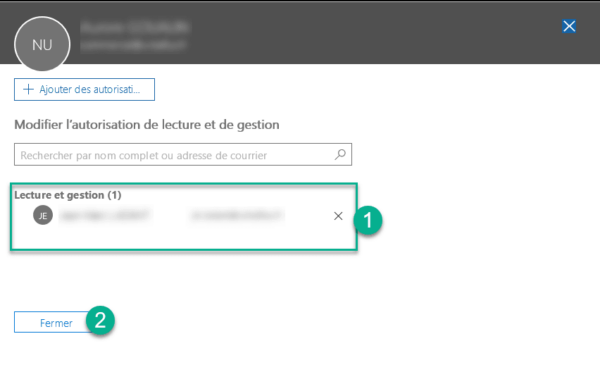
7. Click on Close 1 again.
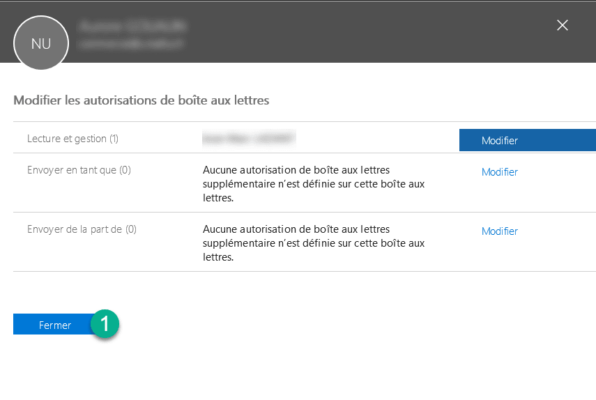
For people using Outlook, the mailbox will be added automatically. For the consultation in webmail, the user must click on his portrait (top right) and then on Open another mailbox, enter the name of the box and click on Open.


