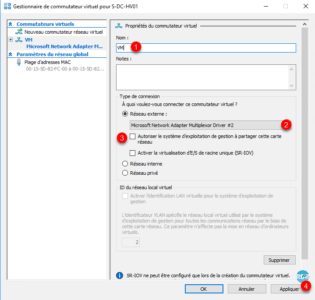Presentation
A virtual switch in Hyper-V is a virtual switch that allows the connection of network adapters to be created using Hyper-V (virtual machine or host).
Under Hyper-V, there are 3 types of virtual switches:
- External : Create a physical switch that is attached to the physical network adapter so that computers can access a physical network.
- Internal : Create a virtual switch that can only be used by virtual machines running on this physical computer, and between virtual machines and the physical computer. An internal virtual switch does not provide connectivity to a physical network.
- Private : Create a virtual switch that can only be used by virtual machines running on this physical computer.
Create a virtual switch
Open the Hyper-V Manager Console and click Virtual Switch Manager … 1 located in the Action menu on the left.
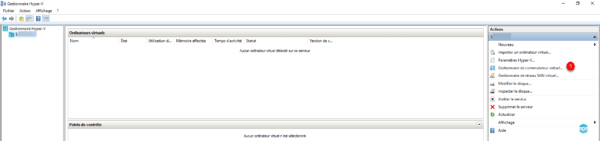
Select the type of virtual switch to create (External) 1 then click Create virtual switch 2 .
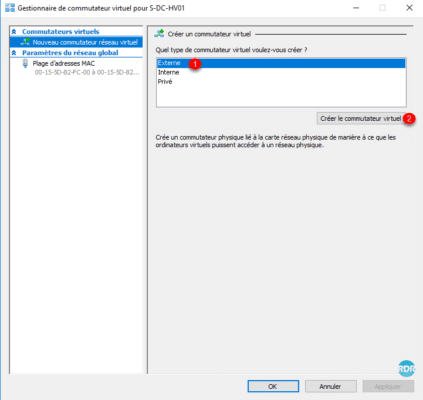
Configuring the virtual switch :
If you have only one physical network card, leave check “Allow the operating system to share this network card”.
Confirm the creation of the switch by clicking Yes 1 .
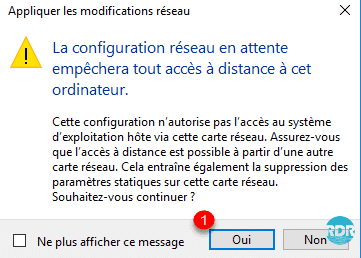
The switch is created, click OK to close the Manager.
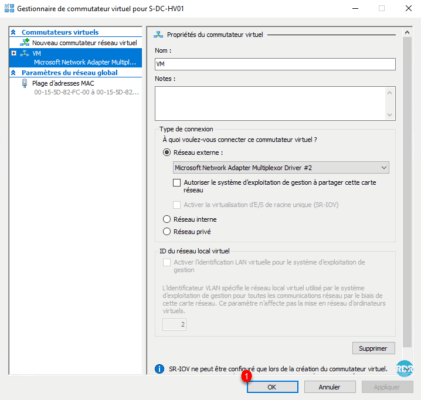
In the Control Panel / Network Connection, open the network adapter properties related to the virtual switch, you can see that the IP protocols are disabled.
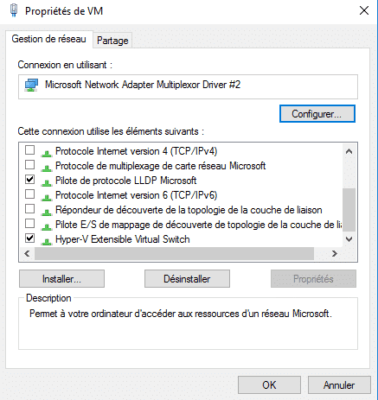
Additional information about virtual switches
- It is possible to create multiple switches per Hyper-V host.
- A network adapter can only be linked to one switch.
If you have checked the box “Allow the operating system to share this network card”, it is necessary to redo the IP configuration of the card on the virtual card.