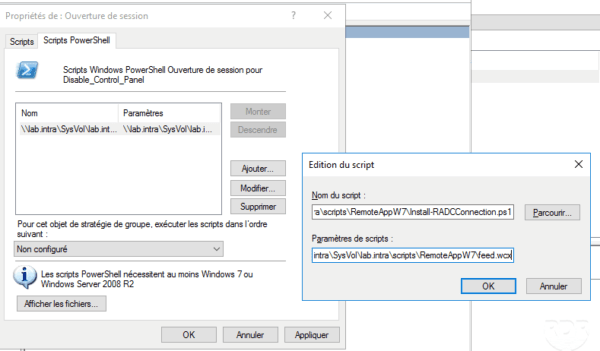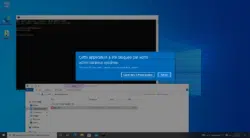Introduction
In this tutorial we will see how to deploy RemoteApp configured by Group Policy (GPO) on an RDS farm.
Prerequisites
The deployment of the RDS farm must have:
- A server with the RD Web Access service.
- A collection of configured with remoteapp programs.
- Customers must be on Windows 8 minimum.
In order to improve the user experience, I also advise you to set up the SSO.
Configure the GPO for RemoteApp Programs
On a domain controller or RSAT tools, open the Group Policy Management console. In the desired location, right-click and click Create GPO in this area, and link it here 1 .
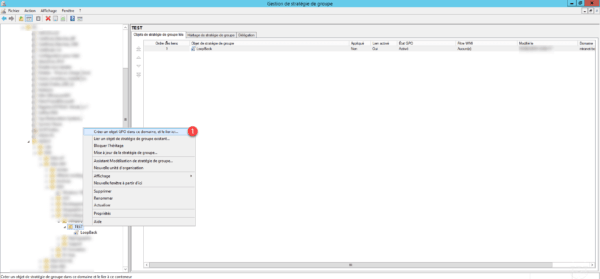
Name 1 the GPO for the RemoteApp programs and click OK 2 .
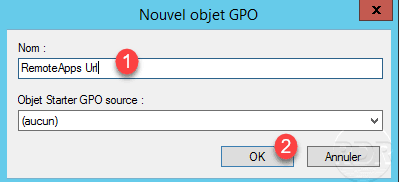
Right-click on the 1 strategy then click on Edit 2 .
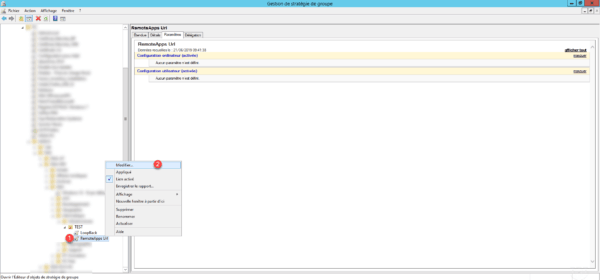
Go to Location: User Configuration / Policies / Administrative Template / Windows Component / Remote Desktop Service / RemoApp Program Connections and Remote Desktop Services and change the setting Specify Default Login URL 1 .
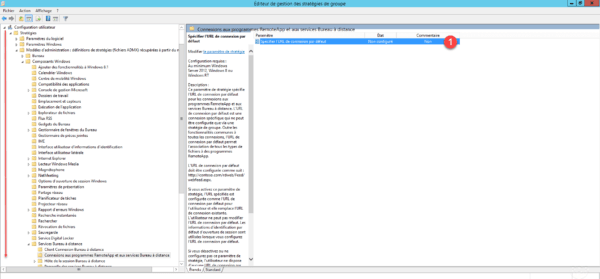
Configure the setting to Enabled 1 and specify the URL for RD Web Access Service 2 of type https: //url-service/rdweb/feed/webfeed.aspx and validate by clicking on Apply 3 and OK 4 .
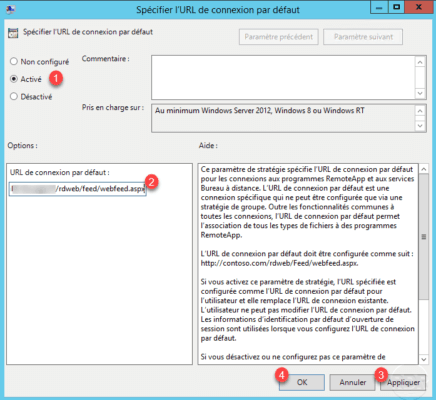
LIf configured, close the Group Policy Editor.
GPO Summary for RemoteApp Programs:
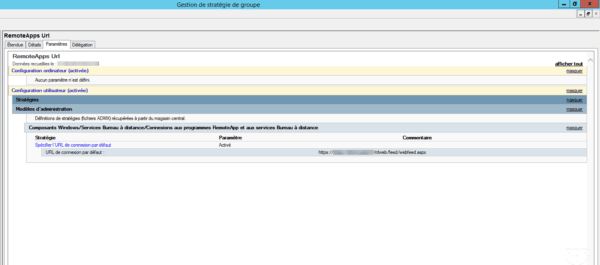
At next logon users who have the applied policy will be able to access the RemoteApp program through the Start menu.
Alternatives
There is another alternative for deploying RemoteApps programs that are not fully automatic such as adding a DNS record and a manual configuration through the control panel by specifying the user’s login address.
Windows 7
For Windows 7, you must use a PowerShell script at logon to get the same result as the GPO.
Script link : https://git.rdr-it.com/root/windows7-remoteapp-gpo-script
Once the script is downloaded, create a feed.wcx file with the content below by adapting the url of the service.
In a network-accessible folder copy the script and the feed.wcx file.
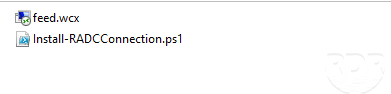
In a GPO add the execution of the PowerShell script to the logon with the path of the .wcx file as the parameter.