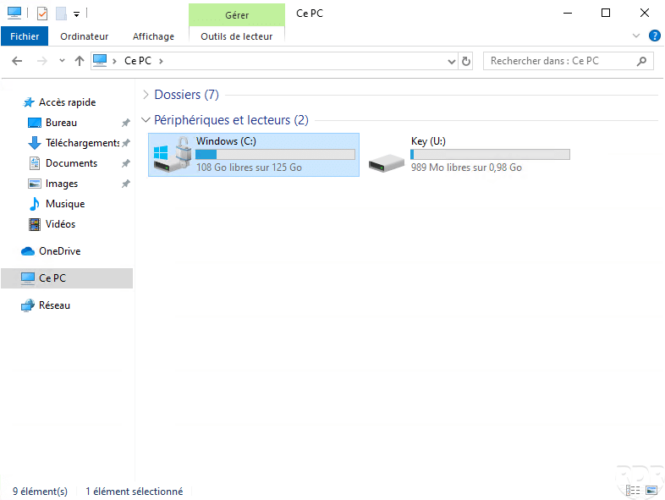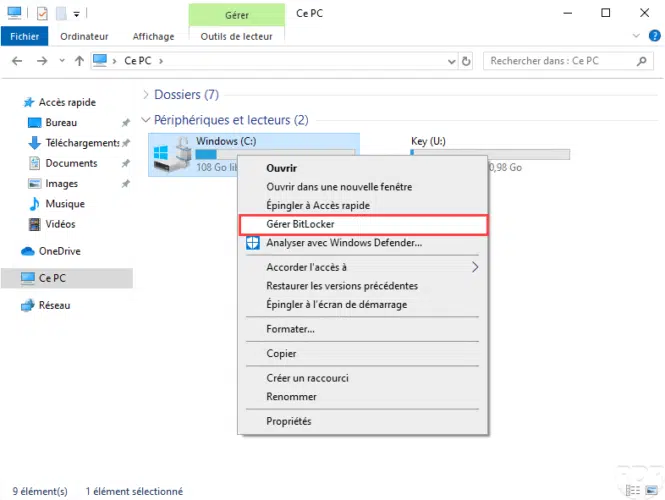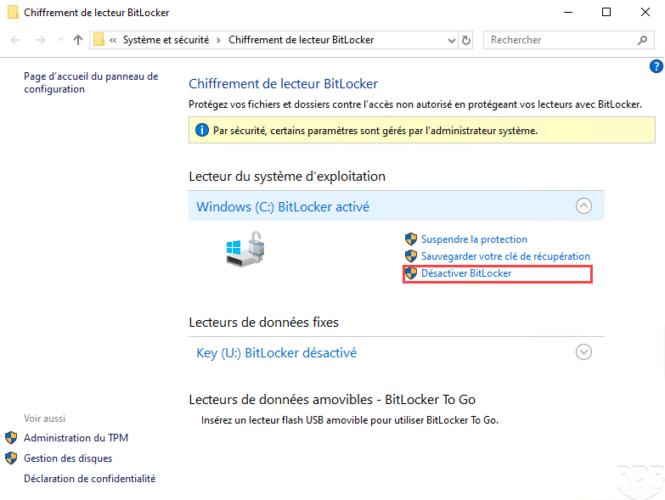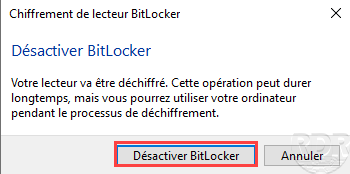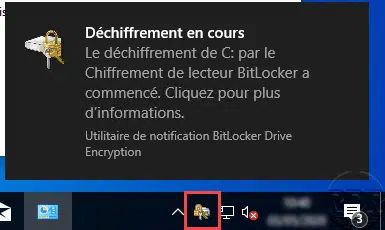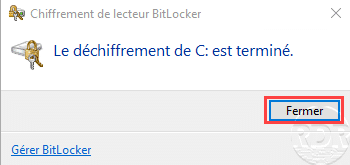{“@context”:”https://schema.org”,”@type”:”HowTo”,”name”:”Disable Bitlocker”,”description”:”This \”how to\” tutorial explains how to disable Bitlocker on a hard drive.<br><br>Disabling encryption requires administrative rights.”,”image”:{“@type”:”ImageObject”,”url”:””,”height”:”406″,”width”:”305″},”totalTime”:””,”estimatedCost”:[],”tool”:[],”supply”:[],”step”:[{“@type”:”HowToStep”,”url”:”#”,”name”:”Open file explorer at drive level”,”text”:”Open file explorer, click on This PC to display the list of drives.”,”image”:”https://rdr-it.com/wp-content/uploads/2020/07/bitlocker-tpm-14.png”},{“@type”:”HowToStep”,”url”:”#”,”name”:”Access Bitlocker management”,”text”:”On the encrypted volume, right click on drive and click on Manage Bitlocker.”,”image”:”https://rdr-it.com/wp-content/uploads/2020/07/bitlocker-disable-01.png”},{“@type”:”HowToStep”,”url”:”#”,”name”:”Click on Disable Bitlocker”,”text”:”On the drive where Bitlocker should be disabled, click Disable Bitlocker.”,”image”:”https://rdr-it.com/wp-content/uploads/2020/07/bitlocker-disable-02.png”},{“@type”:”HowToStep”,”url”:”#”,”name”:”Confirm disabling Bitlocker”,”text”:”Click on Disable Bitlocker.”,”image”:”https://rdr-it.com/wp-content/uploads/2020/07/bitlocker-disable-03.png”},{“@type”:”HowToStep”,”url”:”#”,”name”:”Wait while the drive is decrypted”,”text”:”In the notification area, it is possible to follow the decryption.”,”image”:”https://rdr-it.com/wp-content/uploads/2020/07/bitlocker-disable-04.png”},{“@type”:”HowToStep”,”url”:”#”,”name”:”Once the decryption is complete, click on Close”,”text”:”If you have opened the follow-up window, click Close when decryption is complete.”,”image”:”https://rdr-it.com/wp-content/uploads/2020/07/bitlocker-disable-05.png”}]}
Disable Bitlocker
This “how to” tutorial explains how to disable Bitlocker on a hard drive.
Disabling encryption requires administrative rights.