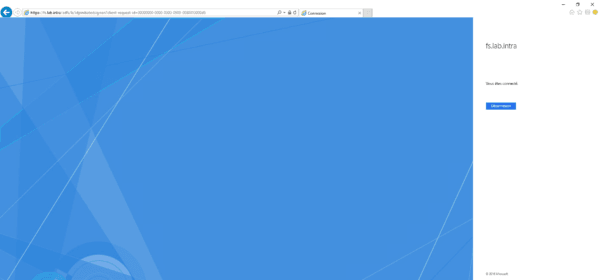Get started with AD FS
Admin console
On the server launch the AD FS Administration Console.

It is from this console that the different authentication and claim options as well as the federations are configured.
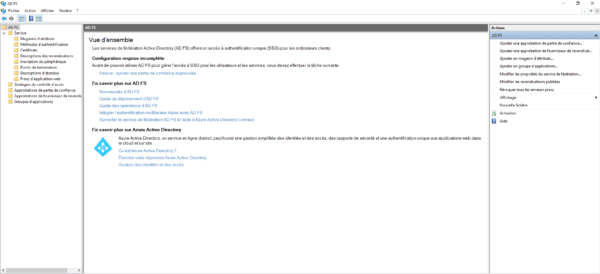
Test the authentication portal
Add a DNS record that matches the fqdn name of the certificate and point it to the AD FS server.

To do if you are on Windows 2016 or +:
Open a powershell window and enter the following command:
Get-AdfsProperties | Select-Object EnableIdpInitiatedSignonpageIf the return of the order is False, enter the following command:
Set-AdfsProperties –EnableIdpInitiatedSignonPage $TrueLaunch an internet browser enter the following address: https:///adfs/ls/idpinitiatedsignon.htm
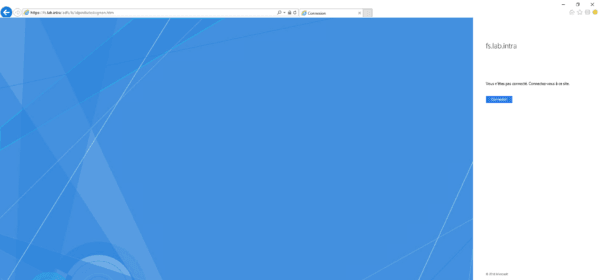
Click on the Login button to login.