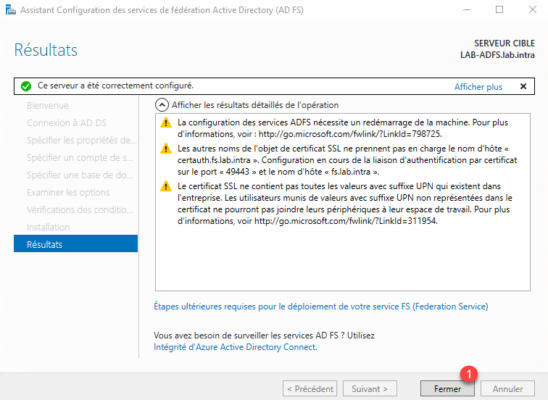AD FS: post-installation configuration
On the Server Manager, click the notification icon 1 and then Configure FS Service 2 to launch the wizard.
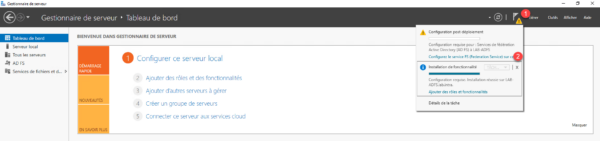
As this is the first AD FS server, select the option Create the first federation server in a federation server farm 1 and click Next 2 .
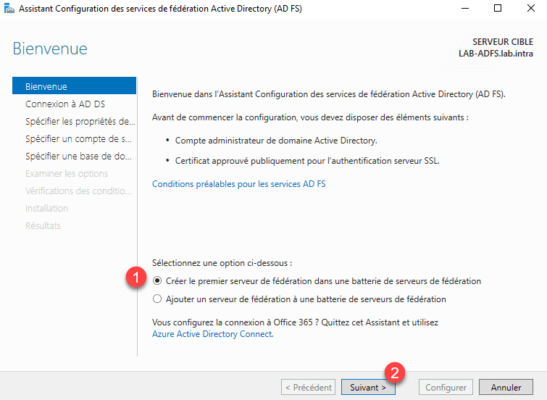
Set up an account to complete the setup, I used the Administrator account and click Next 1 .
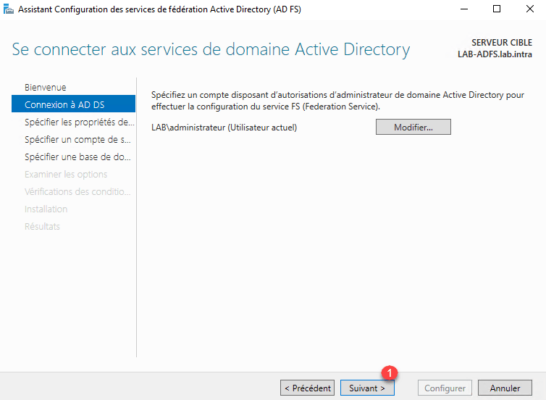
Choose the generated certificate for the federation service 1 , set the name 2 (you can put what you want) and click Next 3 .
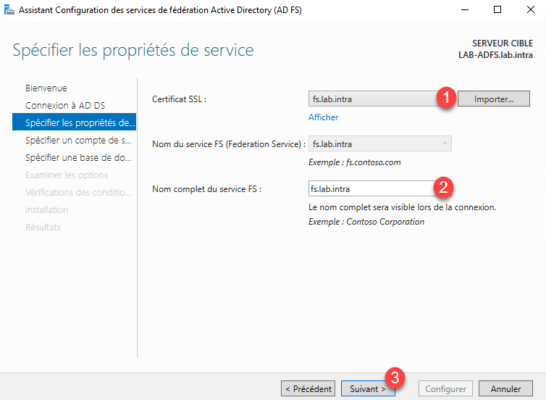
To run the AD FS service that requires a service account, in the test environment, I used the Administrator account. Enter a service account 1 and click Next 2 .
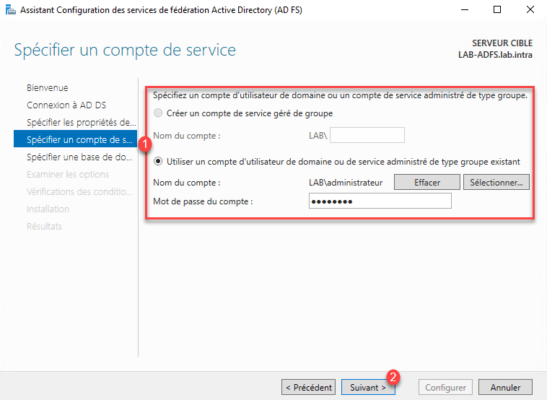
Enter the database 1 and click Next 2 . Being in a LAB environment, I used the Internal database in Windows, in a production environment with a battery of several, it is advisable to use a SQL Server database on another server.
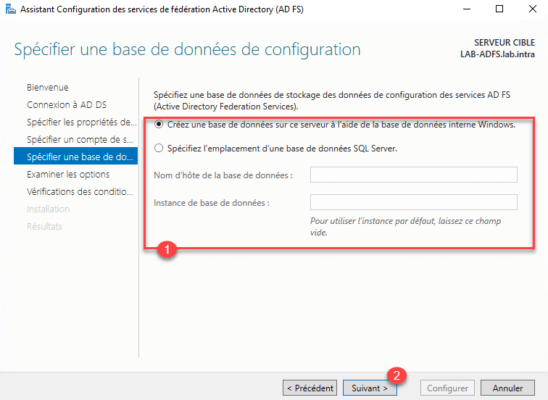
A summary of the configuration is displayed, click Next 1 .
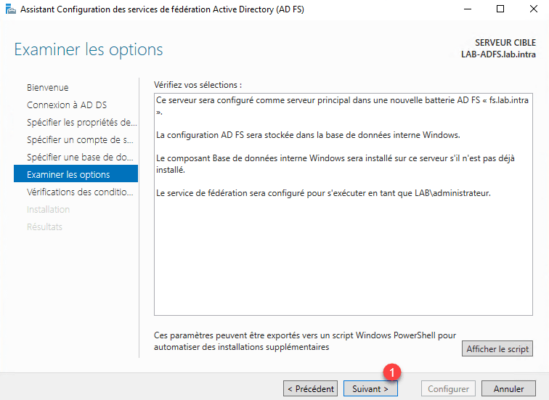
Once the verification tests have been completed, click on Configure 1 .
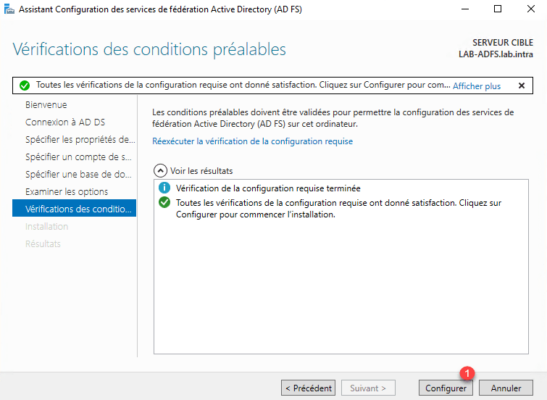
Wait while applying the configuration …
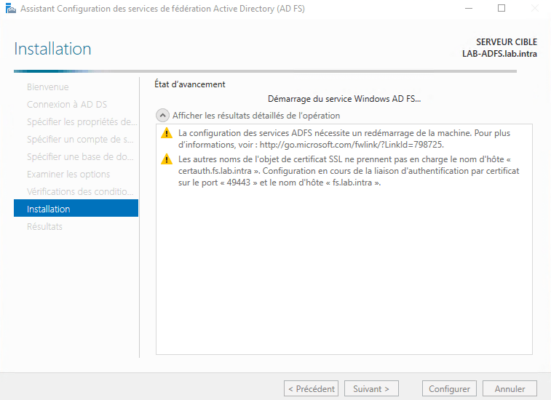
The configuration applied, exit the wizard by clicking Close 1 .