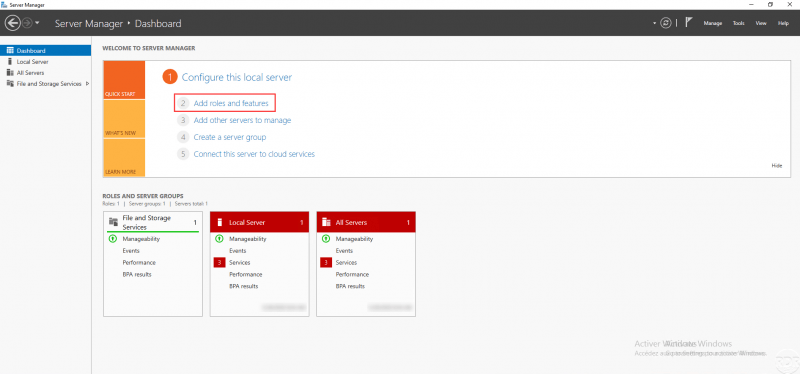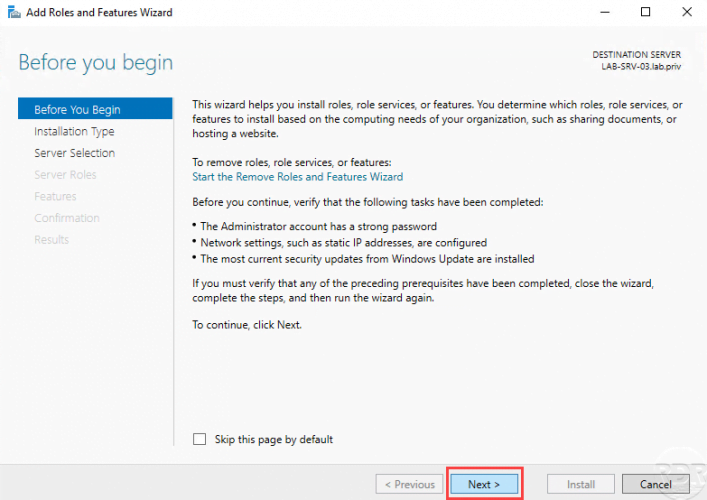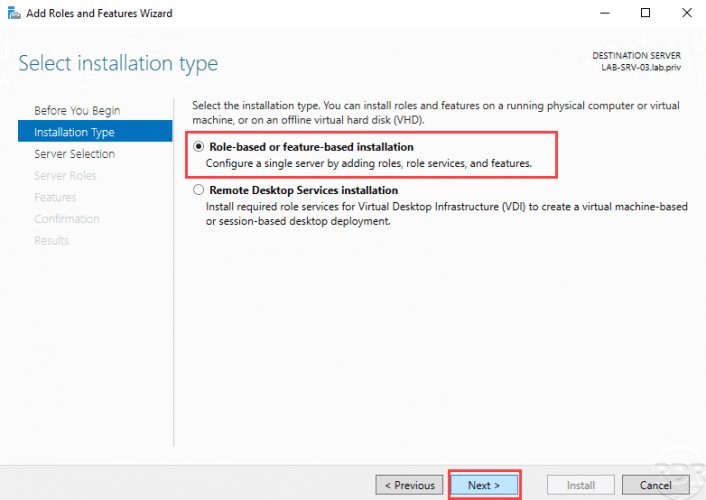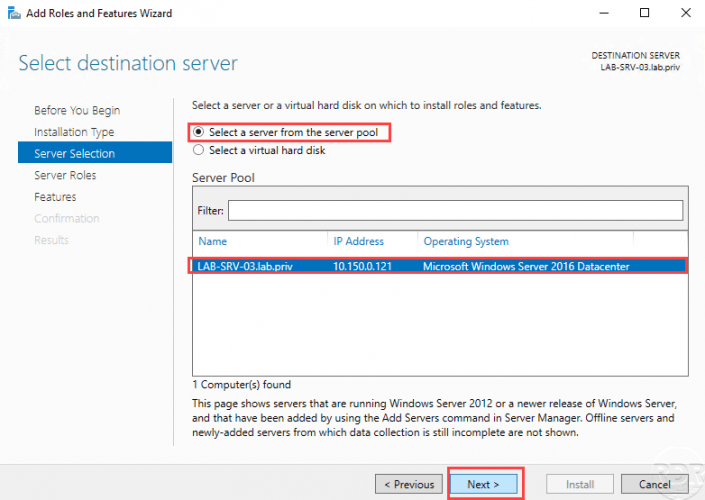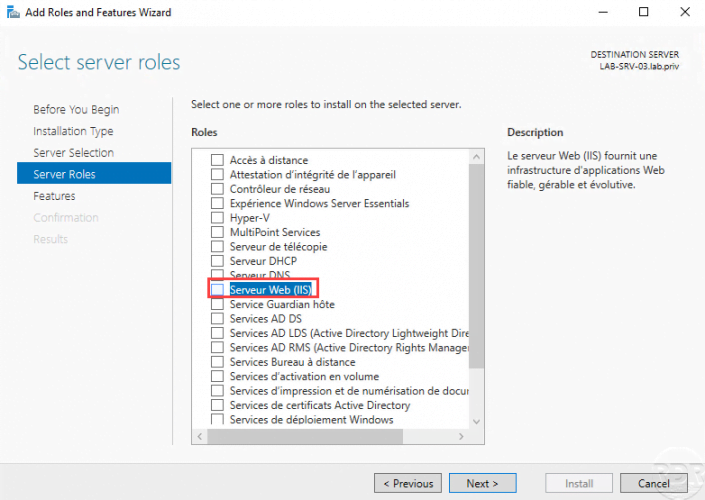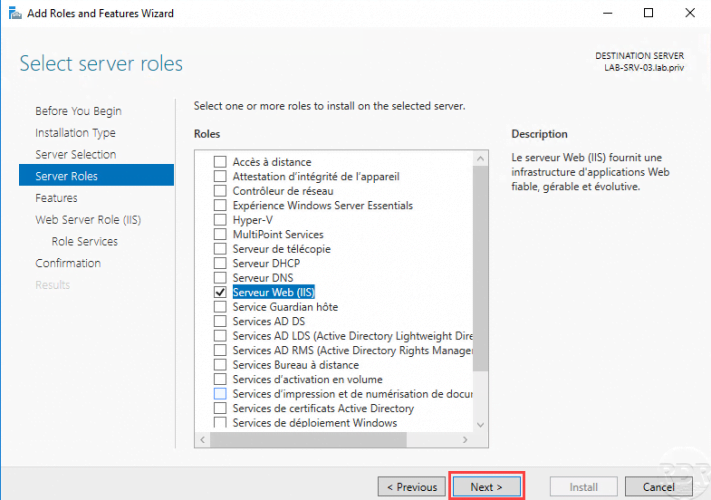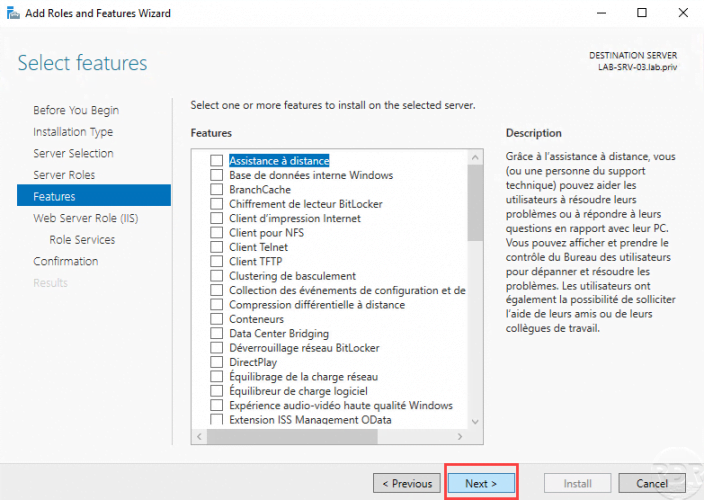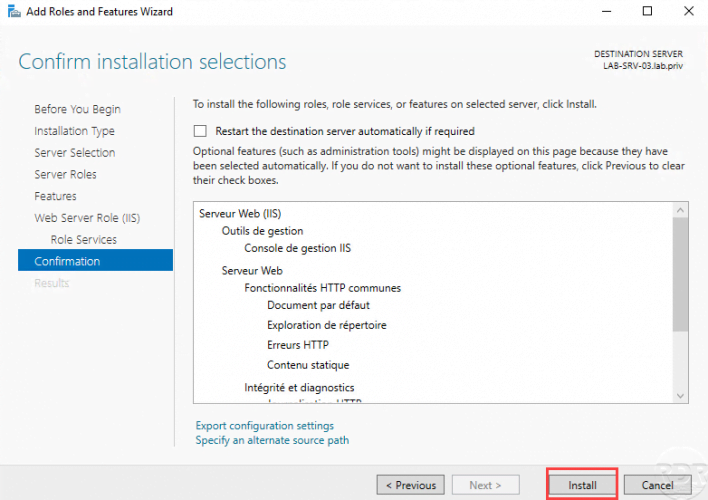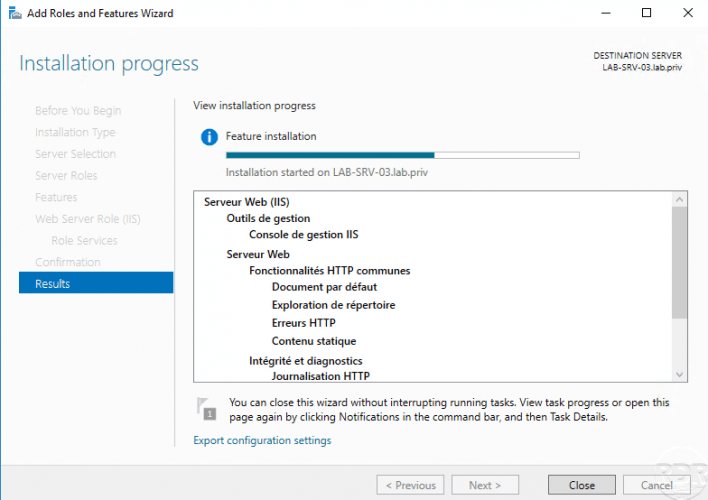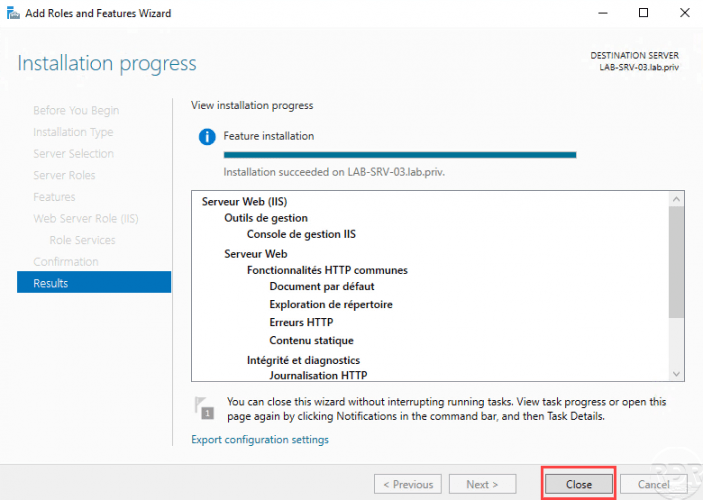{“@context”:”https://schema.org”,”@type”:”HowTo”,”name”:”Installation of the IIS role”,”description”:”In this tutorial, we will see how to install the Internet Information Services (IIS) role which allows you to install a Web server on Windows.”,”image”:{“@type”:”ImageObject”,”url”:””,”height”:”406″,”width”:”305″},”totalTime”:””,”estimatedCost”:[],”tool”:[],”supply”:[],”step”:[{“@type”:”HowToStep”,”url”:”#”,”name”:”Open the roles and features installation wizard”,”text”:”From Server Manager, click Add Roles and Features.”,”image”:”https://rdr-it.com/wp-content/uploads/2020/06/ws-install-iis-en-01.png”},{“@type”:”HowToStep”,”url”:”#”,”name”:”Pass information on the roles and features installation wizard”,”text”:”At the first step of the wizard, click Next.”,”image”:”https://rdr-it.com/wp-content/uploads/2020/06/ws-install-iis-en-02.png”},{“@type”:”HowToStep”,”url”:”#”,”name”:”Choose Role-based or feature-based installation”,”text”:”Choose the type of installation: Installation based on a role or a functionality and click on Next.”,”image”:”https://rdr-it.com/wp-content/uploads/2020/06/ws-install-iis-en-03.png”},{“@type”:”HowToStep”,”url”:”#”,”name”:”Select the server where the role will be installed”,”text”:”Select the server where the IIS role will be installed and click Next.”,”image”:”https://rdr-it.com/wp-content/uploads/2020/06/ws-install-iis-en-04.png”},{“@type”:”HowToStep”,”url”:”#”,”name”:”Select the Web Server (IIS) role”,”text”:”Click to check the Web Server (IIS) role box.”,”image”:”https://rdr-it.com/wp-content/uploads/2020/06/ws-install-iis-en-05.png”},{“@type”:”HowToStep”,”url”:”#”,”name”:”Confirm the addition of dependent features”,”text”:”Click on Add Features.”,”image”:”https://rdr-it.com/wp-content/uploads/2020/06/ws-install-iis-en-06.png”},{“@type”:”HowToStep”,”url”:”#”,”name”:”Validate the selection of the Web Server (IIS) role”,”text”:”Click on Next.”,”image”:”https://rdr-it.com/wp-content/uploads/2020/06/ws-install-iis-en-07.png”},{“@type”:”HowToStep”,”url”:”#”,”name”:”Skip features”,”text”:”Skip the functionality by clicking Next.”,”image”:”https://rdr-it.com/wp-content/uploads/2020/06/ws-install-iis-en-08.png”},{“@type”:”HowToStep”,”url”:”#”,”name”:”Web Server Role Summary (IIS)”,”text”:”Skip the IIS Web Server role summary by clicking Next.”,”image”:”https://rdr-it.com/wp-content/uploads/2020/06/ws-install-iis-en-09.png”},{“@type”:”HowToStep”,”url”:”#”,”name”:”IIS role services”,”text”:”IIS offers different services which can be activated, depending on the needs selected and click on Next.”,”image”:”https://rdr-it.com/wp-content/uploads/2020/06/ws-install-iis-en-10.png”},{“@type”:”HowToStep”,”url”:”#”,”name”:”Confirm role installation”,”text”:”Click on the Install button.”,”image”:”https://rdr-it.com/wp-content/uploads/2020/06/ws-install-iis-en-11.png”},{“@type”:”HowToStep”,”url”:”#”,”name”:”Wait during installation …”,”text”:”Wait while the role is installed”,”image”:”https://rdr-it.com/wp-content/uploads/2020/06/ws-install-iis-en-12.png”},{“@type”:”HowToStep”,”url”:”#”,”name”:”Installation complete, close wizard”,”text”:”Once the installation is complete, exit the wizard by clicking on the Close button.”,”image”:”https://rdr-it.com/wp-content/uploads/2020/06/ws-install-iis-en-13.png”}]}
Installation of the IIS role
In this tutorial, we will see how to install the Internet Information Services (IIS) role which allows you to install a Web server on Windows.
The web server is ready, the default site directory is C:\inetpub\wwwroot.
Several tutorials on IIS are available on the site explaining how to use it.