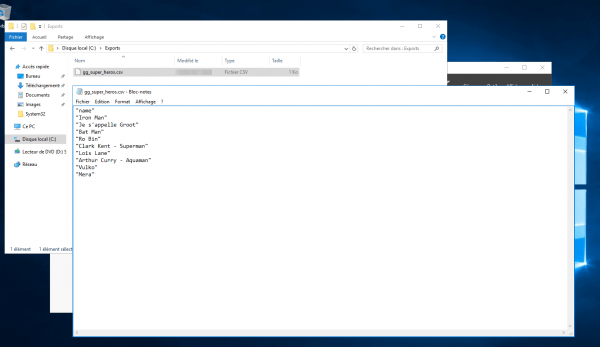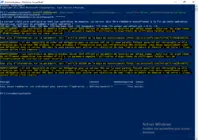In this tutorial, I will explain how to display the members of an Active Directory group in PowerShell.
I already see some reaction of the style, we can have it from the graphical interface, it’s true, but in some cases the use of PowerShell saves a lot of time, especially when using ADGLP
I will start from a concert example in order to prove or show you the usefulness of PowerShell.
We will use the Cmdlet:
Get-AdGroupMemberIf we take a group, which only contains users, it is quite easy to have the list as shown in the screenshot below:
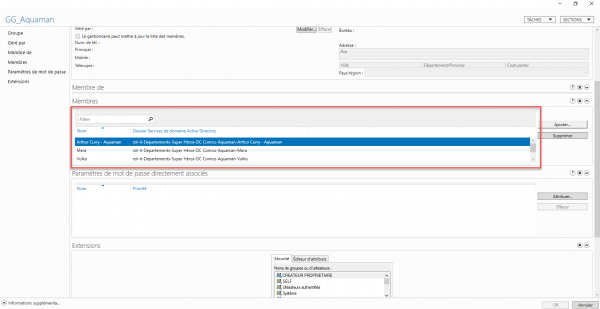
In PowerShell to get this list you have to use:
Get-AdGroupMember -identity "GG_Aquaman"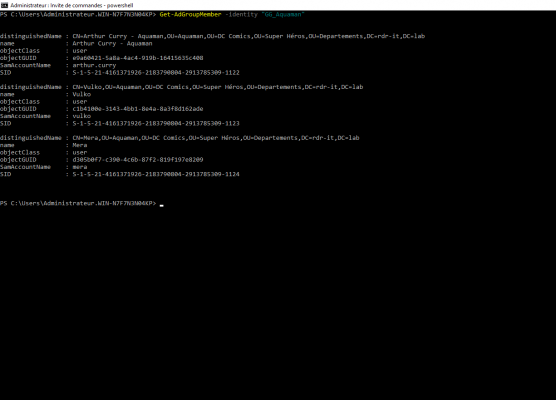
We will improve the output by selecting only the name of the users:
Get-AdGroupMember -identity "GG_Aquaman" | select name
Now we will see a case, where the use of PowerShell makes sense.
In my Active Directory, I have a group GG_Super_heros 1 and I want to know the member users.
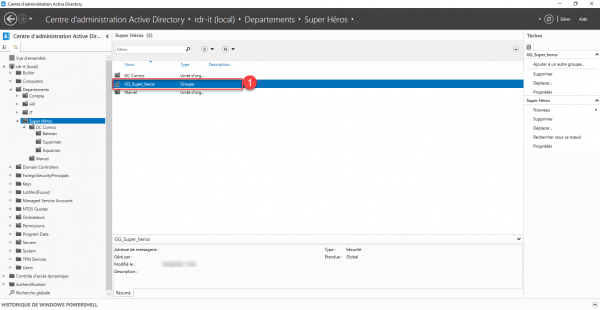
If we look at the detail of the group, we see that only groups are members.
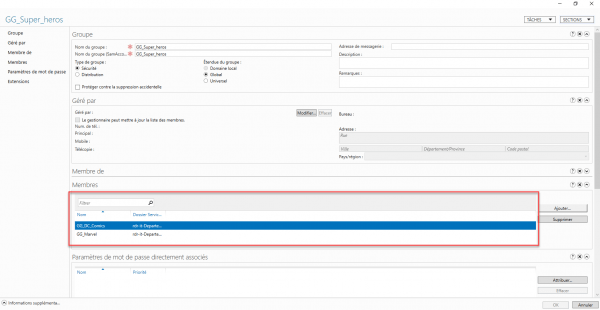
We could go and see the “sub-groups”, in the other groups there are still groups… so it will become very tedious… and “a good computer scientist is lazy…”
To get the member users, just use the Get-AdGroupMember PowerShell cmdlet with the -Recursive parameter. Which gives us :
Get-AdGroupMember -identity "GG_Super_heros" -Recursive | select name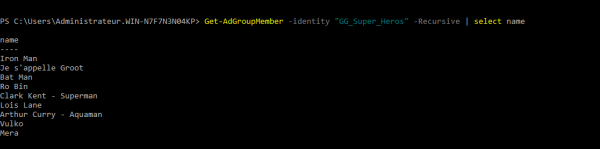
You know how to get user members of a group recursively.
Small bonus, if you need to have this list in a spreadsheet, it is possible to make a csv output.
Get-AdGroupMember -identity "GG_Super_heros" -Recursive | select name | Export-Csv -path C:\Exports\gg_super_heros.csv -NoTypeInformationThe command does not return anything in this case, it only creates the file.