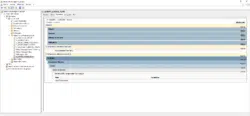Introduction
Before I explain how to optimize the opening of sessions on your RDS servers, I will explain the operation.
By default, since Windows XP, the group policy processing mode is asynchronous, that is, the user’s session is opened until the group policies are applied after which the task is loaded. work environment faster.
However, by default on RDS servers, the processing is synchronous, Group Policy (GPO) is applied at logon time, which slows down the loading of the desktop when multiple network and printer drives need to be mapped.
When you first log on to the server, the policies are processed synchronously.
Asynchronous processing of group policies
To modify Group Policy processing settings you can go through Group Policy or the local server policy.
Here are the two parameters to modify using the Group Policy Editor (local).
Go to the following location: Computer Configuration / Policies / Administrative Templates / System / Group Policy and then double-click Allow Asynchronous Processing of User Group Policy When Logging Through Services Remote Desktop 1 .
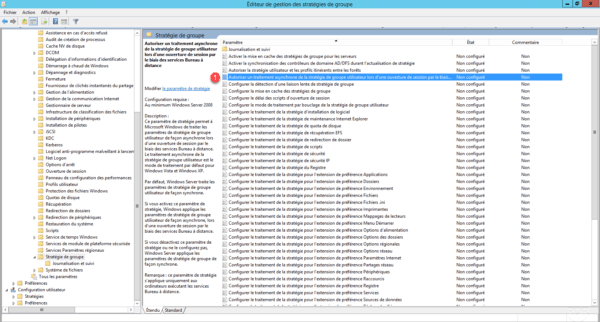
Choose the option Activated 1 then click on Apply 2 and OK 3 .
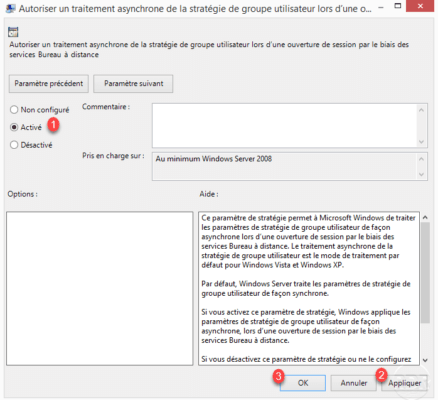
Go to the following location: Computer Configuration / Policies / Administrative Templates / System / Logon and then double-click Always wait for the network when starting and logging on to the computer 1 to configure the parameter.
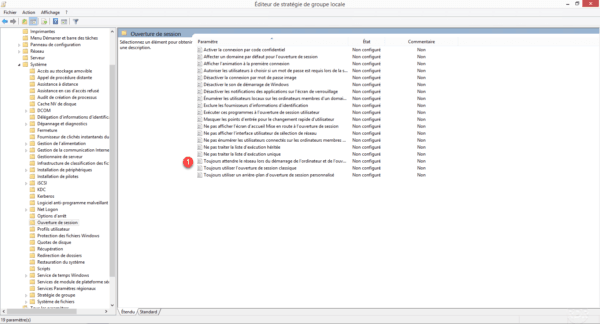
Set the parameter to Disabled 1 then click Apply 2 and OK 3 .
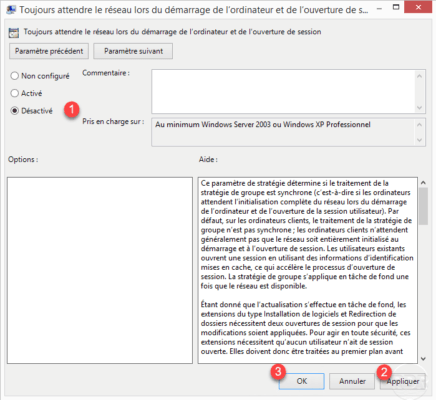
On RDS servers, make a gpupdate to force an update of the policies. From the second login, they will be applied asynchronously to block the change of the user’s desktop.