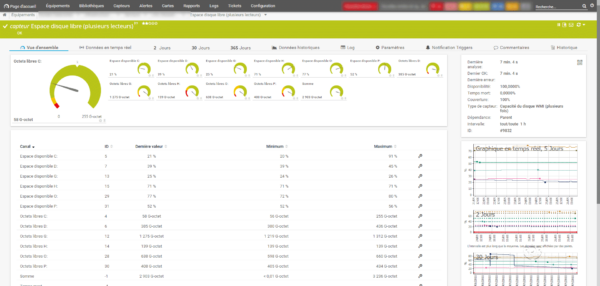In this tutorial, I will explain how to manage disks in PRTG using available space instead of percentage.
The% management allows the software to apply alerts for disk space by default to all the equipment, this solution is certainly practical, but in the long run you can regularly send alerts because the disk space is under a certain% .
Example:
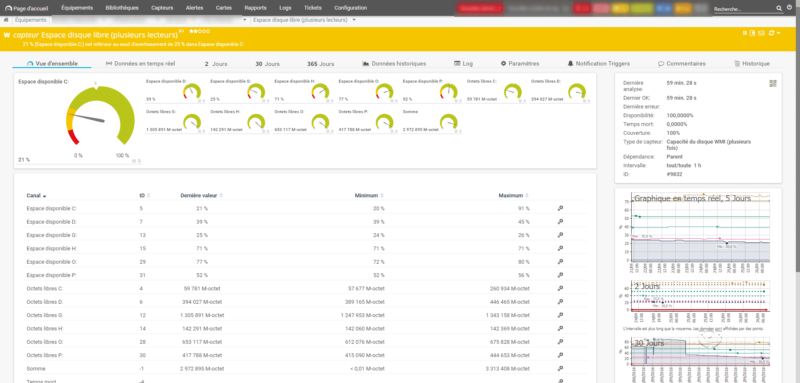
On the image, we can see that the C drive is in “warning” because it is below the 25% disk space, which is 59GO.
Manage disk space in absolute value
1. From the sensor page, click Settings 1 .
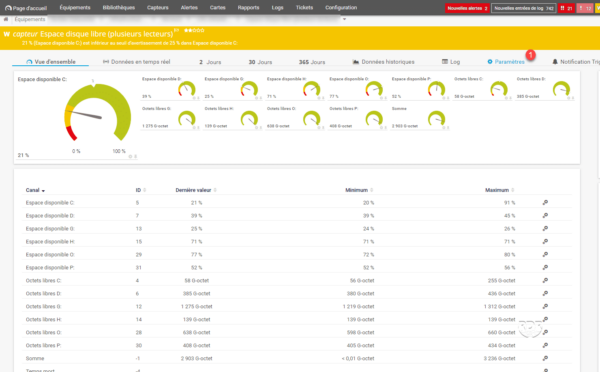
2. Choose the option: Use only the limits indicated in the parameters of the channels whose size is expressed in percentage 1 then click on Save 2 .
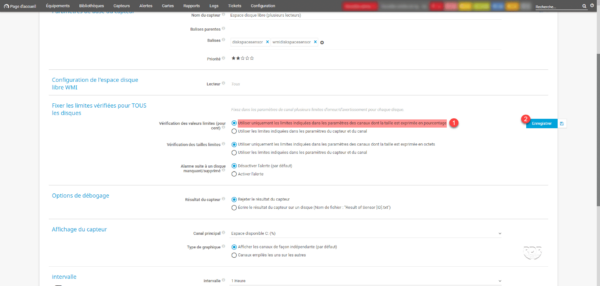
3. All channels should go “green” because there is no more configuration limit.
4. Click on gear 1 to change the channel settings.
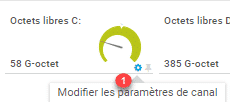
5. Choose Enable alerts based on 1 limits, set 2 limits, then click Apply 3 and OK 4 .
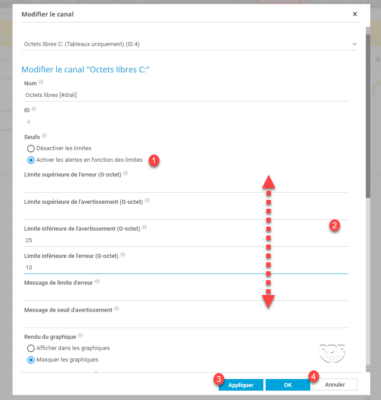
6. Now that the limits are set, click on the pin 1 to define the main channel.
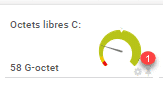
7. Repeat steps 4 and 5 for all channels in case of multi disc to set the only ones for each volume.
At the end, the sensor should look like this: