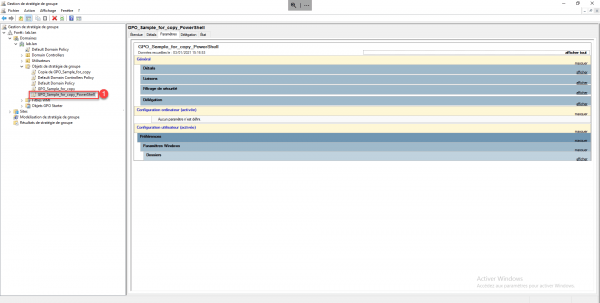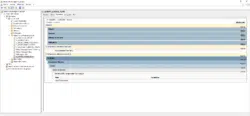In this tutorial, I will explain how to copy / duplicate / clone a Group Policy (GPO).
To do this, you have two solutions, either go through the GUI and the Group Policy Management console or use PowerShell.
I’ll show you both, then it’s up to you to choose which one is right for you.
Copy a Group Policy with the Group Policy Management console
From the console, go to the Group Policy Objects 1 folder.
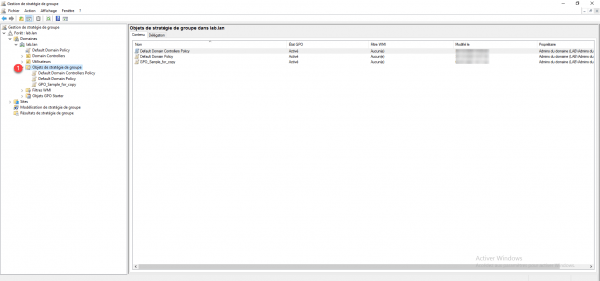
On the GPO 1 to clone, right click and click Copy 2.
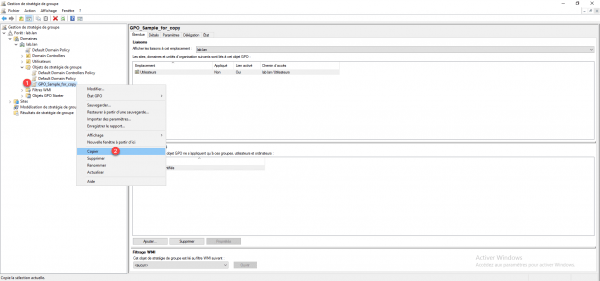
Right click on the Group Policy Objects 1 container and click Paste 2.
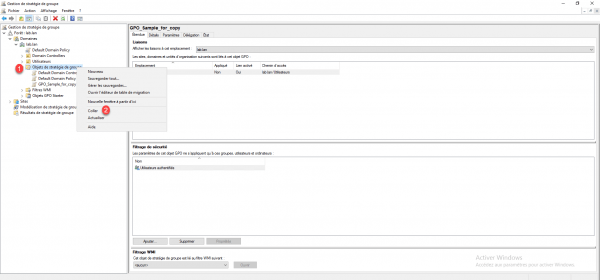
Choose how permissions are copied 1 and click OK 2.

When the copy is complete, click OK 1 to close the window.
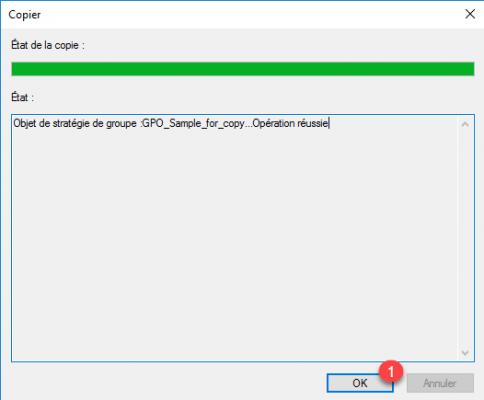
The GPO is copied 1 and available in the Group Policy Objects folder, it is suffixed with the word Copy.
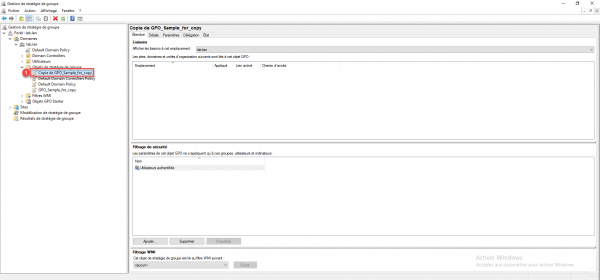
Copy a Group Policy to PowerShell
It is also possible to copy a Group Policy (GPO) with PowerShell using the command Copy-GPO.
Open a PowerShell command prompt as an administrator on a domain controller.
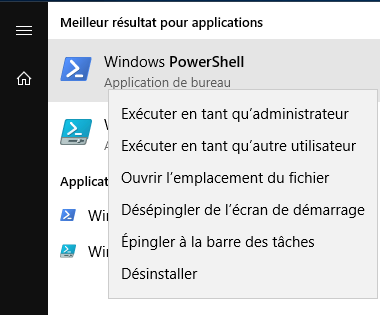
Use the Copy-GPO to duplicate a group policy
Syntax :
Copy-GPO -SourceName Name_gpo_source -TargetName Name_of_CopyExample to copy the GPO GPO_Sample_for_copy :
Copy-GPO -SourceName GPO_Sample_for_copy -TargetName GPO_Sample_for_copy_PowerShell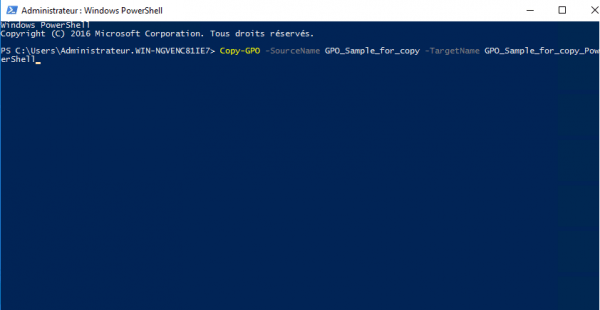
If the copy is successful, the return of the command gives the information for the GPO.
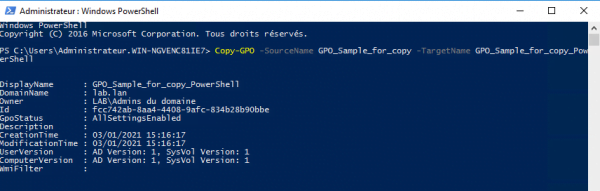
It is possible to check in the Group Policy Management console that it is copied 1 with the name that we passed in parameter.