Presentation

Since version 9.3 of GLPI, the new installations use the InnoDB storage format instead of MyISAM. When updating your GLPI, the tables will not be automatically migrated. The migration must be done by hand. When connecting to your site you will have an alert message telling you that tables are not in the correct storage format
Convert tables to INNODB format
The developers of GLPI have created a script that allows you to do the migration, it is in REPERTOIRE_GLPI / scripts / innodb_migration.php With a small database, it is possible to launch the script directly from a browser. I strongly advise against this solution which can damage your database. To migrate the database we will use GLPI in CLI mode, ie execute the script directly from a command prompt for Windows or from a console on Linux.
GLPI migration INNODB on Windows
1. Open your Windows Explorer and go to the installation location of GLPI 1 and identify script 2.
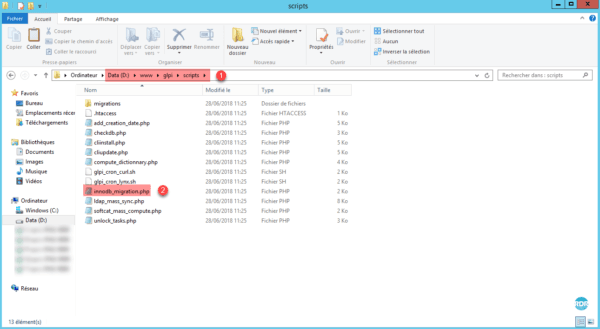
Tip: select the script, hold down the Shift key and right click on it and click Copy As Path.
2. Open a notepad (Notepad ++) and paste.
3. Do the same with the PHP executable found in C: \ Program Files (x86) \ PHP \ vX.X \ php.exe
4. Copy the path before the script location in the notepad. You should have something that looks like the catch below.

5. Open a command prompt in Administrator and copy the line of the notepad and press Enter to start the command.
"C:\Program Files (x86)\PHP\v7.2\php.exe" "D: \www\glpi\scripts\innodb_migration.php"
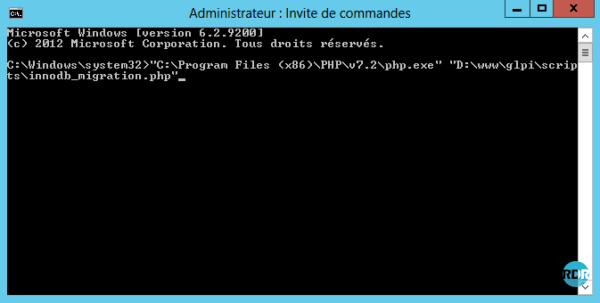
6. Wait while migrating tables.
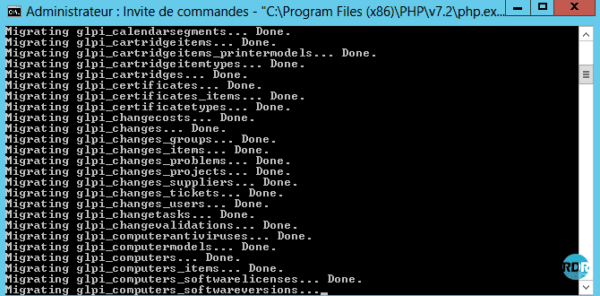
7. When finished, close the window.
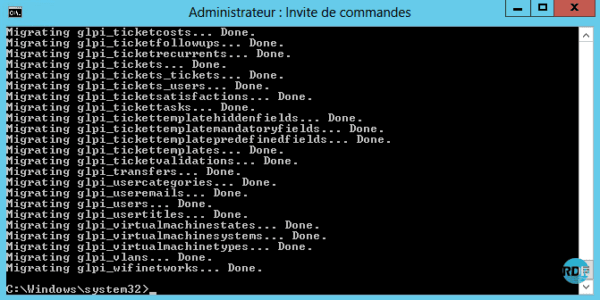
8. Return to GLPI and refresh the page, the message should be gone.
It is possible that the message is displayed again after the installation of plugin whose creation of tables is declared in MyISAM.
GLPI migration INNODB on Linux
1. Log in SSH to the web server.
2. Enter the following command (to be adapted according to your environment) :
php /var/www/glpi/scripts/innodb_migration.php