To follow up on the tutorial on deploying a VDI (Virtual Desktop Infrastructure) environment, I will explain in this tutorial how to proceed when you want to change the “hardware” configuration of virtual machines.
To illustrate the tutorial, I will change the amount of RAM to 3 GB.
Change template virtual machine settings
From the Hyper-V console, open the template virtual machine settings, right click on it and click on Settings 1.
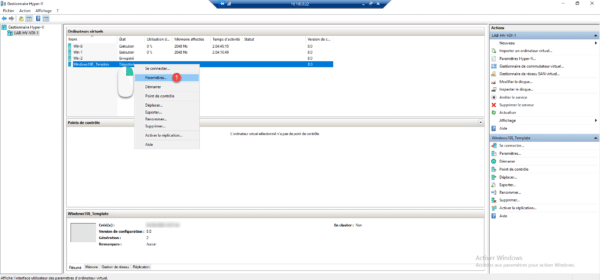
Adjust the settings according to your needs, here I will change the amount of RAM to 3 GB 1, once the changes, close the settings by clicking Apply 2 and OK 2 .
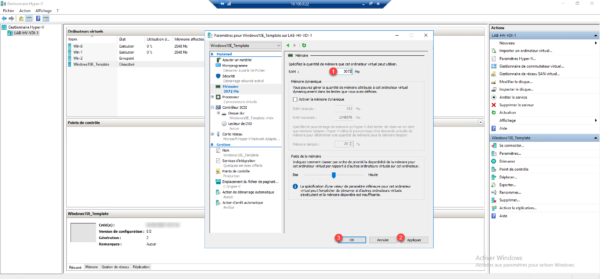
Regenerate Virtual Desktops
Now, you have to regenerate the Virtual Desktops, from the Broker server, go to the administration of the collection.
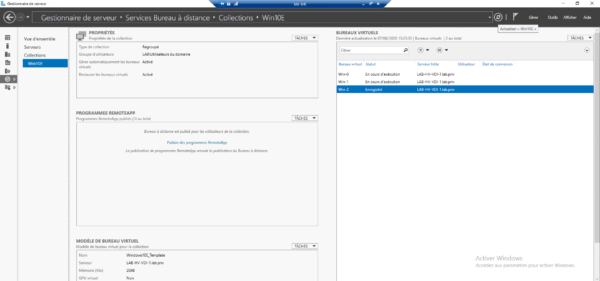
Incidentally, on the capture, we see that the model is still at 2 GB
On the VIRTUAL DESKTOP MODEL part, click on TASKS 1 then on Recreate all virtual desktops 2.
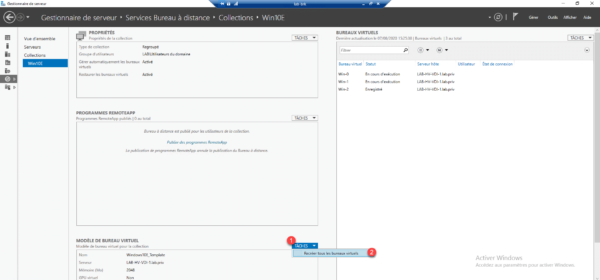
When launching the wizard, select the template 1 and click on Next 2.
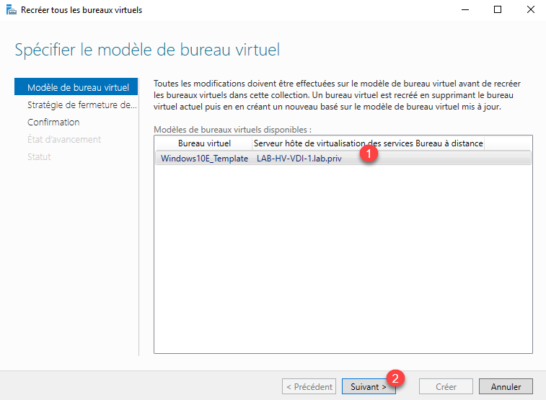
Configure the schedule to recreate the virtual desktops, I advise you to choose the first choice 1, the virtual desktops will be recreated when they are not used, then click on Next 2.
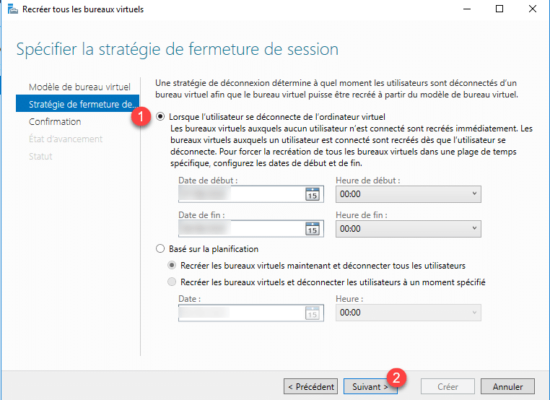
Confirm by clicking on the Create 1 button.
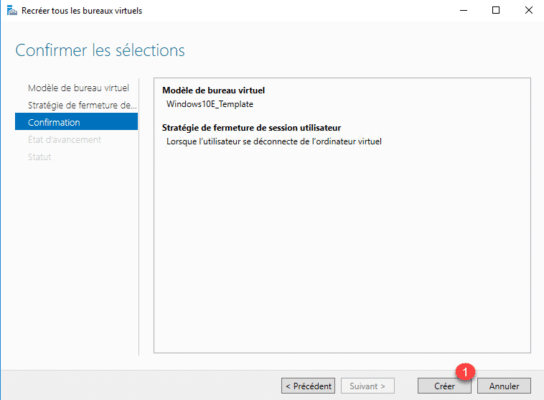
Wait while exporting…
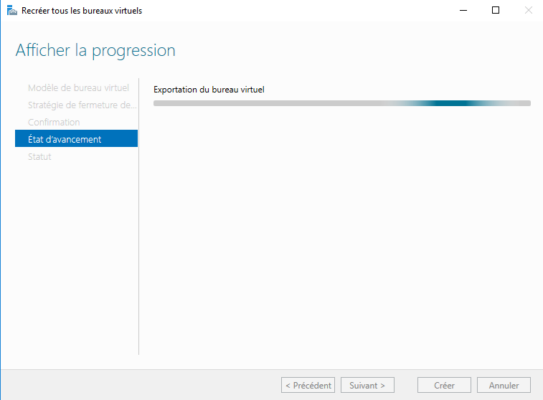
Depending on the choice you made to recreate the Virtual Desktops, not all of them will be recreated if any uses are connected. It will be necessary to wait until the virtual machine is not used.
Once the “schedule” has been configured, click Close 1 to exit the wizard.
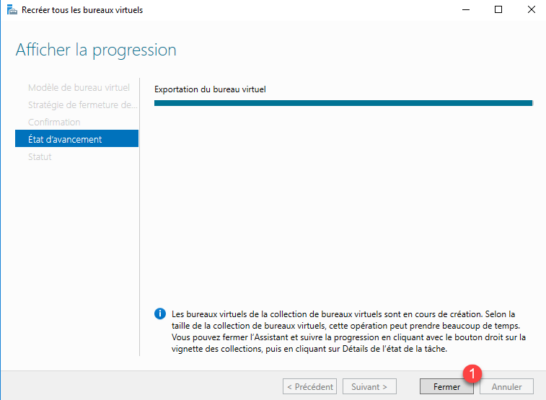
Track progress
Depending on the schedule, the virtual machines will be recreated in a longer or shorter interval.
Here in the Hyper-V console, it can be seen that the Win-0 computer has been recreated directly.
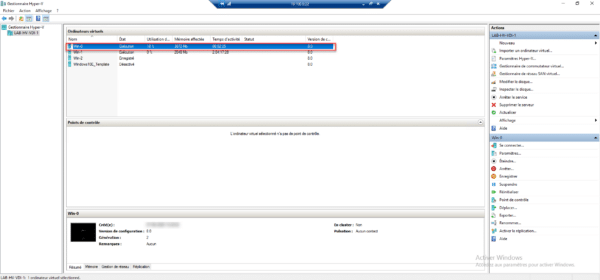
From the server, you can follow the progress, on the VIRTUAL DESKTOP part of the collection, click on TASKS 1 then on Detail of the status of the task 2.
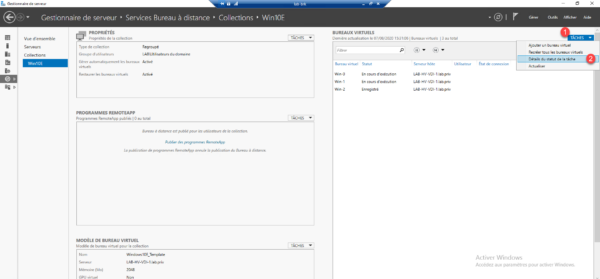
A window opens where it is possible to follow the status of each virtual machine.
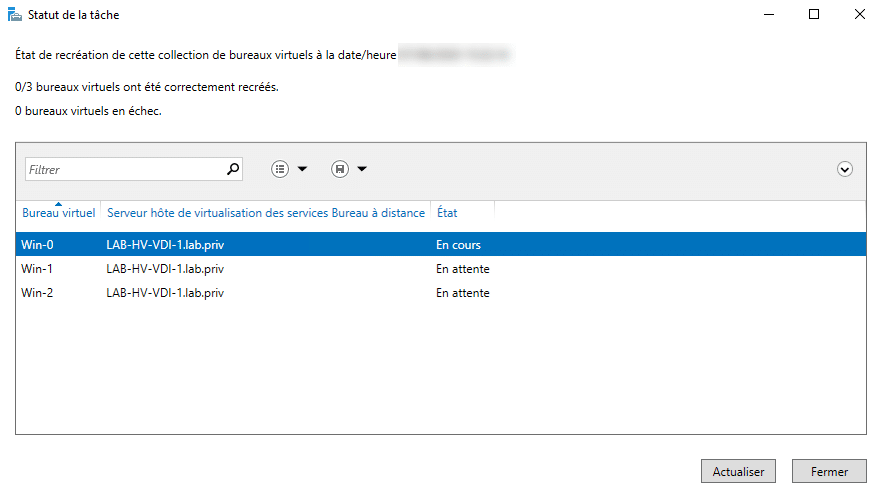
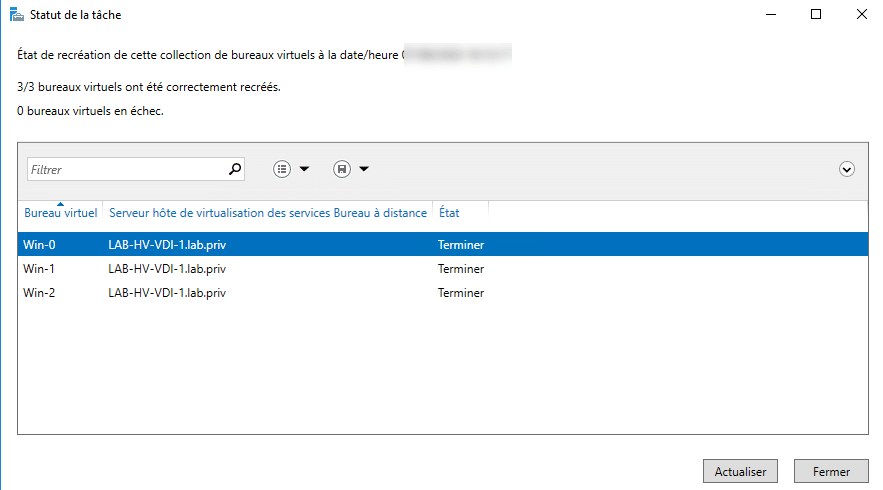
You now know how to change the “hardware” configuration of a virtual desktop and apply it to the entire collection.


