In this tutorial, I will explain how to create an SMTP connector in order to be able to send emails from the Microsoft servers of your Microsoft 365 tenant.
As a prerequisite, you must have a fixed IP address.
From the Exchange admin center interface, click on Connector 1 located in Mail flow.
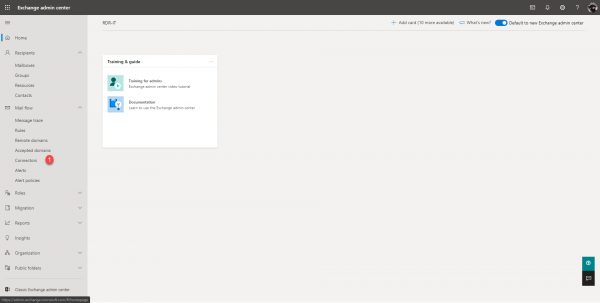
We arrive on the list of connectors (if you have any), click on + Add a connector 1.
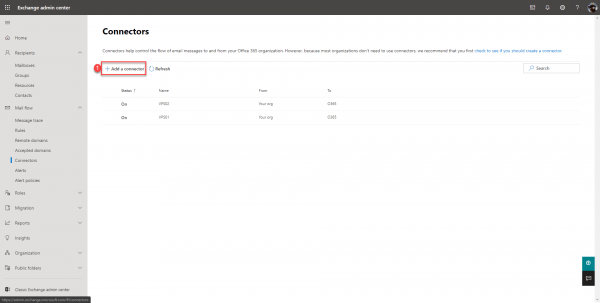
Select the type of source connector, here You organization’s email server 1 and click on Next 2.
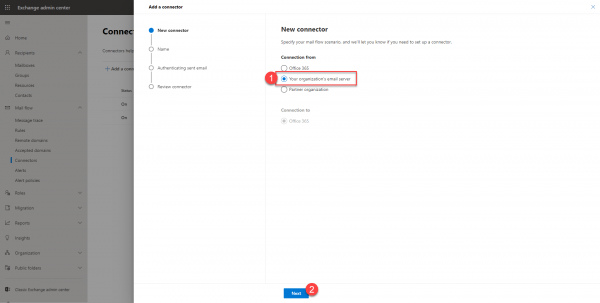
Name the connector 1, check the two boxes 2 under the description field and click on the Next 3 button.
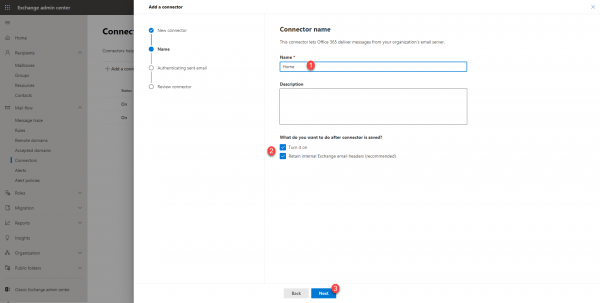
Select the option “By verifying that the IP address of the sending server matches one of the following IP addresses, which belong exclusively yo your organization” 1, enter your IP address 2 and click on the + 3.
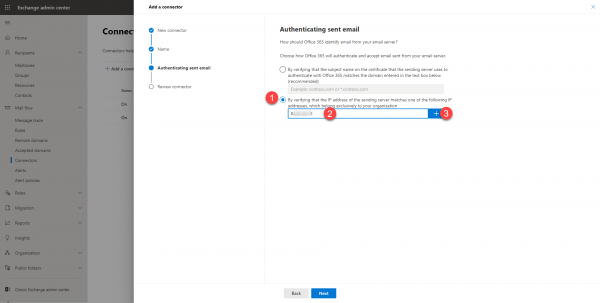
Once the IP address 1 has been added, click on Next 2.
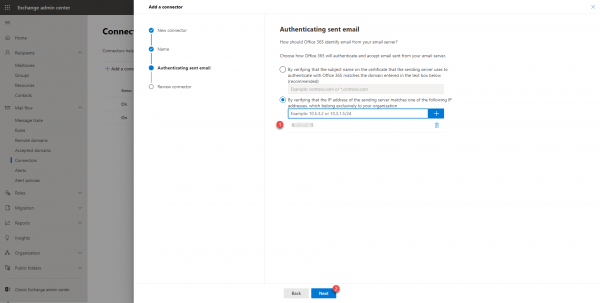
Confirm the creation of the SMTP connector by clicking on the Create connector 1 button.
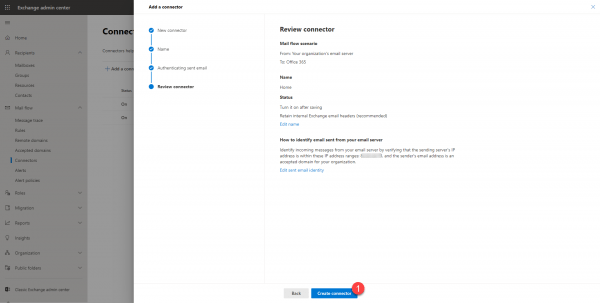
Once the connector has been created, close the wizard by clicking on Done 1.
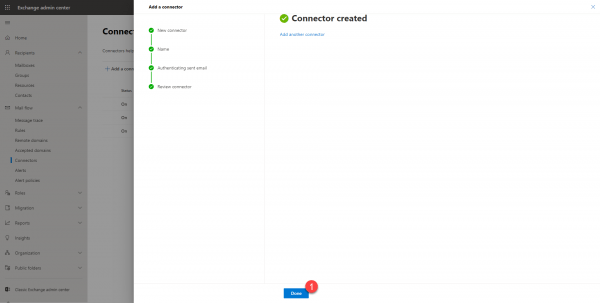
The SMTP connector is available in the Exchange admin center interface. By selecting it, the details of it are displayed.
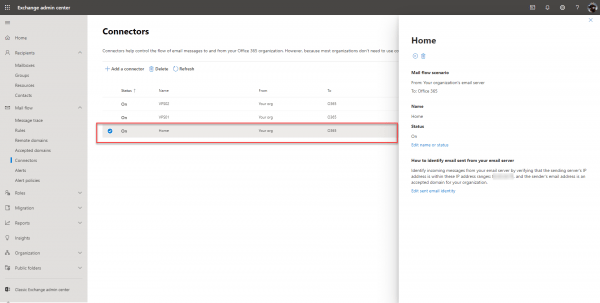
To use the SMTP connector in your applications, you must use the MX record as an SMTP server on port 25 of the sender’s domain:
your-domain.com0i.mail.protection.outlook.comYou now know how to create an SMTP connector to send emails from a public IP address.


