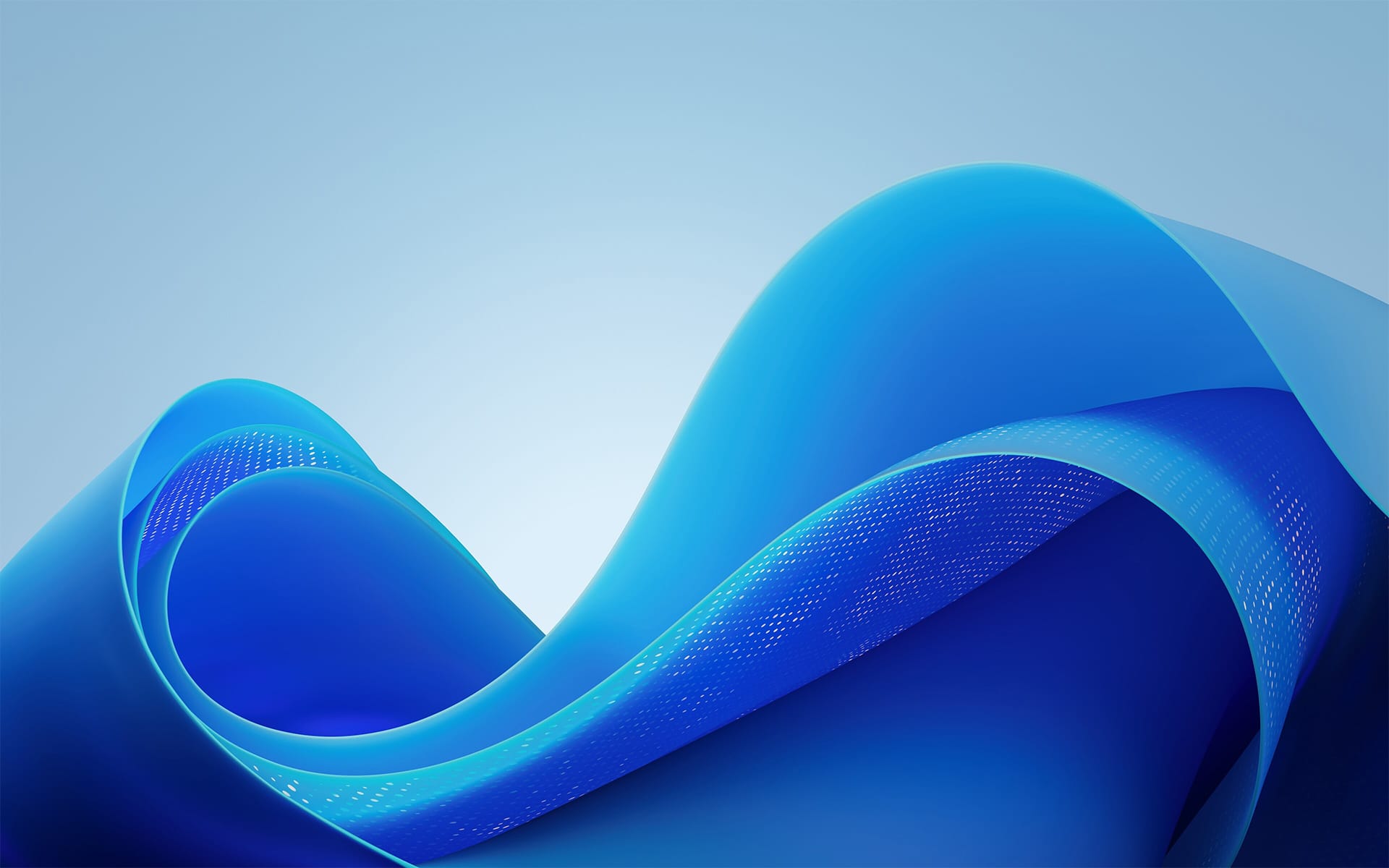
In this first tutorial, dedicated to Windows Server 2025, we will see its installation, which differs very little from other versions of Windows Server.
At the time of writing this tutorial, Windows Server 2025 is still in “preview.”
I will also not cover the hardware requirements regarding CPU and RAM which will depend on several factors such as the role(s) you will subsequently install and also the number of possible connections on it depending on your environment.
Start by downloading Windows Server 2025 from the Microsoft website.
For this tutorial I used VMWare Workstation, when creating the VM I added the Windows Server 2025 ISO.
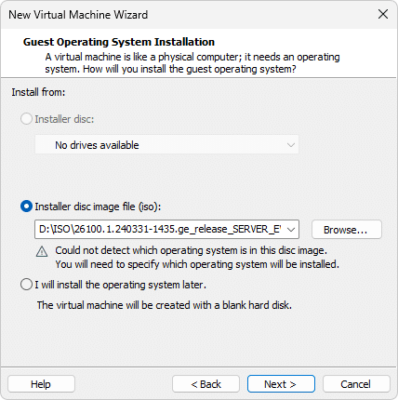
Press any key on the keyboard to boot to Windows Server 2025 media.
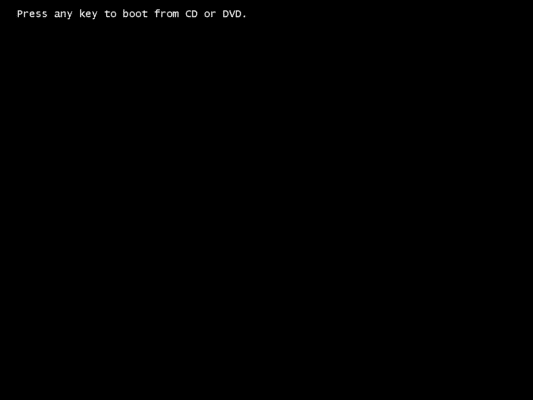
La première étape consiste à sélectionner la langue 1 puis le format de l’heure 2 et cliquer sur Suivant 3.
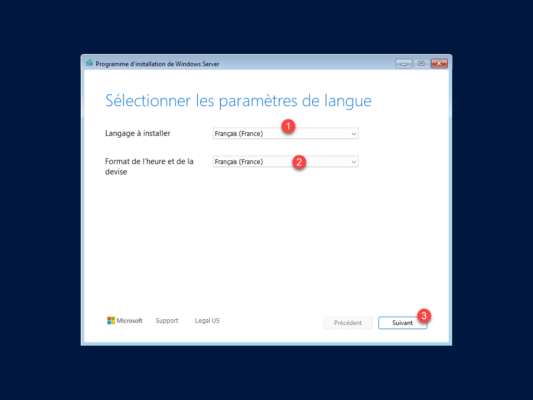
Choose keyboard layout 1 then click Next 2.
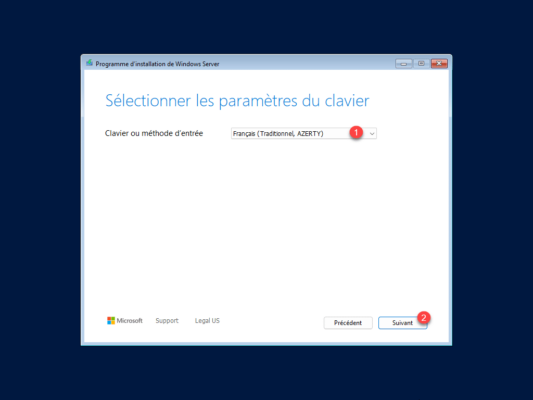
Select Install Windows Server 1, check the box 2: I accept that everything will be deleted including files, applications and settings and click Next 3.
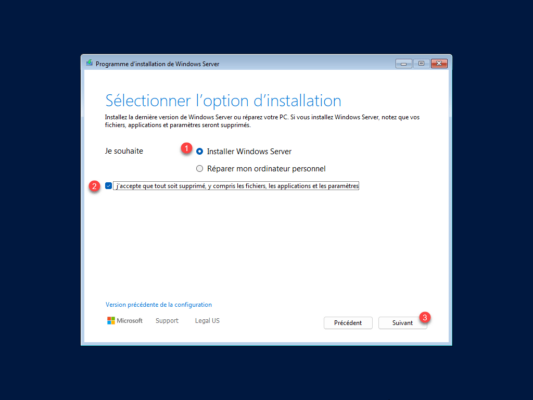
Select the version of Windows Server 1 that you want to install and that you have a license for and click Next 2.
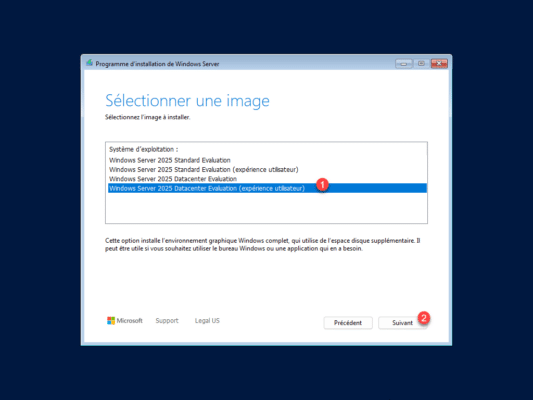
Click on the Accept button 1 to validate the license agreement.
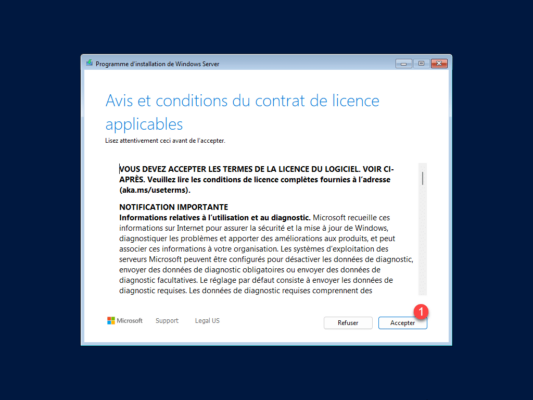
Select disk 1 where Windows Server 2025 will be installed then click Next 2.
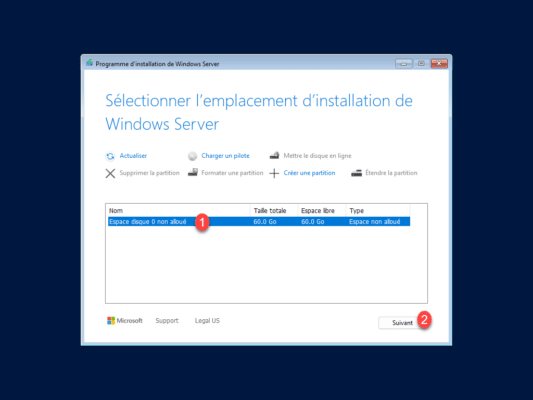
Windows Server 2025 installation is ready to be launched, click on the Install button 1.
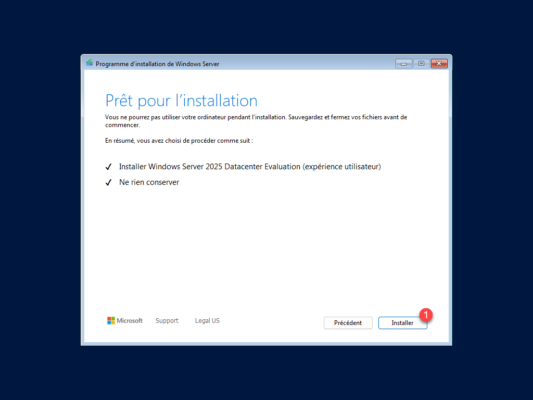
Please wait while Windows Server 2025 is installed…
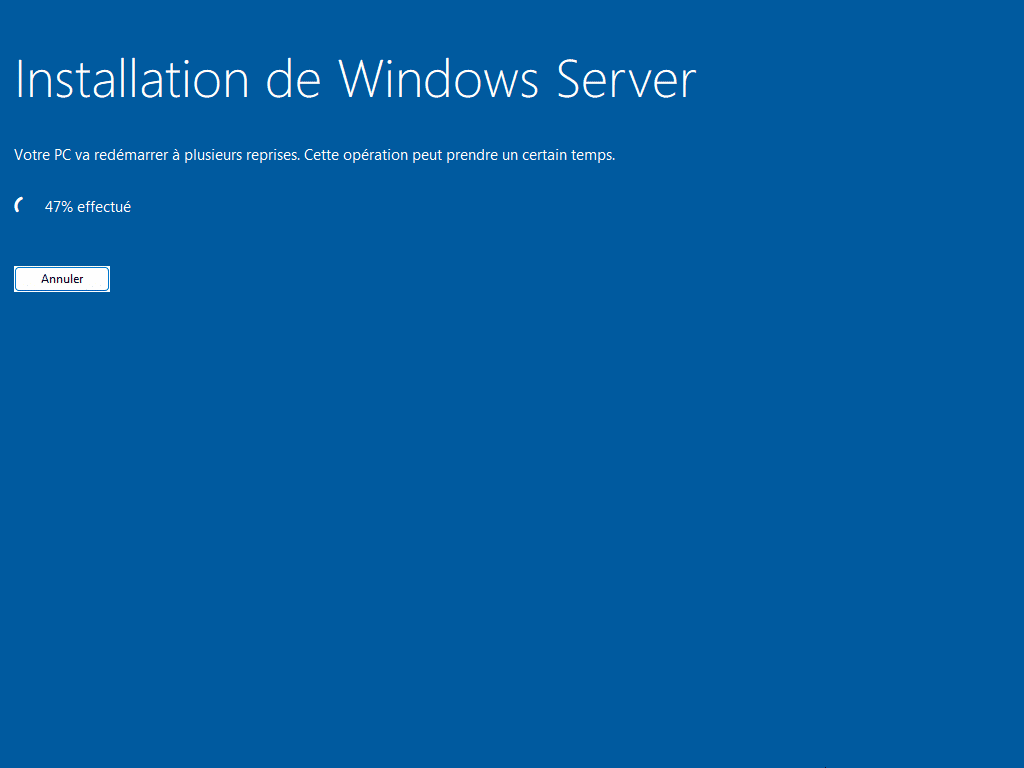
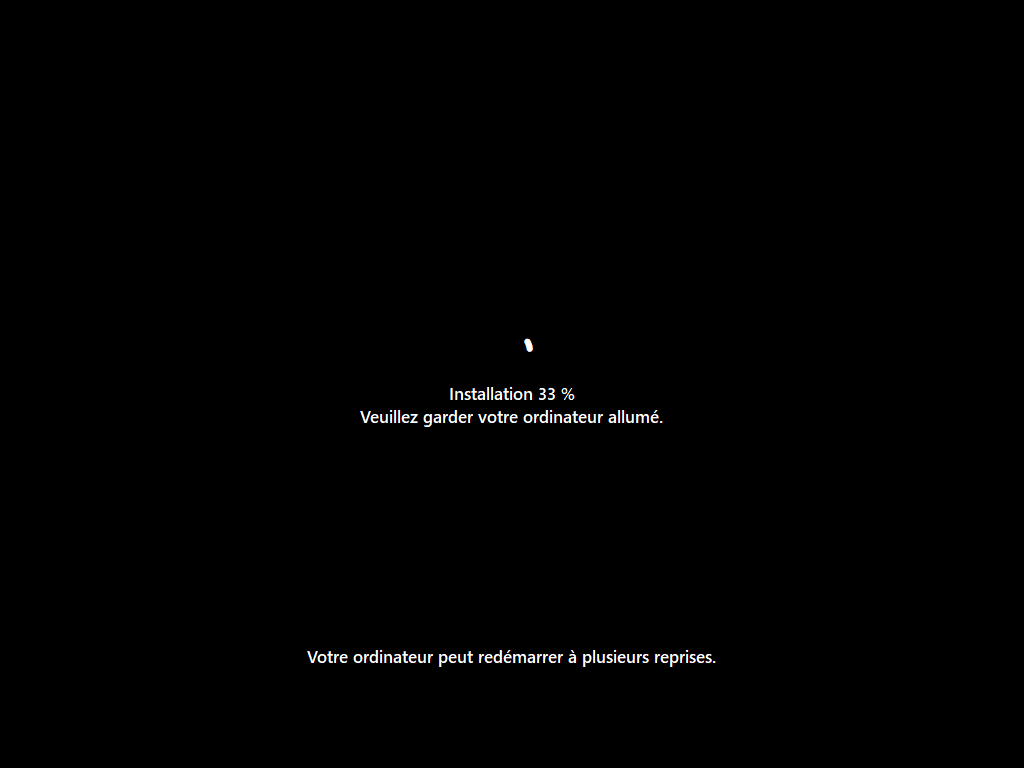
At the end of the installation, you will have to configure the password for the administrator account 1, once this is entered, click on the Finish button 2.
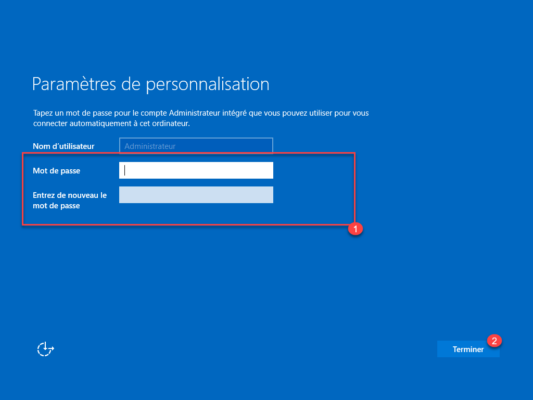
The installation is complete, we can now log on to our server with Windows Server 2025.
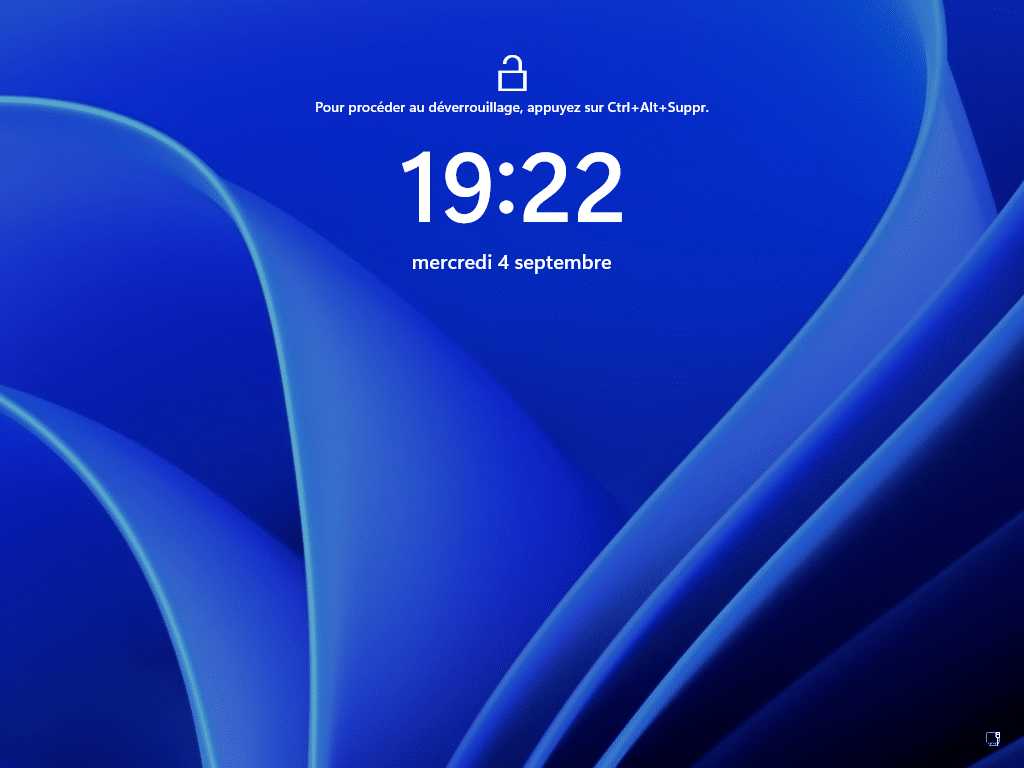
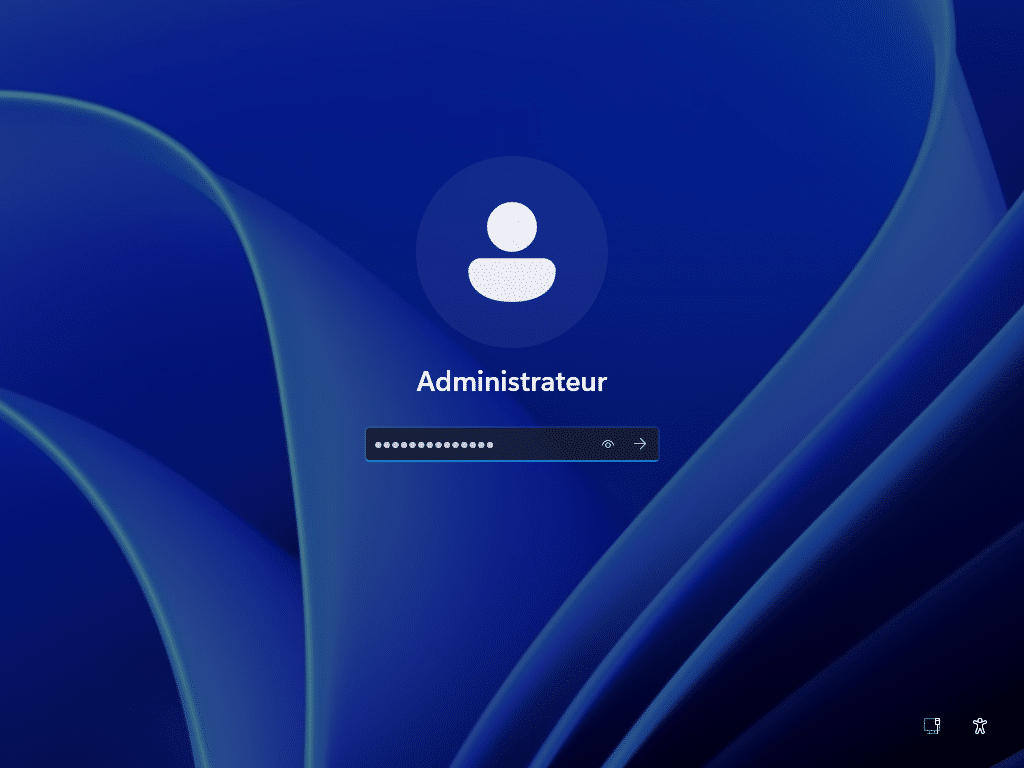
Like older versions of Windows Server, Server Manager launches when you log in.
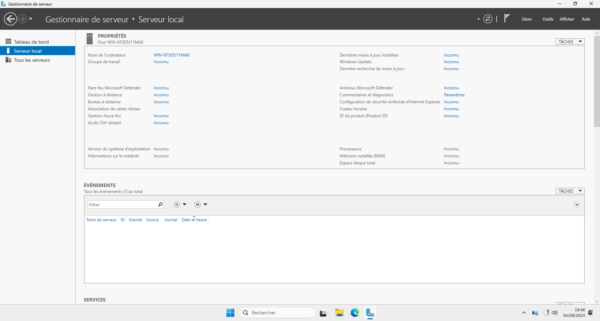
As you can see in the screenshot below, the main change is in the graphical interface with the implementation of the Windows 11 interface and certainly applications like the Terminal and Microsoft Edge.
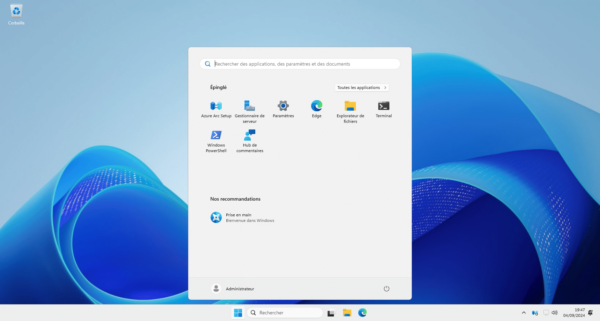
In this tutorial we saw how to install Windows Server 2025, in the next tutorials we will see how to install and configure some Windows Server roles and features.


