In this tutorial, I will explain how to easily install nano on Windows (Desktop and Server).
If you regularly use Linux, you are certainly familiar with it, for those who do not know nano, it is a command line text editor and it must be said that sometimes it is missing on Windows, particularly when working in PowerShell on remote sessions.
The easiest way to install the Nano text editor on Windows is to go through Chocolatey.
Open a PowerShell command prompt as administrator.
If you don’t have chocolatey installed, enter this command to install it:
Set-ExecutionPolicy Bypass -Scope Process -Force; [System.Net.ServicePointManager]::SecurityProtocol = [System.Net.ServicePointManager]::SecurityProtocol -bor 3072; iex ((New-Object System.Net.WebClient).DownloadString('https://chocolatey.org/install.ps1'))
Now to install Nano, enter the command:
choco install nano -y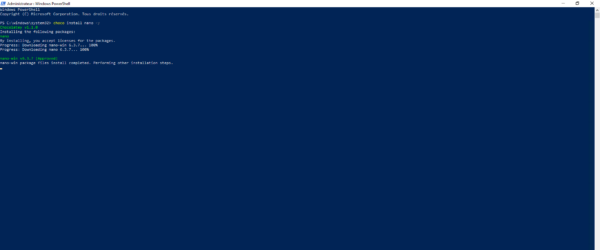
Nano is installed.
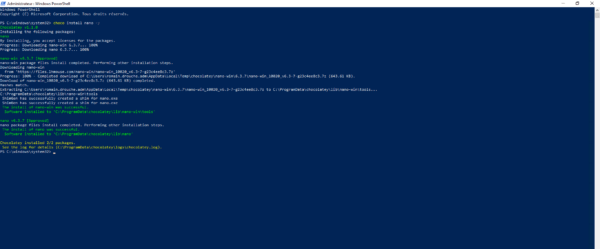
To open nano, simply enter the command:
nano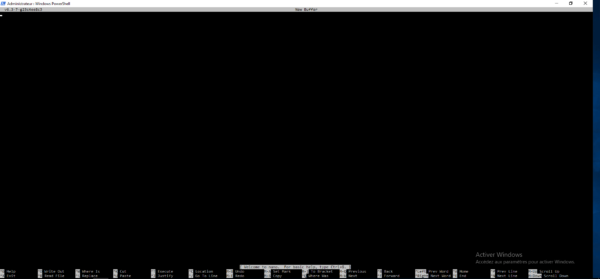
This creates a new file
To open an existing file, it must be specified in parameters:
# To open a file that is in the current directory:
nano filename.txt
# To open a file in another location without moving:
nano c:\chemin\du\fichier\filename.txtYou now know how to edit a file from a command prompt or PowerShell on Windows with nano.


