Problem
The default visibility of calendars in Outlook / Exchange does not allow you to see the detail (object, location, description) of an event, unless the user has modified the rights himself.
Solution
It is possible in PowerShell to modify the default visibility of calendars in Exchange.
Connection to Exchange online / Office 365
Open the PowerShell prompt as administrator and enter the following commands:
$UserCredential = Get-Credential
Enter your Office 365 administrator credentials.
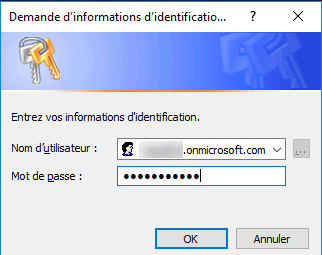
These lines open the connection to Exchange Online and import the available commands.
$Session = New-PSSession -ConfigurationName Microsoft.Exchange -ConnectionUri https://outlook.office365.com/powershell-liveid/ -Credential $UserCredential -Authentication Basic -AllowRedirection Import-PSSession $Session

Changing calendar rights on Exchange
The following lines are to be executed in the PS window connected to Exchange Online or in a PS prompt on a local Exchange server
This line retrieves all the users of the Room type, to retrieve the users replacing “Room” by “User”.
$users = Get-MailBox | Where {$_.ResourceType -eq "Room"} | Select -ExpandProperty AliasThis line goes through all the results in the variable to modify the default rights of the calendar.
Foreach ($user in $users) {Set-MailboxFolderPermission $user":Calendar" -user Default -accessrights Reviewer}It is possible that you have errors while executing this line, if your users have already opened their mailbox and the list of files is in another language, you will have to replace “: Calendar” by its translation


