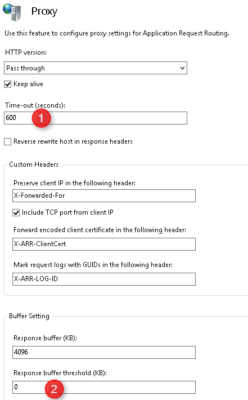Using ARR as a load balancer for Exchange requires special settings for Outlook Anywhere.
IIS setting
1. Open the IIS console and click Request Filtering.
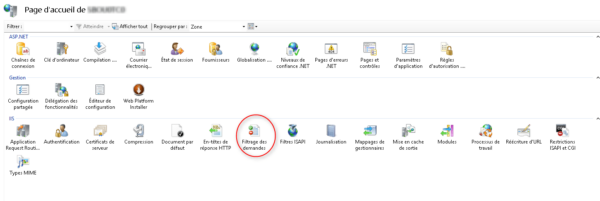
2. On the Actions menu, click Change Function Settings …
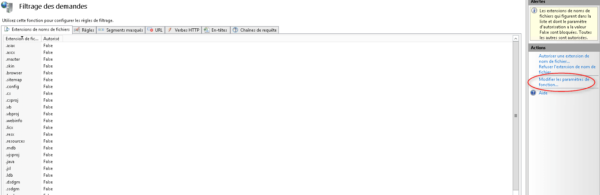
3. Change the value Maximum allowable length of the content: 2147483648 (2GB) then click OK.
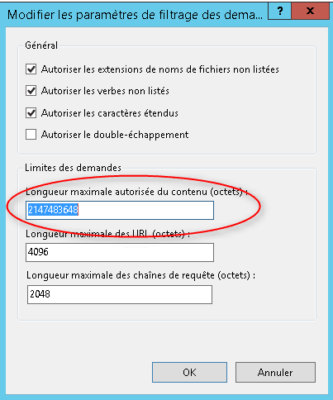
Farm configuration
1. Go to the farm configuration page and click on Proxy.
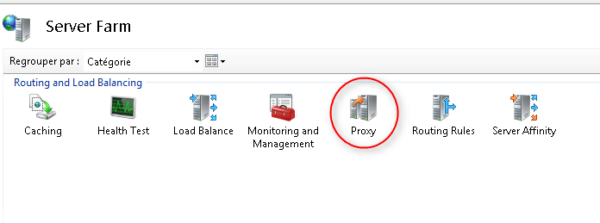
2. Change the timeout value to 600 1 and the value Response buffer threshold (KB) to 0 2 and validate by clicking on Apply in the Actions menu.