OneDrive is Microsoft’s tool for storing information in the cloud and having a synchronized copy on your computer.
This solution is increasingly used by individuals to save their data, so we are left with users who uses their personal drive to store professional files.
OneDrive is available in Office 365 offers, in company you may have some reluctance to store its information outside the file servers.
Natively since Windows Server 2012R2, it is possible to use the Workfolders to synchronize a personal folder in HTTP (S) with an internal server in the company, this solution does not allow the consultation of files without client and does not sharing solution.
On the other hand, if you have SharePoint in your company and you are equipped with the Office suite, it is possible to set up a OneDrive OnPremise.
Prerequisites
- SharePoint infrastructure.
- One or more document libraries.
- Client computers with the Office 2013 suite or later with the OneDrive for Business client installed.
OneDrive by SharePoint
From the document library page, click Synchronize 1 .
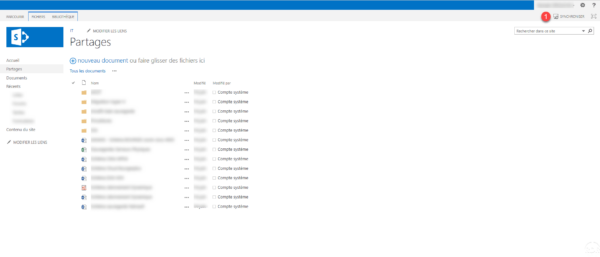
Confirm the opening of OneDrive by clicking Yes 1 .
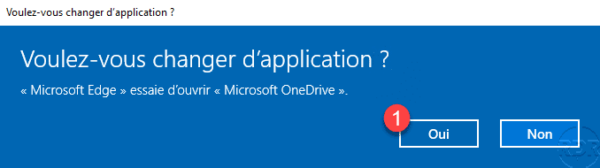
Click on Synchronize now 1 .

Wait during synchronization …
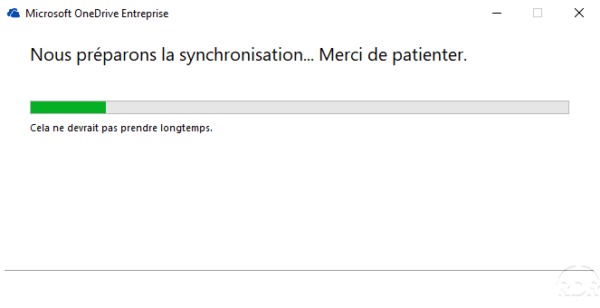
Click on Show my files 1 .
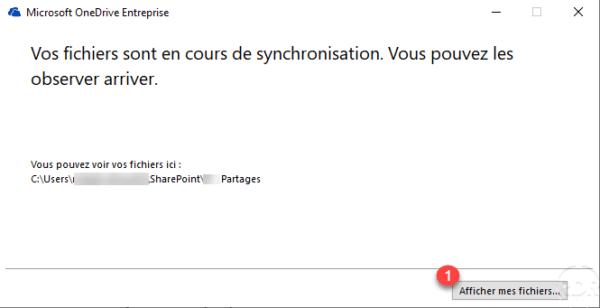
The OneDrive Company folder is available in Explorer 1 .
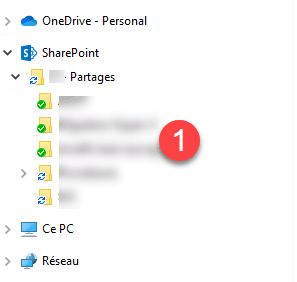
Disable synchronization
It is possible to disable the Synchronization option at the site settings level by selecting the 1 option in the Offline Client Availability setting.
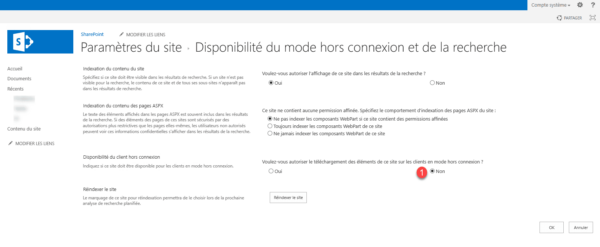
Deactivation will be effective for the entire site.
