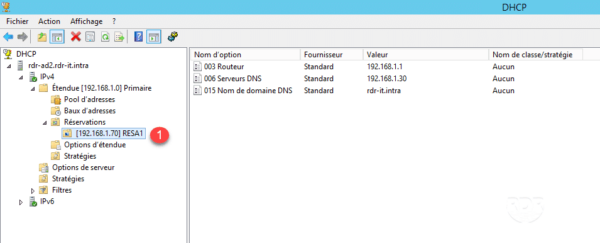Since Windows 2012, the DHCP role includes a high availability feature: DHCP failover.
DHCP failover can be configured in two ways: active / active or active / passive. In the first case, the two servers operate simultaneously and share the load between them, in the second case the second will take over in case of failure of the “master” server.
In this tutorial we will see how to set up a high availability DHCP service.
Prerequisites
- At least two Windows 2012 servers in an Active Directory domain with the DHCP role installed.
- Both DHCP servers must be authorized in the Active Directory.
- Scope must be configured
Configuring DHCP High Availability
The manipulations below are to be done on the server that has the configured range.
From the DHCP console, right click on IPv4 1 and click on Configure failover 2 to launch the wizard.
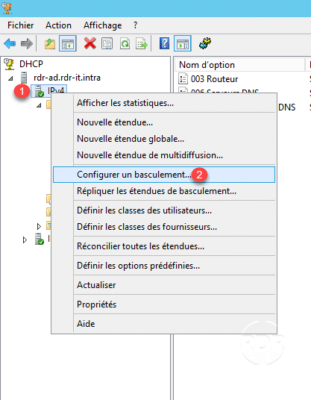
Select the scopes 1 and click on Next 2.
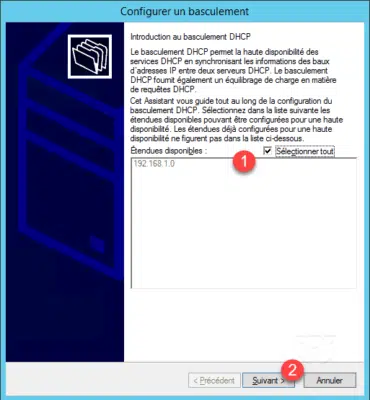
Select the partner server for the failover 1 then click on the Next button 2.
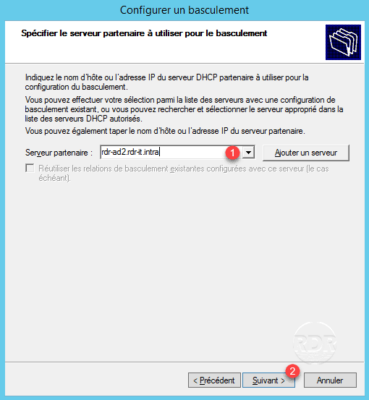
Configure the mode 1, activate / deactivate the authentication of the message 2 and click on Next 3.
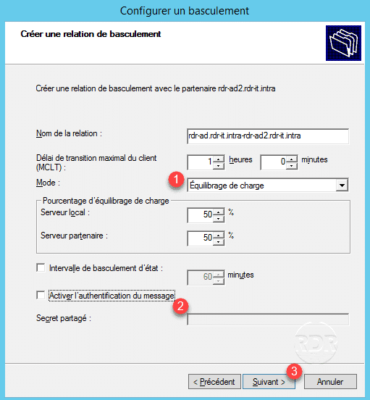
Load balancing: both servers are active.
Backup server: the second server takes over in the event of failure of the first.
Click on Finish 1 to configure the switchover.
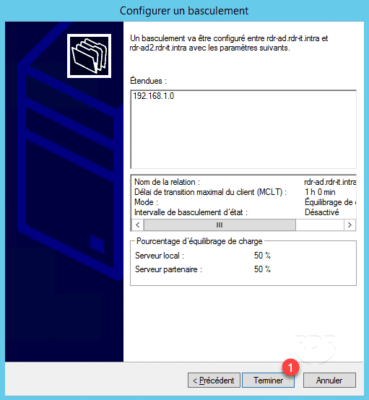
A confirmation window appears, click on Close 1.
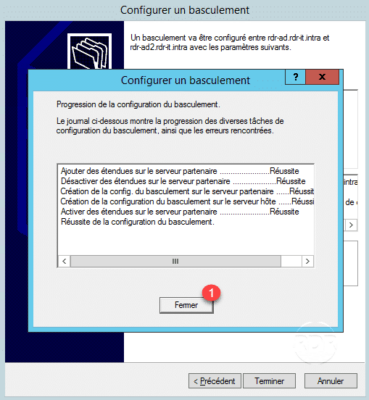
Back on the console, right click on IPv4 1 and click on Replicate failover ranges… 2.
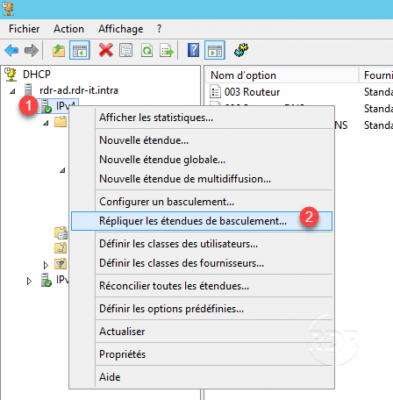
A window appears with the result of the replication, click on Close 1.
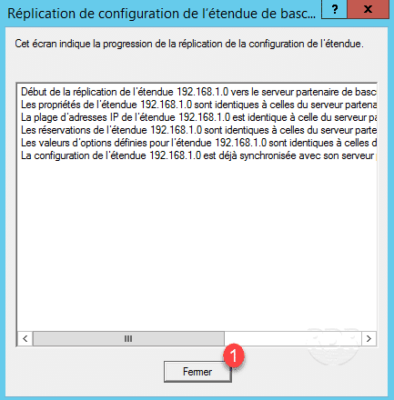
Validate DHCP failover configuration
DHCP Scope Statistics
It is possible to see the distribution using range statistics.
Right click on the range 1 and click on Show statistics … 2.
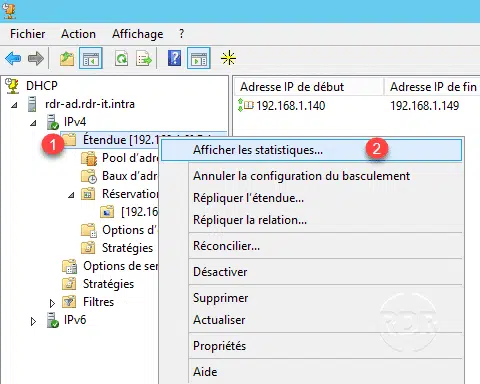
Statistics are available for both servers.

Replication of reservations
Open the DHCP console on the partner server and check for the presence of reservations 1.