Presentation
The purpose of this article is to show you how to force a template for the start menu.
This change is especially useful for RDS servers to allow users to all have the same environment.
You can also apply it for Windows 8 / 8.1 / 10
Implementation of template
The implementation of the template takes place two times, first the creation of the model and then the GPO to apply the model to all the world.
If you have different operating systems, I suggest you create an OR by OS type and apply this GPO using a loopback or use the WMI filter
Model definition
Since a post (server / client) made your model.
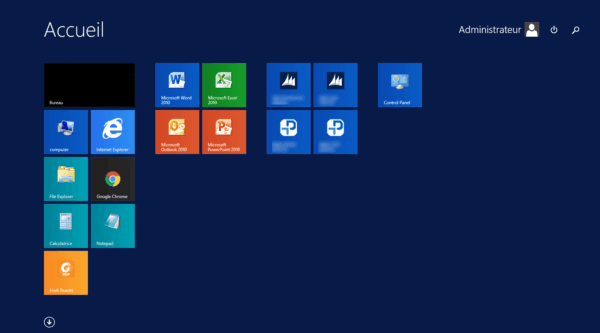
Export the menu by entering the following PowerShell command :
Windows 2012(R2) / 8 / 8.1 :
Export-StartLayout -path C:exportStartLayout.xml -As XMLWindows 2016 / 10 :
Export-StartLayout -path C:exportStartLayout.xml
Retrieve the XML file and copy it to a share accessible to all. \\Yourdomain\NETLOGON.

GPO
Now you have to create a GPO to apply the template.
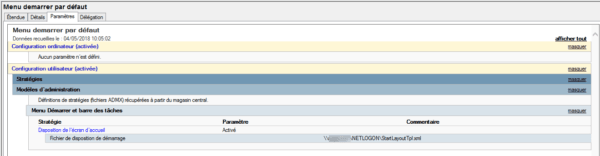
From the Group Policy Management Console create a GPO.
Find the Home Screen Layout setting 1 found in User Configuration / Policies / Administrative Templates / Start Menu and Taskbar.
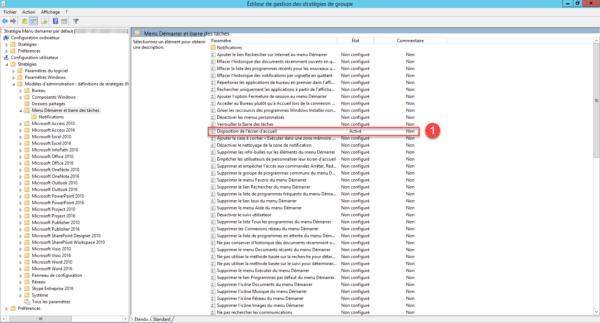
Change options: Enabled policy 1 and specified XML file 2.
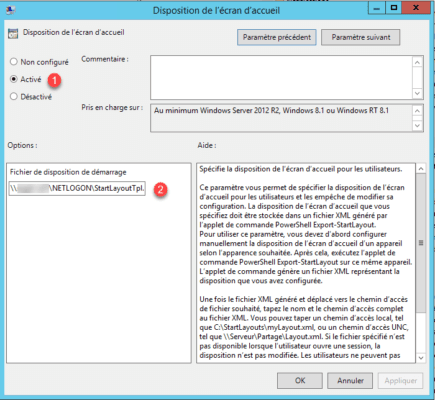
At next logon, users will have the template configured.
Applying this policy prevents any customization by the user
Troubleshooting
Allow customization by the user
It is possible to allow users to customize sections of the template.
Open the XML file, search:
<DefaultLayoutOverride>And replace with the line below to allow customization of the section:
<DefaultLayoutOverride LayoutCustomizationRestrictionType=”OnlySpecifiedGroups”>