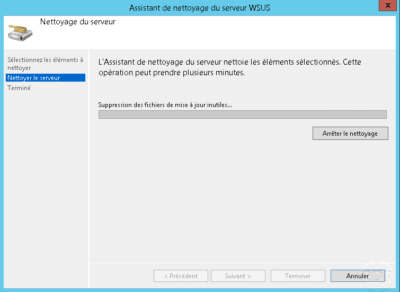Intro
In this tutorial, I will explain how to maintain and optimize the installation of your WSUS service to keep it in optimal operating condition.
If your WSUS console shuts down regularly, I advise you to switch the database to SQL Server. For that you have two solutions:
- Migrate the existing database to SQL Server.
- Since Windows 2016, it is possible during installation to choose a SQL Server.
WSUS Maintenance
Reject replaced Updates
As the months pass, updates accumulate on the WSUS server and some updates are overwritten by others.
Keeping the updates replaced have no interest.
From the list of approved updates 1 , select the updated updates that are identifiable using the pictograms visible in the capture.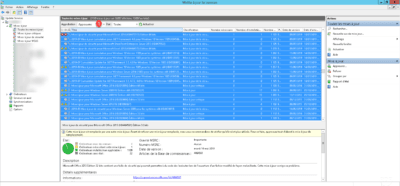
Once the updates are selected, right click on 1 and click on Refuse 2 .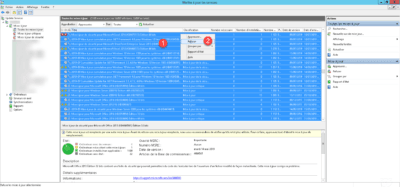
Confirm the action by clicking Yes 1 .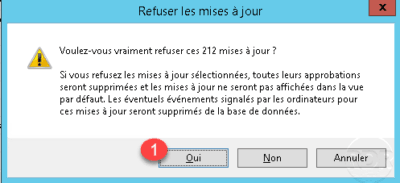
Wait during the refusal of the updates …
Replaced updates are now rejected and no longer shown to computers.
Clean unused files
Cleaning unused files will remove the files physically present on the server.
We will find in these files the replaced updates that were refused.
From the Administration Console, click Options 1 and then click Server Cleanup Wizard 2 .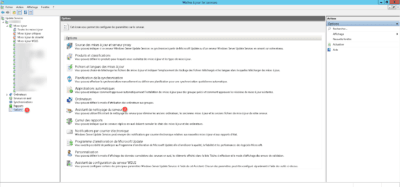
At the launch of the wizard, you must choose the items to clean, leave the check box Unwanted update files 1 and click Next 2 .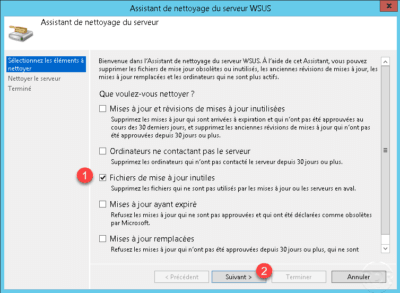
Once the cleaning is done, click on the button Finish 1 to close the wizard. In the summary appears the freed space.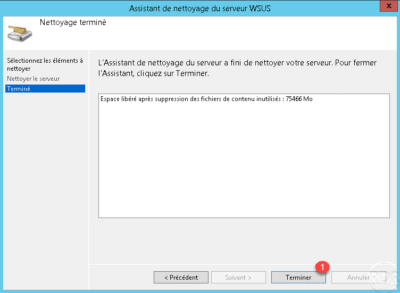
Reindexing the database
In order to maintain optimal database performance, it is necessary to reindex the database.
A script is available on the Technet website at this address : Scripts/Maintenance and optimization/WsusDBMaintenance.sql · master · RDR-IT / WSUS · GitLab (rdr-it.io)
Start Microsoft SQL Server Management Studio and connect to the base instance where the WSUS database is running.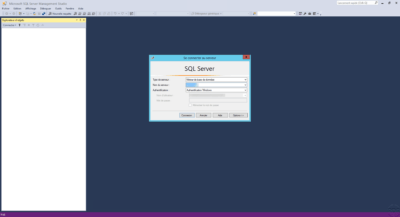
If you are using the Windows internal database, you must install Microsoft SQL Server Management Studio on the WSUS server and use as server name : \\.\pipe\Microsoft##WID\tsql\query using Windows authentication.
Right-click on SUSDB 1 and click on New Query 2 .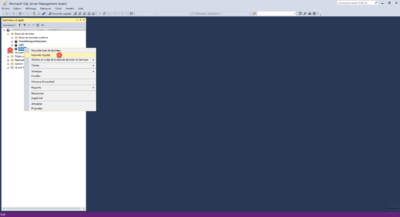
Paste the script into the query box 1 and click on Run 2 .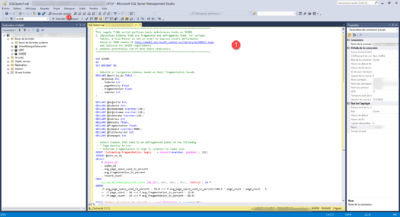
Wait while processing the request …
Once the query is executed, the result is displayed under 1 .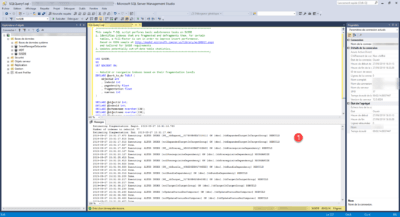
Reduce the size of the base
Always from SSMS, right click on the database SUSDB 1 then go to Tasks 2 / Reduce 3 and click on Database 4 .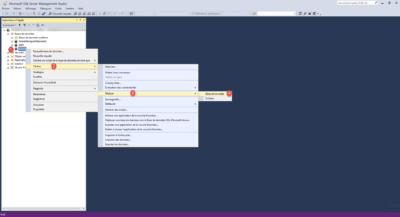
Click OK 1 to start the database reduction.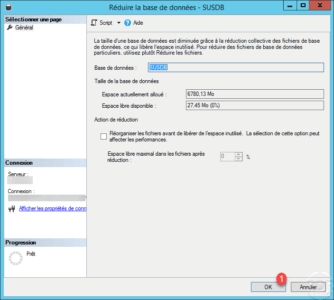
Once optimization is complete, the window closes automatically.
Conclusion
The tips differences in this article will help keep the WSUS services in an operational state.