Since Windows Server 2008 and its 2008 domain functional level, replication of the SYSVOL folder is supported by DFSR, before it was done by FRS.
If your domain controllers are running Windows 2012R2, it is advisable to use DFSR for the SYSVOL folder. Since Windows Server 2016 (build 1709), it is no longer possible to install a domain controller in an environment using FRS.
To migrate to DFSR, the domain functional level must be in 2008, the AD environment must be in good health (dcdiag). When increasing the domain functional level, the FRS to DFSR migration is not automatic, Microsoft provides a migration tool (dfsrmig.exe) on the domain controllers.
Migration takes more or less time depending on the number of DCs and the quality of the link between them. It takes place in 3 stages:
- Preparing the environment by creating a new SYSVOL_DFSR folder that will be replicated with DFSR.
- Changing the SYSVOL share pointing to the SYSVOL_DFSR folder.
- Delete the old SYSVOL folder and stop the FRS service.
During migration, a new SYSVOL_DFSR folder will be created next to the existing SYSVOL folder.
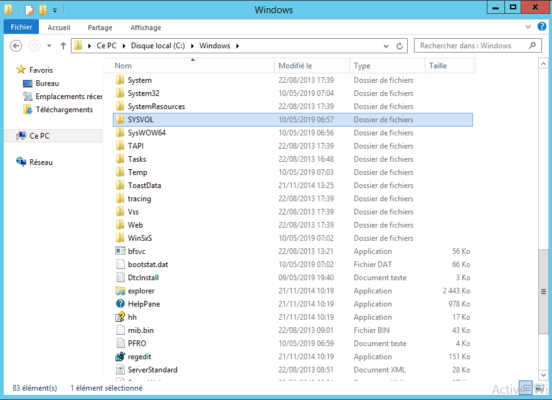
Migrate SYSVOL folder from FRS to DFSR
On a domain controller, open a command prompt in Administrator mode and enter the following command:
dfsrmig /setglobalstate 1
The command should give the following result:

Check the status of the migration by entering the following command:
dfsrmig /getmigrationstate
On the screenshot below we can see that it has not yet reached a consistent state on all controllers.
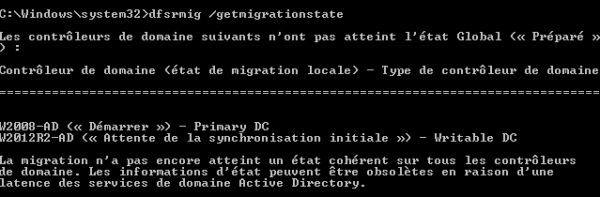
Check the status periodically by re-entering the command to get a message that All Domain Controllers have been migrated to Global (“state x”).

It is also possible to check the overall status of the migration with the following command:
dfsrmig /getglobalstate

At this point, the new SYSVOL_DFSR folder is created.
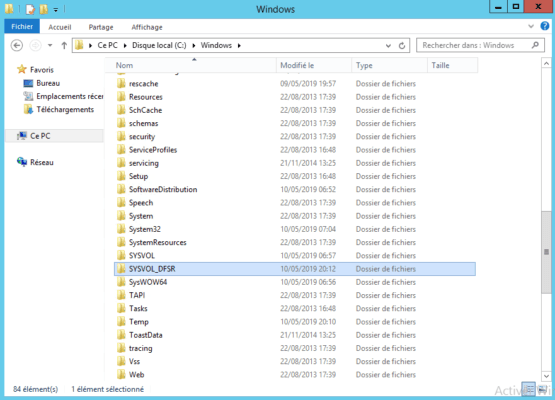
We can now go to step 2 of the migration by entering the following command:
dfsrmig /setglobalstate 2
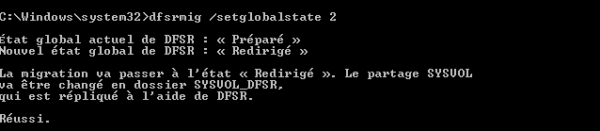
Check the status with the dfsrmig / getmigrationstate command until you have a consistent state of the controllers.
Go to step 3 by entering the command below:
dfsrmig /setglobalstate 3

Check the status of the migration using commands dfsrmig /getmigrationstate et dfsrmig /getglobalstate.
The migration is complete and the original SYSVOL folder is removed from the DCs.
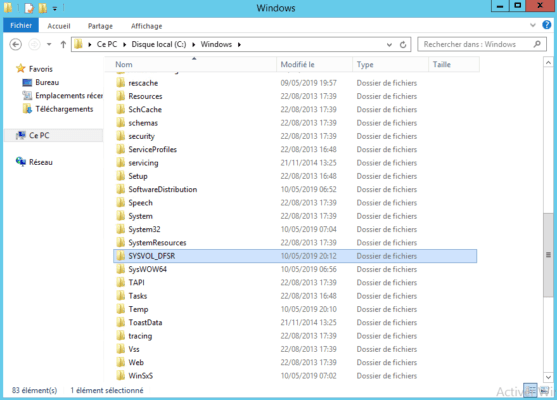
Verification
From the Active Directory Users and Computers console with advanced features enabled (View / Advanced Features), it is possible to see the replicated folders before DFSR in System / DFSR-GlobalSettings / Domain Systel Volume.
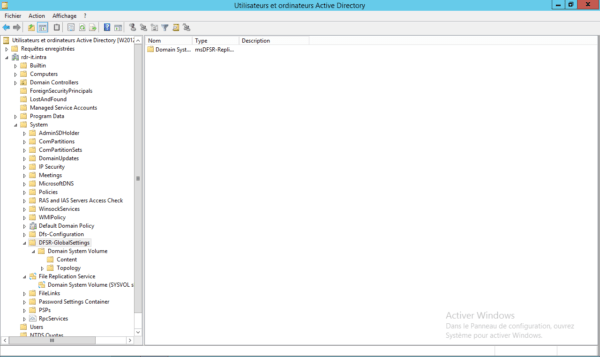
On a server where the DFS Admin Console is installed, you can add the SYSVOL (Domain System Volume) folder to the console to generate reports.

