In this tutorial, I will explain how to install xRDP in order to have a remote desktop server (or rather a service) on Ubuntu.
The purpose of this installation is not to make a remote desktop farm so that several users can connect to it simultaneously, but to be able to take control of Ubuntu using a Remote Desktop client (RDP) which is more convenient than going through VNC.
We are talking about a server in this case, because we have just connected to Ubuntu with a client.
The xRDP package is in the official repositories, so nothing could be simpler, just issue this command:
sudo apt install xrdp -yWait while installing…
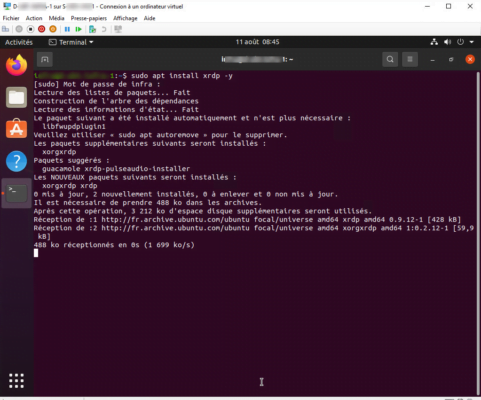
Once the installation is complete, check the status of the service:
sudo systemctl status xrdp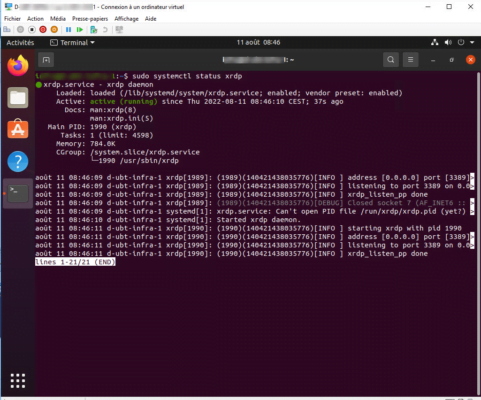
The service is well started and we can also see that it is listening on all IP addresses on port 3389
Our xRDP server is operational, if you want to modify the configuration, you must edit the file/etc/xrdp/xrdp.ini.
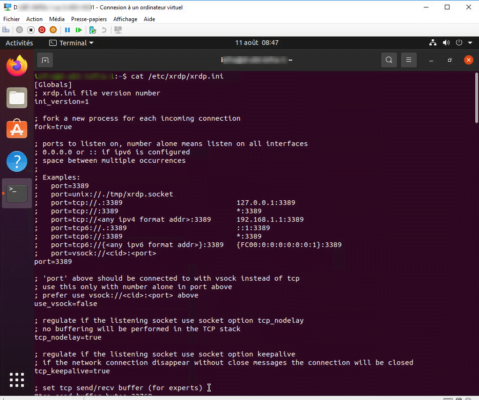
We will now be able to connect to it, before it is imperative to close your session on Ubuntu, otherwise when connecting you will have a black screen after authentication.
From a Windows computer, launch the remote desktop client and enter the Ubuntu computer’s IP address.
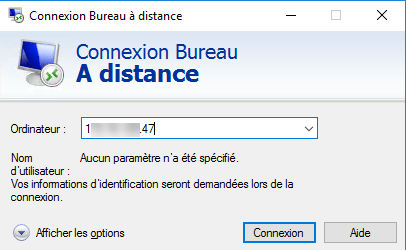
During the connection, validate the message concerning the validation of the identity of the remote computer by clicking on Yes.
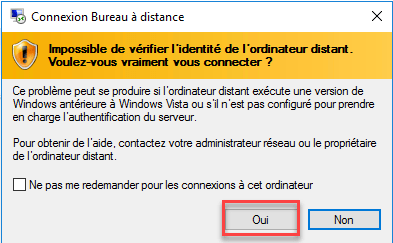
Then enter your user credentials on the Ubuntu computer.
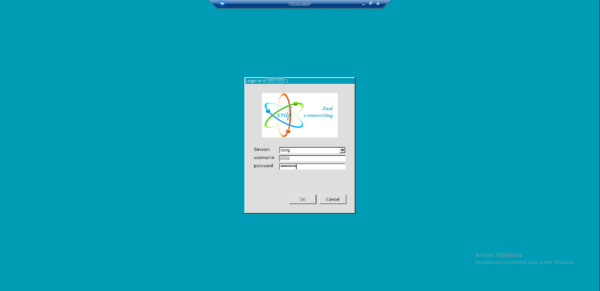
You are connected to your Ubuntu computer in remote desktop.