Dans ce tutoriel, je vais vous expliquer comment trouver la version de Ubuntu ou Debian en ligne de commande.
Il existe plusieurs solutions :
lsb_release -a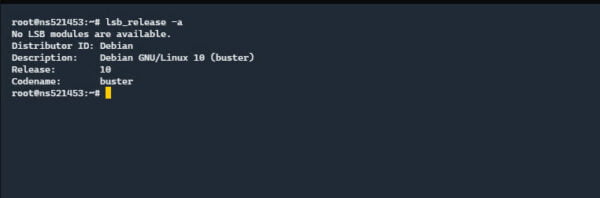
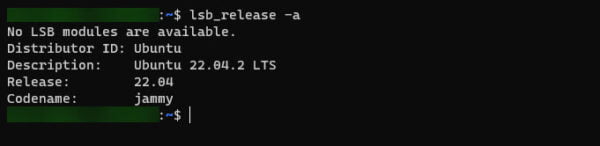
Version plus courte avec lsb_release qui n’affiche que la description :
lsb_release -d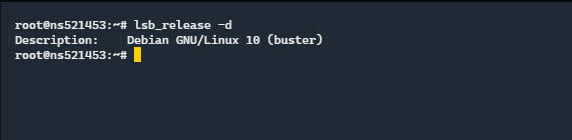
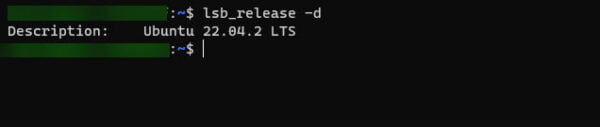
Afficher le contenu du fichier /etc/os-release qui contient les informations de la distribution.
cat /etc/os-release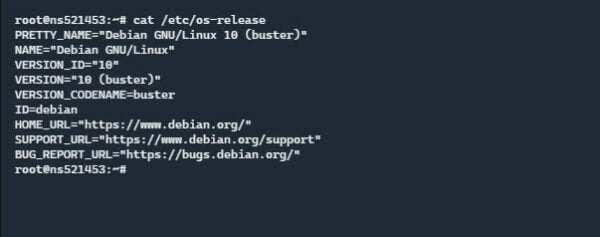
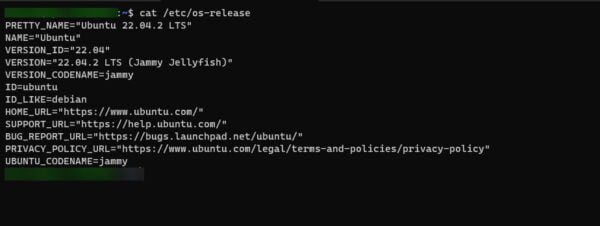
La commande hostnamectl permet aussi d’afficher la version de la distribution.
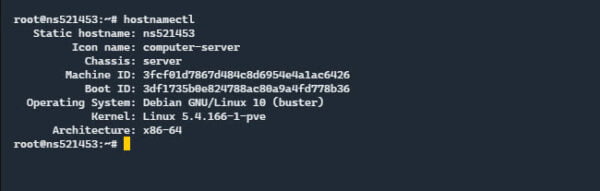
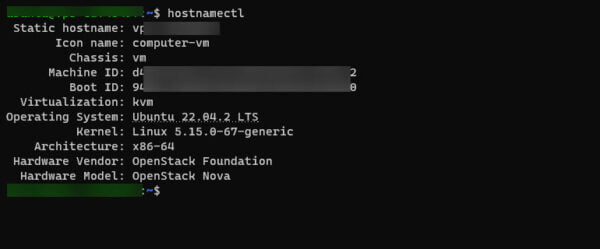
Vous savez maintenant comment trouver la version de votre distribution Ubuntu ou Debian en ligne de commande.


