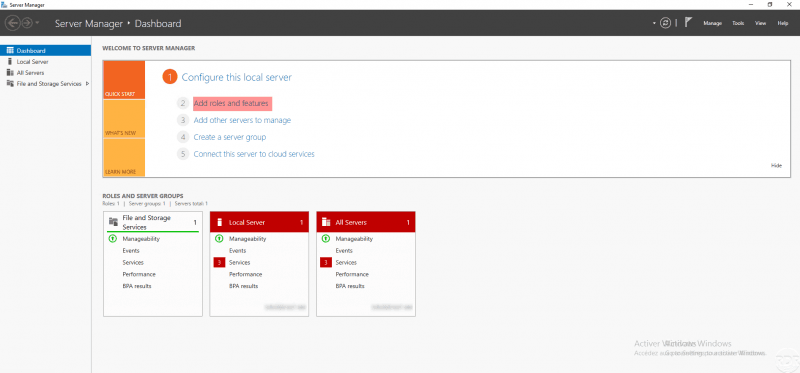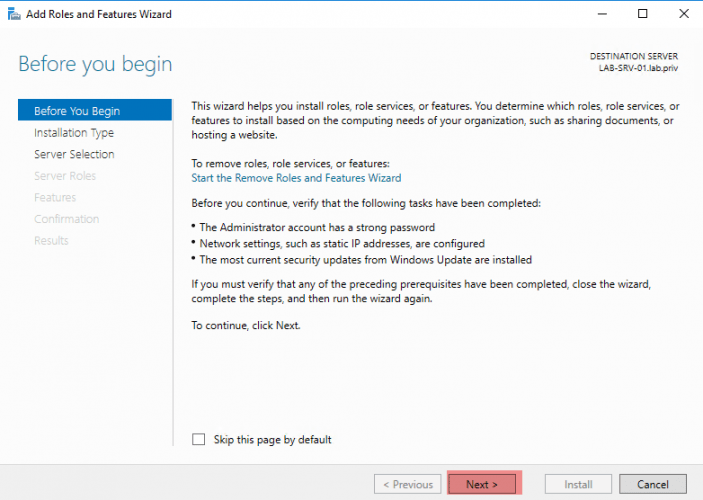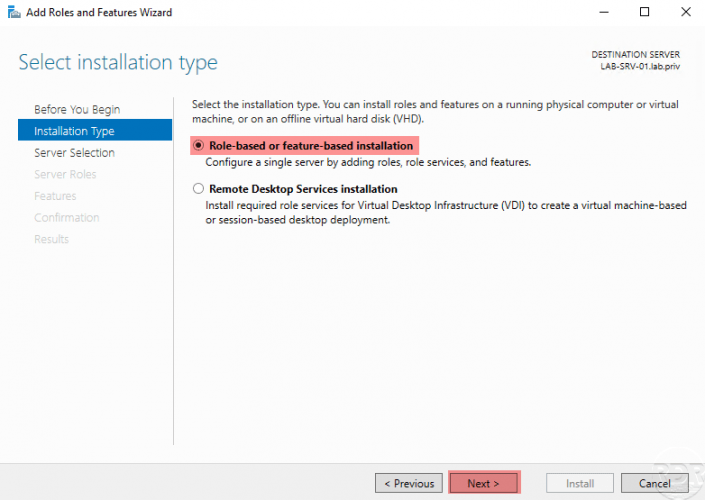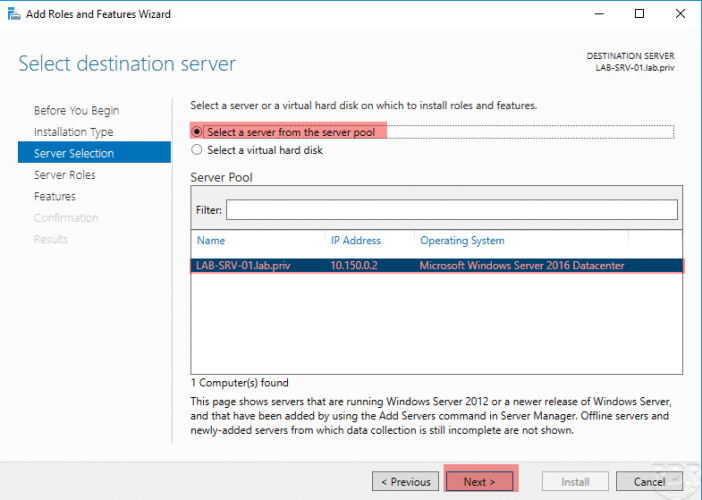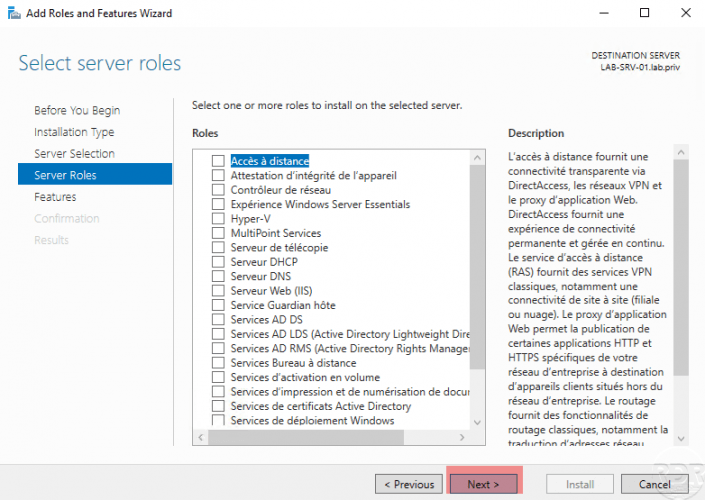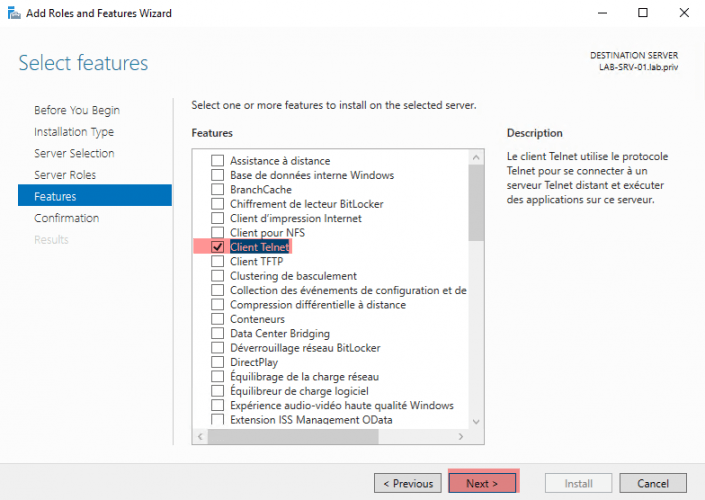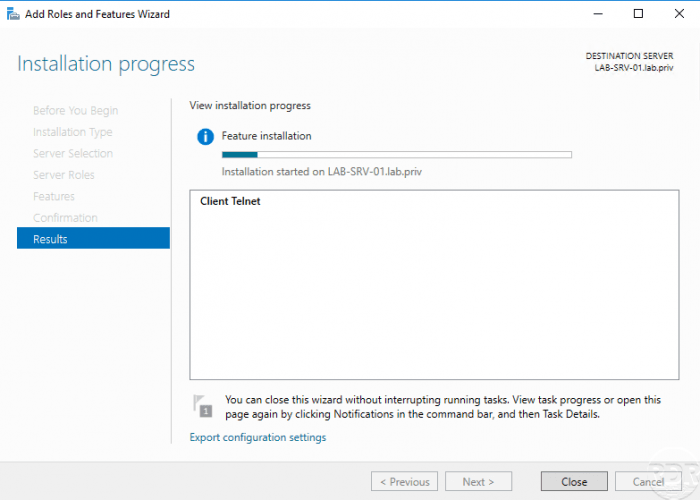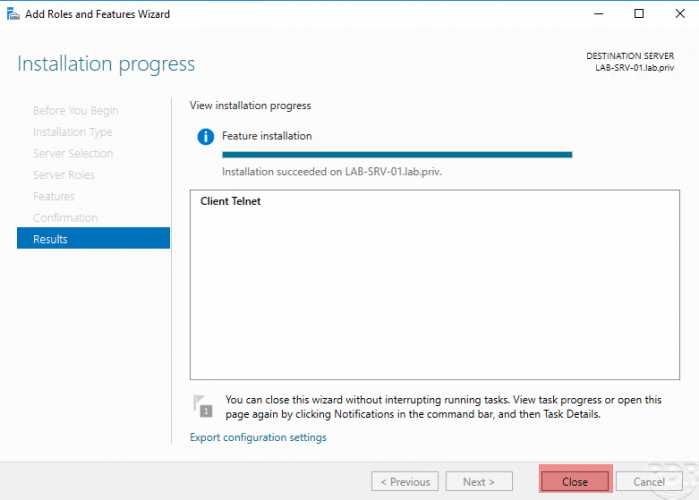Installing the Telnet client
In this tutorial “how to”, we will see how to install the Telnet client on Windows Server. The Telnet client is a very useful command line utility to diagnose certain connection problems or to connect to the administration of certain equipment such as switches.