In this article, I will explain how to install an IIS web server on a computer with Windows 10.
IIS is a Web server developed by Microsoft that is also available on servers.
The version installed on the client is called IIS Express, it is perfect for testing locally.
Installation IIS on Windows 10
1. Open the Control Panel and go to Programs and Features and then click Enable or Disable Windows Features 1 .
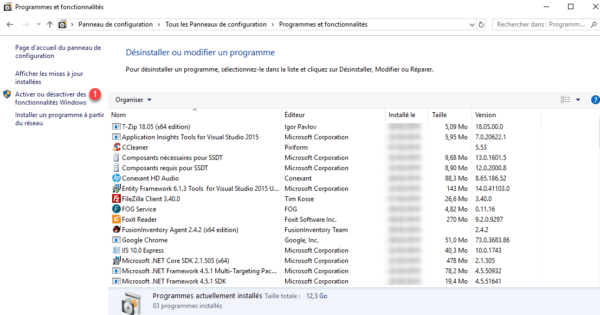
2. Search Internet Information Services and check the box 1 and click OK 2 .
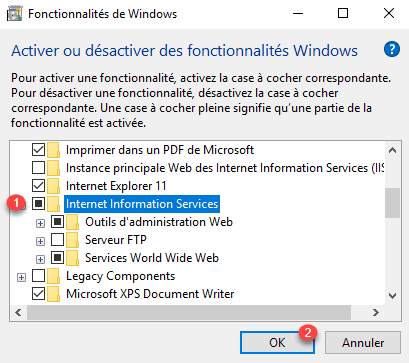
3. Wait during the installation …
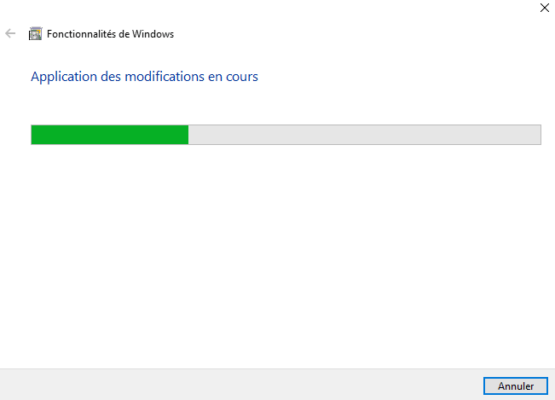
4. When the installation is complete, close the window.
Manage IIS
1. To access the Administration Console, look for IIS in the Start menu and click Internet Services Management.
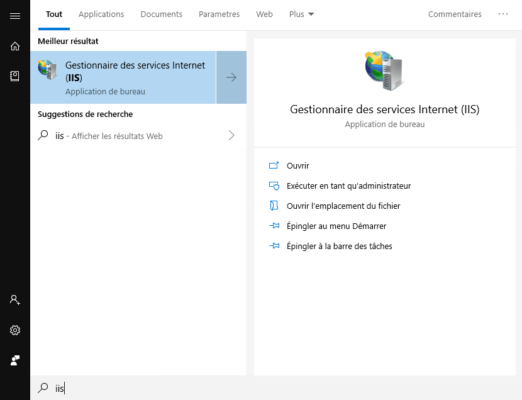
2. The console is the same as for the Windows Server version.
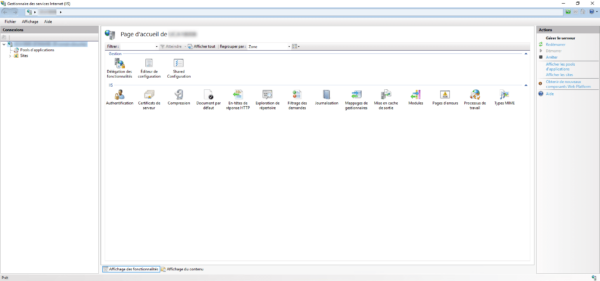
For administration, release articles can be applied to IIS with Windows 10.
Use IIS
Copy your pages in the folder C: \ inetpub \ wwwroot
Launch a browser and enter the address http://127.0.0.1 to display your site.