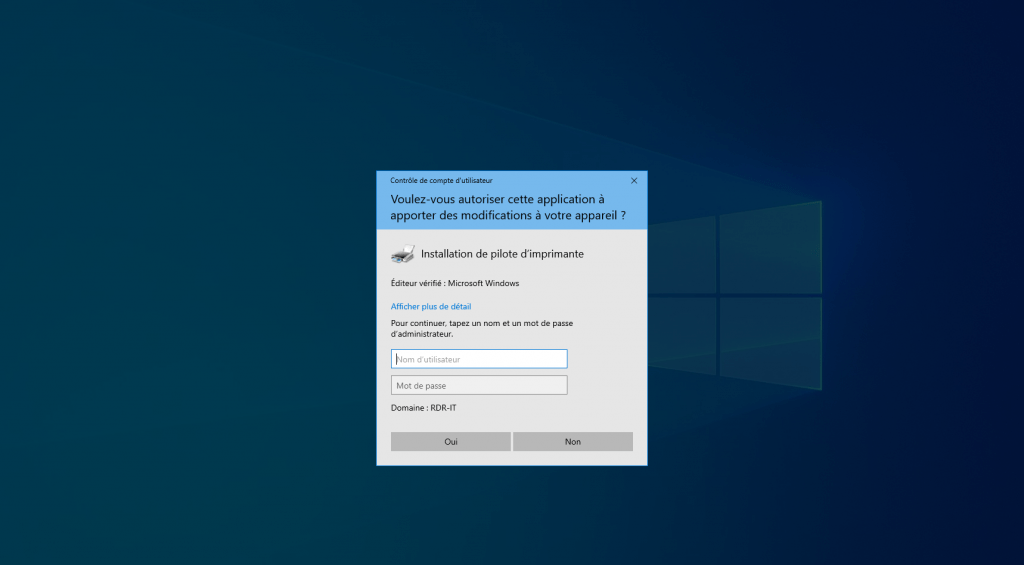To fight against the flaws that affect the print spooler on Windows, the KB5005033 of August 2021, modifies the behavior of Windows 10 by requesting the administrator rights for the installation and the update of the print drivers.
The changes proposed in this article bypass the KB related blockage, which again exposes your system.
It is possible to change the behavior to allow non-administrators to install printer drivers by changing a registry key to GPO and modifying the Point and Print Restrictions configuration.
The tutorial: GPO: add a registry key explains how to create a group policy to act on the registry.
Ideally create two group policies, one for Point and Print Restrictions and one for the registry key.
Strategy: Point and Print Restrictions
The first step will be to configure the Point and Print Restrictions parameter at the computer level which can be found: Computer Configuration / Policies / Administrative Templates / Printers.
Activate the 1 strategy, select Do not display warning or elevation prompt 2 and click Apply 3 then OK 4.
Now that the Point and Print Restrictions parameter we will configure the second policy to allow non-administrators installed
Policy: RestrictDriverInstallationToAdministrators registry key
From the Group Policy Editor, go to Computer Configuration / Preferences / Windows Settings / Registry.
In the central zone, right-click and click on New <1 / Registry element 2.
Configure registry property as below:
- 1 Action: choose Replace
- 2 Hive : HKEY_LOCAL_MACHINE
- 3 Key path: Software\Policies\Microsoft\Windows NT\Printers\PointAndPrint
- 4 Value name : RestrictDriverInstallationToAdministrators
- 5 Type of value : sélectionner REG_DWORD
- 6 Value data : 0
Then go to Common 1, check the option: Delete the element when it is no longer applied 2, finish by clicking on Apply 3 and OK 4 .
There is an alternative which to configure this parameter by GPO.
After applying group policies, it will be possible for non-administrators to install and update print drivers.
This solution can also unblock the installation of printers by GPO or Scripts.