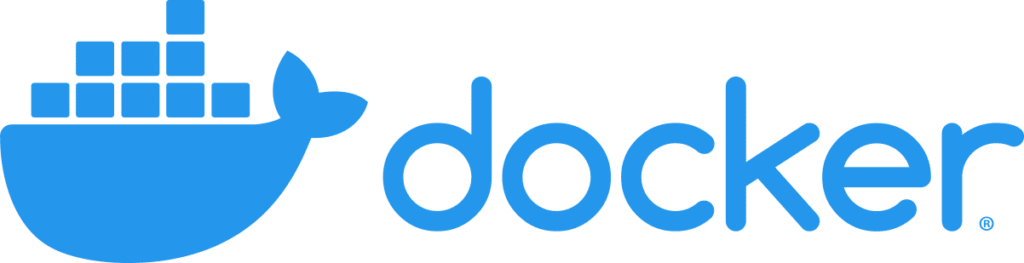Dans ce tutoriel, je vais vous présenter un script pour installer Docker et Docker Compose sur Ubuntu 22.04.
Aujourd’hui de plus en plus d’application sont disponibles en conteneur avec Docker, il m’arrive régulièrement de devoir installer de nouvelle machine sur Ubuntu et de devoir installer Docker et Docker Compose.
Personnellement, je préfère installer Docker depuis les dépôts officiels plutôt que ce proposer par Ubuntu pour avoir une version plus récente.
Au début, j’allais à chaque fois sur le site Docker et faisait un copier/coller des lignes de code sur le site, ce qui est assez fastidieux.
Sommaire
Installer Docker et Docker Compose avec un script
Pour gagner du temps, j’ai décidé un script bash qui reprend les commandes et le voici :
Pour utiliser le script, copier son contenu dans un fichier sur votre serveur avec l’extension .sh puis exécuter le
sudo sh script-file-name.shLe script fonctionne également avec Ubuntu 20.04
Vérifier que Docker est installé
Pour vérifier que l’installation à bien fonctionner vous pouvez entrer ces commandes pour avoir les versions des composant de Docker.
docker --versionPour Docker Compose
docker compose versionListes des commandes disponible
Docker
Pour accéder aux commandes Docker, entrer la commande suivante :
dockerCe qui retourne :
Usage: docker [OPTIONS] COMMAND
A self-sufficient runtime for containers
Common Commands:
run Create and run a new container from an image
exec Execute a command in a running container
ps List containers
build Build an image from a Dockerfile
pull Download an image from a registry
push Upload an image to a registry
images List images
login Log in to a registry
logout Log out from a registry
search Search Docker Hub for images
version Show the Docker version information
info Display system-wide information
Management Commands:
builder Manage builds
buildx* Docker Buildx (Docker Inc., v0.11.2)
checkpoint Manage checkpoints
compose* Docker Compose (Docker Inc., v2.21.0)
container Manage containers
context Manage contexts
image Manage images
manifest Manage Docker image manifests and manifest lists
network Manage networks
plugin Manage plugins
system Manage Docker
trust Manage trust on Docker images
volume Manage volumes
Swarm Commands:
config Manage Swarm configs
node Manage Swarm nodes
secret Manage Swarm secrets
service Manage Swarm services
stack Manage Swarm stacks
swarm Manage Swarm
Commands:
attach Attach local standard input, output, and error streams to a running container
commit Create a new image from a container's changes
cp Copy files/folders between a container and the local filesystem
create Create a new container
diff Inspect changes to files or directories on a container's filesystem
events Get real time events from the server
export Export a container's filesystem as a tar archive
history Show the history of an image
import Import the contents from a tarball to create a filesystem image
inspect Return low-level information on Docker objects
kill Kill one or more running containers
load Load an image from a tar archive or STDIN
logs Fetch the logs of a container
pause Pause all processes within one or more containers
port List port mappings or a specific mapping for the container
rename Rename a container
restart Restart one or more containers
rm Remove one or more containers
rmi Remove one or more images
save Save one or more images to a tar archive (streamed to STDOUT by default)
start Start one or more stopped containers
stats Display a live stream of container(s) resource usage statistics
stop Stop one or more running containers
tag Create a tag TARGET_IMAGE that refers to SOURCE_IMAGE
top Display the running processes of a container
unpause Unpause all processes within one or more containers
update Update configuration of one or more containers
wait Block until one or more containers stop, then print their exit codes
Global Options:
--config string Location of client config files (default "/home/ubuntu/.docker")
-c, --context string Name of the context to use to connect to the daemon (overrides DOCKER_HOST env var and default context set with "docker context use")
-D, --debug Enable debug mode
-H, --host list Daemon socket to connect to
-l, --log-level string Set the logging level ("debug", "info", "warn", "error", "fatal") (default "info")
--tls Use TLS; implied by --tlsverify
--tlscacert string Trust certs signed only by this CA (default "/home/ubuntu/.docker/ca.pem")
--tlscert string Path to TLS certificate file (default "/home/ubuntu/.docker/cert.pem")
--tlskey string Path to TLS key file (default "/home/ubuntu/.docker/key.pem")
--tlsverify Use TLS and verify the remote
-v, --version Print version information and quit
Run 'docker COMMAND --help' for more information on a command.
For more help on how to use Docker, head to https://docs.docker.com/go/guides/
Docker compose
Pour docker compose :
docker composeUsage: docker compose [OPTIONS] COMMAND
Define and run multi-container applications with Docker.
Options:
--ansi string Control when to print ANSI control characters ("never"|"always"|"auto") (default "auto")
--compatibility Run compose in backward compatibility mode
--dry-run Execute command in dry run mode
--env-file stringArray Specify an alternate environment file.
-f, --file stringArray Compose configuration files
--parallel int Control max parallelism, -1 for unlimited (default -1)
--profile stringArray Specify a profile to enable
--progress string Set type of progress output (auto, tty, plain, quiet) (default "auto")
--project-directory string Specify an alternate working directory
(default: the path of the, first specified, Compose file)
-p, --project-name string Project name
Commands:
build Build or rebuild services
config Parse, resolve and render compose file in canonical format
cp Copy files/folders between a service container and the local filesystem
create Creates containers for a service.
down Stop and remove containers, networks
events Receive real time events from containers.
exec Execute a command in a running container.
images List images used by the created containers
kill Force stop service containers.
logs View output from containers
ls List running compose projects
pause Pause services
port Print the public port for a port binding.
ps List containers
pull Pull service images
push Push service images
restart Restart service containers
rm Removes stopped service containers
run Run a one-off command on a service.
start Start services
stop Stop services
top Display the running processes
unpause Unpause services
up Create and start containers
version Show the Docker Compose version information
wait Block until the first service container stops
Run 'docker compose COMMAND --help' for more information on a command.
Tester Docker en exécutant une image
Pour tester le bon fonctionnement de docker, on peut exécuter l’image hello-world
sudo docker run hello-world
L’image devrait vous retourner quelque chose du genre :
Unable to find image 'hello-world:latest' locally
latest: Pulling from library/hello-world
719385e32844: Pull complete
Digest: sha256:c79d06dfdfd3d3eb04cafd0dc2bacab0992ebc243e083cabe208bac4dd7759e0
Status: Downloaded newer image for hello-world:latest
Hello from Docker!
This message shows that your installation appears to be working correctly.
To generate this message, Docker took the following steps:
1. The Docker client contacted the Docker daemon.
2. The Docker daemon pulled the "hello-world" image from the Docker Hub.
(amd64)
3. The Docker daemon created a new container from that image which runs the
executable that produces the output you are currently reading.
4. The Docker daemon streamed that output to the Docker client, which sent it
to your terminal.
To try something more ambitious, you can run an Ubuntu container with:
$ docker run -it ubuntu bash
Share images, automate workflows, and more with a free Docker ID:
https://hub.docker.com/
For more examples and ideas, visit:
https://docs.docker.com/get-started/
Si vous débutez avec Docker, vous trouverez plusieurs tuto sur le site en cliquant ici et je conseille la lecture de : Docker: installation et utilisation concrète sur Ubuntu.