In this tutorial, I’ll explain how to disable access to previous versions from client computers by GPO in an active directory environment. Although convenient, this feature in case of user error can do some damage.
As a reminder, in normal operation, access to previous versions is available by right-clicking on the folder.
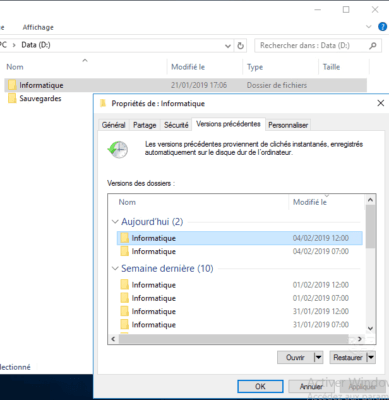
The GPO I am going to mount you will disable access to previous versions on the networks location.
GPO: Disabling Access to Previous Versions
1. From the Group Policy Management console, right-click on the OU 1 that contains the items and click Create GPO in this area, and link it here 2 .
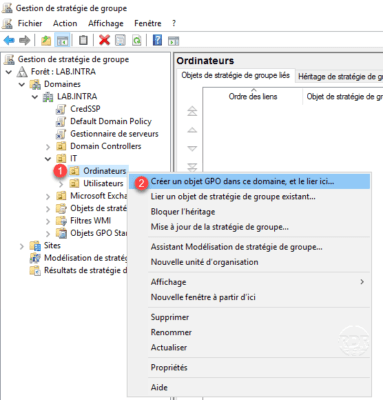
2. Name strategy 1 and click OK 2 .
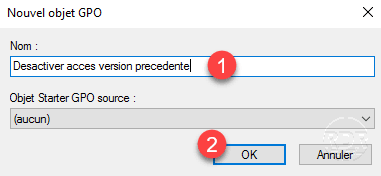
3. Create the strategy, right click on 1 and click on Edit 2 .
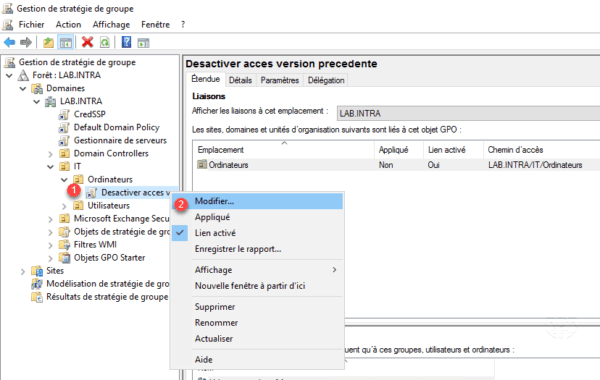
4. Go to Location: Computer Configuration / Administrative Template / File Explorer / Previous Version 1 . Open the Hide Previous Versions List for Remote Files 2 setting.
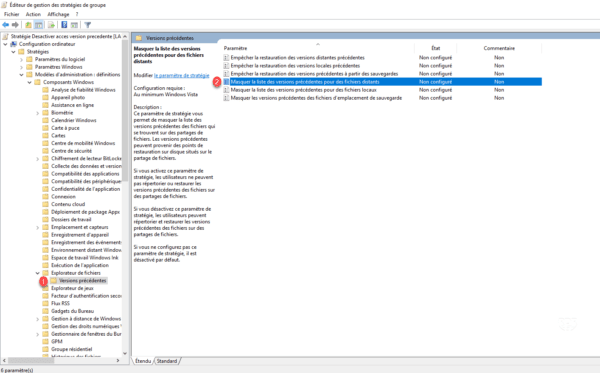
5. Activate 1 the parameter then click on Apply 2 and OK 3 .
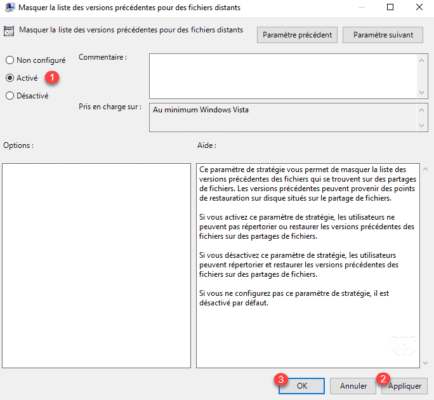
This setting allows you to disable access to previous versions on the folder, this prevents users from doing the restores themselves. If you want to leave the users autonomous, it is advisable in this case to enable the Prevent the restoration of previous remote versions.
6. Summary of the strategy :

7. Result: The Previous Versions tab is no longer available.
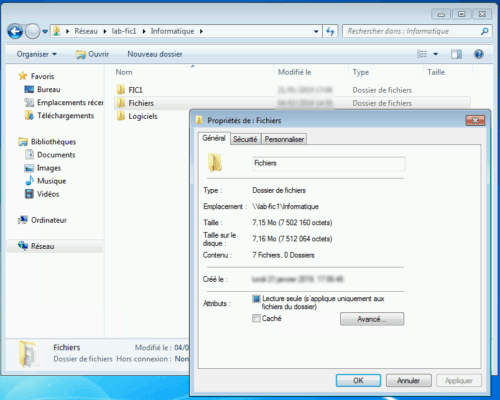
Conclusion
Limiting access to previous versions for users should be applied, by experience once the user sees the manipulation, he will attempt to reproduce it by himself when he needs a file restore, and a false manipulation with previous versions can either restore the data set to T moment, saturate the disk space of the share …