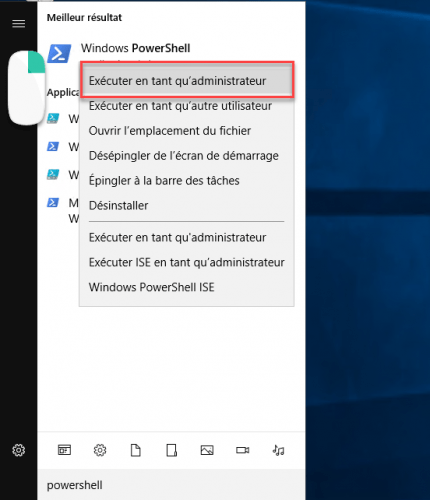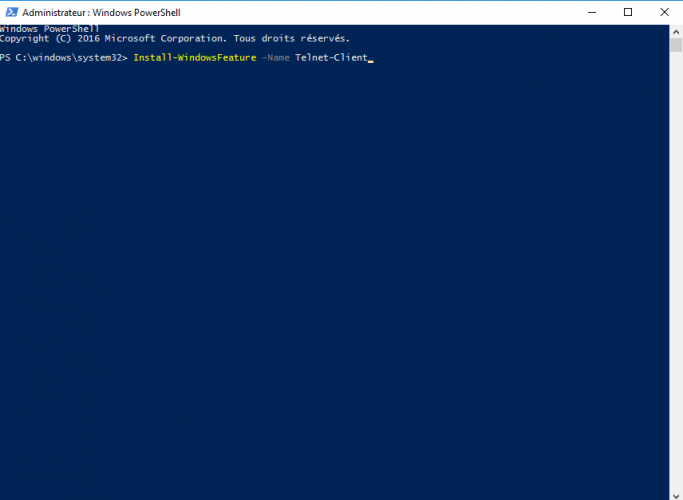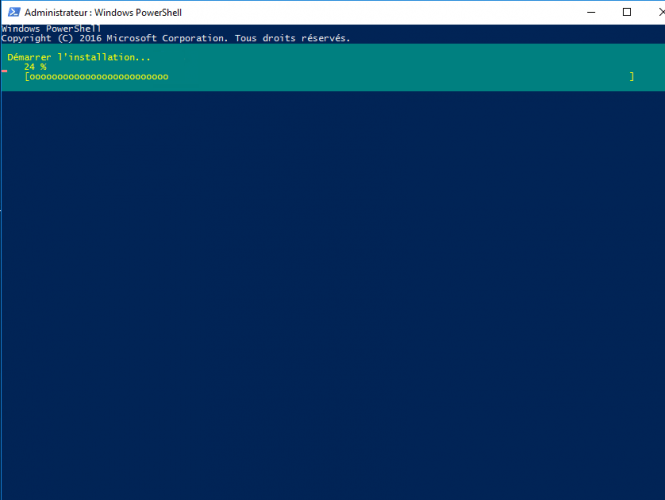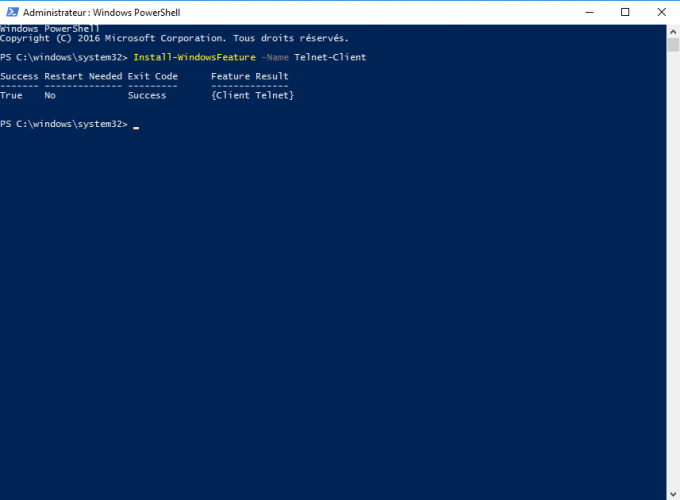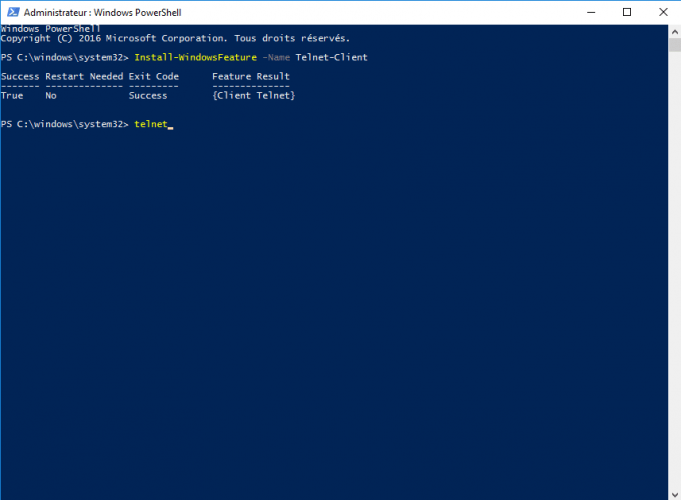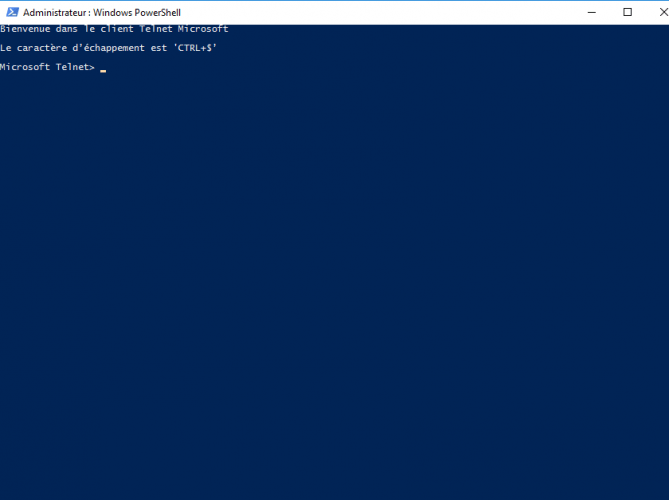Install the Telnet client in Powershell
In this tutorial, I will explain how to install the Telnet client in PowerShell.
Using PowerShell to install this feature of Windows allows you to do it in minutes.
If you prefer to use the GUI : Windows Server : installation of the Telnet client.
Example of use : Use the Telnet client to test a network connection.