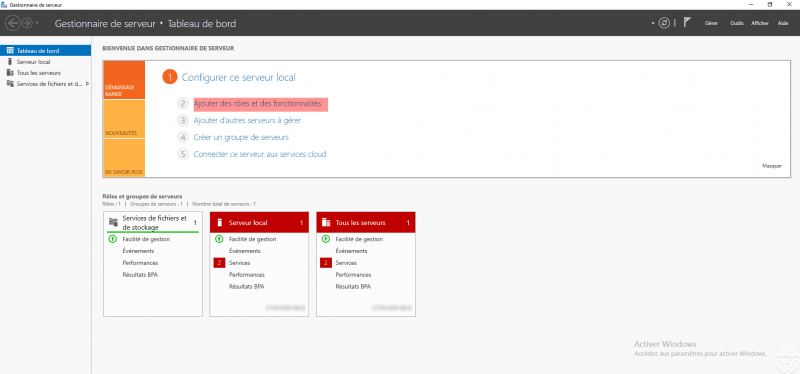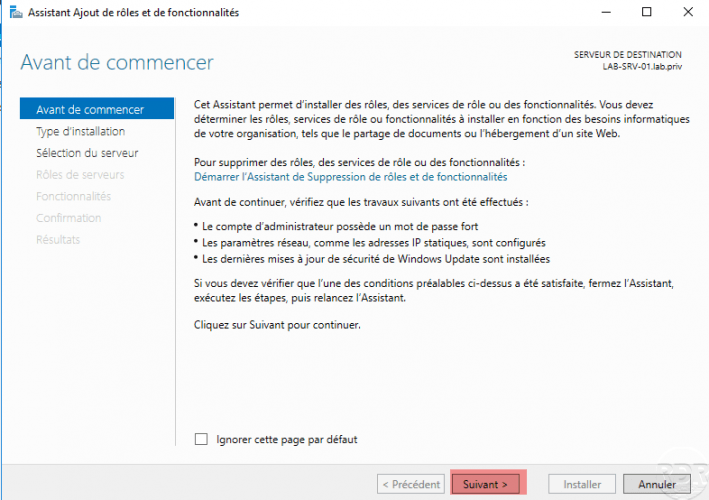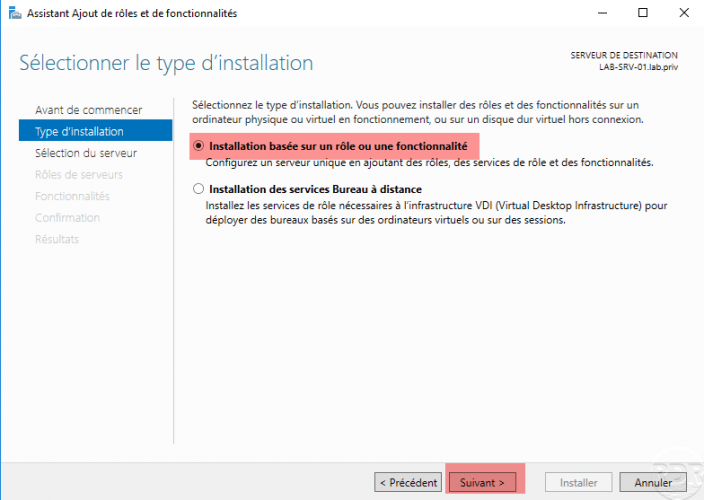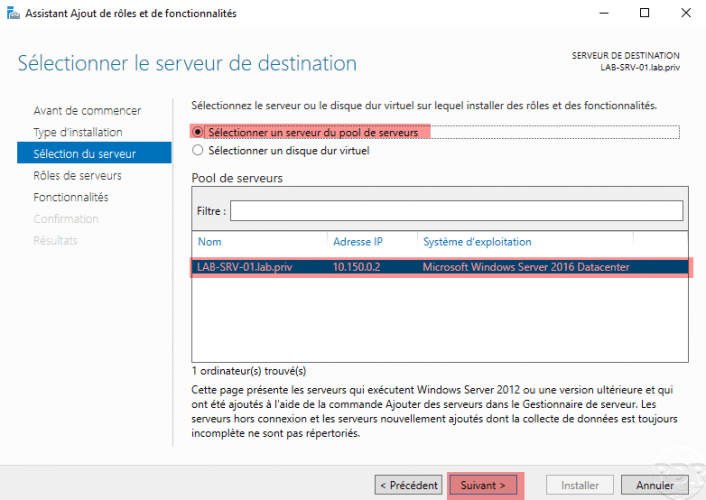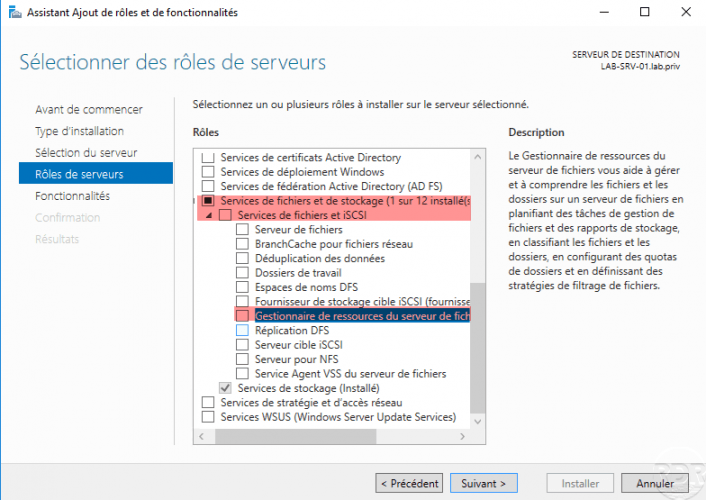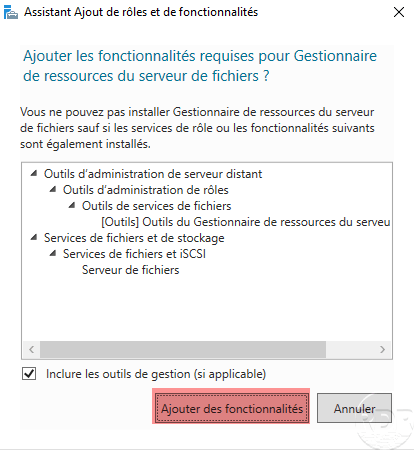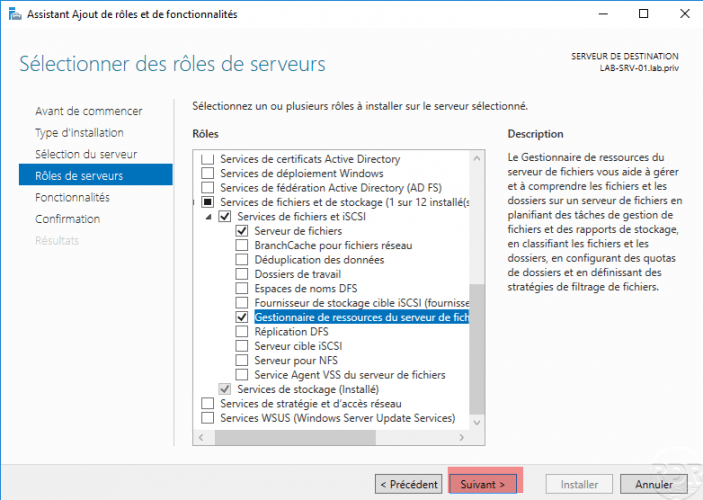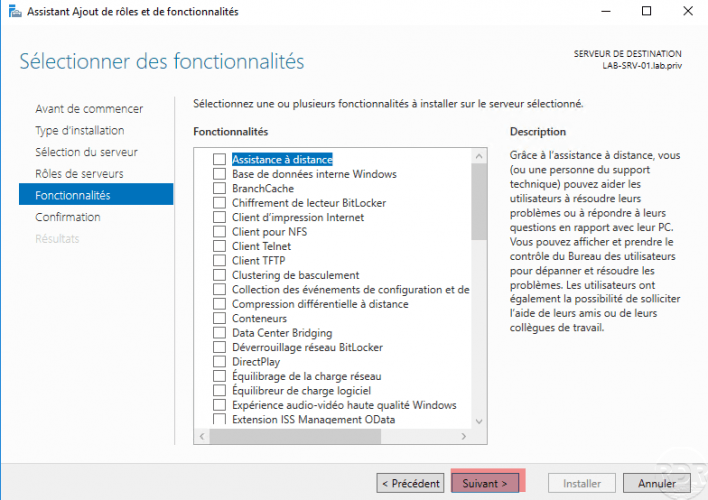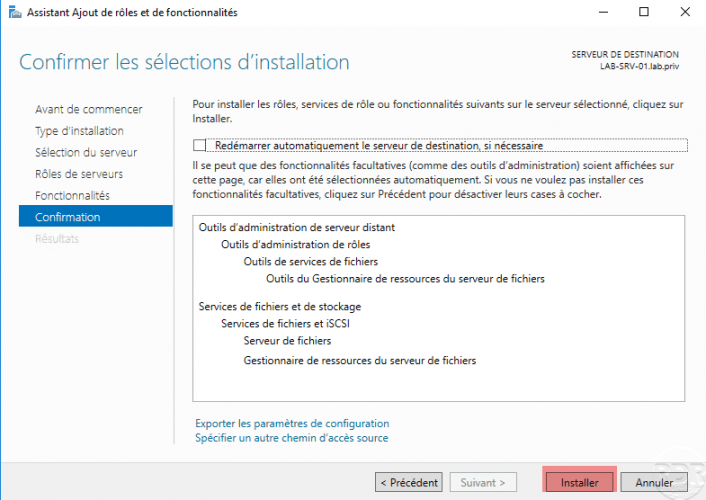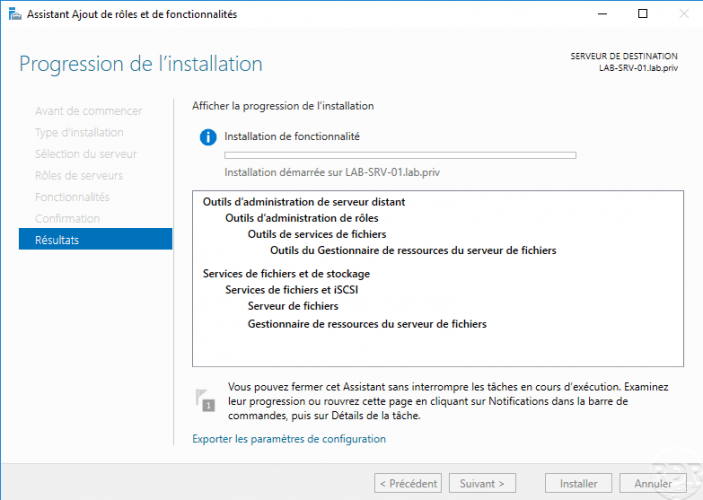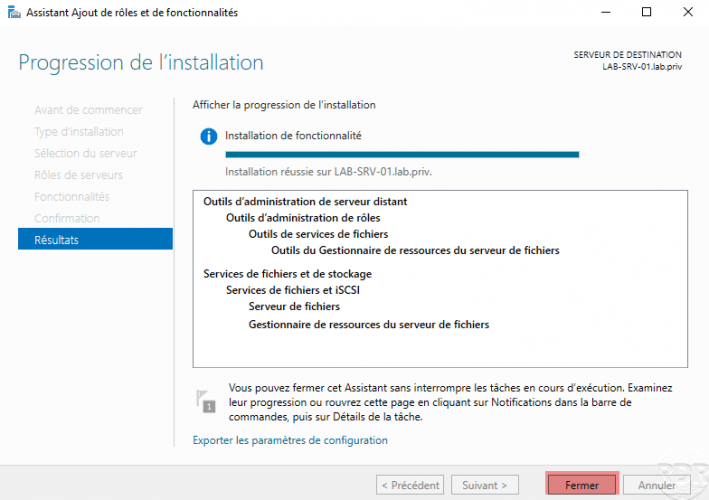Installing the FSRM role
In this ‘how to’ tutorial, we will see how to install the File Server Resource Manager role which provides additional functionality to file management such as:
– Quota
– Storage report
– Classification
– …
The administration console is available in the start menu.
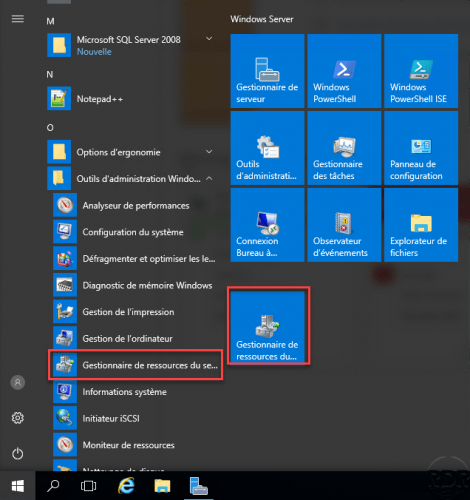
Tutorials are available on the site with the #frsm tag.